What is windows prefetch in windows 10? super-simplified
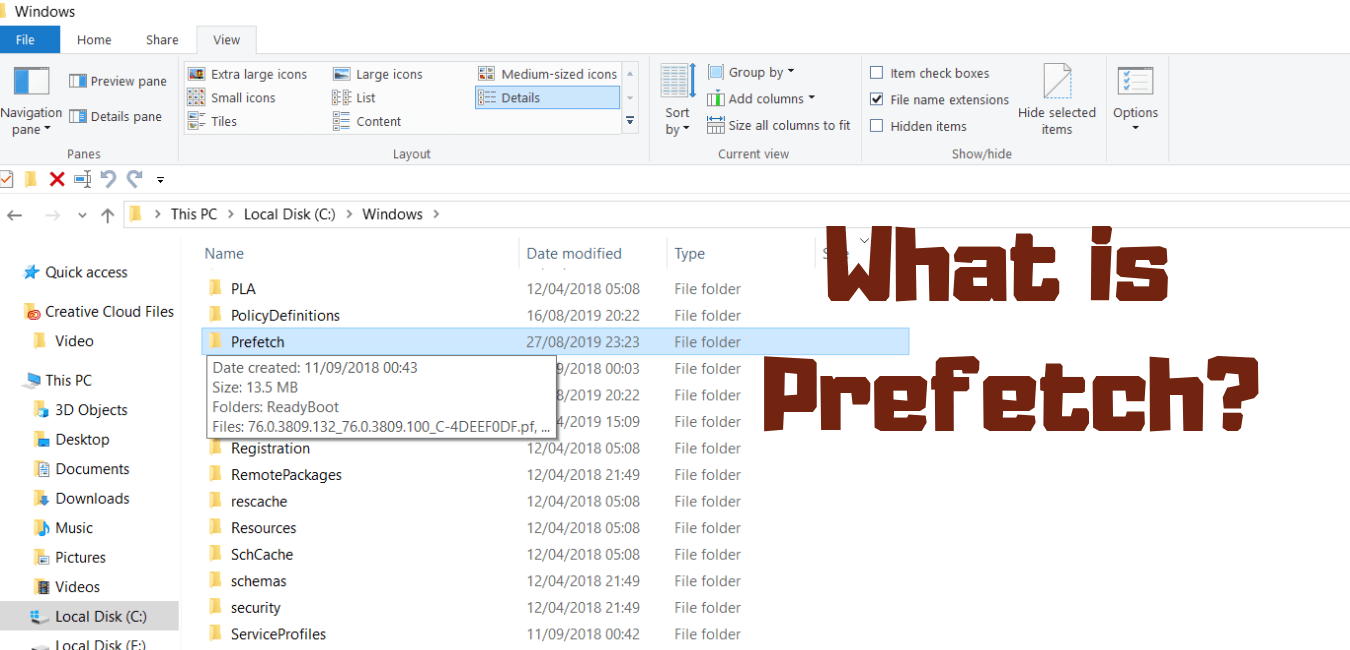
In this post, you’ll learn exactly what is prefetch in windows 10,
many people have trouble understanding windows prefetch and superfetch in the windows operating system,
you may not see prefetch but both prefetch and superfetch are actively working every Second behind your computer to make your computer faster.
most people think prefetch and superfetch are same things but they aren’t, though both do the same work i.e. slowing down the application loading time and boot time,
superfetch is little more advanced compared to prefetch. Prefetch is nothing but just a feature in the Windows 10 operating system just like superfetch.
prefetch wasn’t available in the earlier versions of windows it was introduced in Windows XP and still used in Windows 10.
before I explain prefetch, first you need to understand Prefetching.
Table of Contents
What does Prefetching mean?
according to techopedia.com
Prefetching is the loading of a resource before it is required to decrease the time waiting for that resource. Examples include instruction prefetching where a CPU caches data and instruction blocks before they are executed, or a web browser requesting copies of commonly accessed web pages. Prefetching functions often make use of a cache.
prefetching is computer science term, it’s a technique that allows a computer to silently fetch the necessary resources needed to display content that a user might access in the near future. so resources can be accessed in less time. these resources are chosen based on the user’s daily behavior.
So What is windows Prefetch?

prefetch makes cache files of your applications so you can access them faster. in a straightforward way, prefetch helps you to slow down application loading time.
let’s understand what is prefetch with a little example.
you are reading something on a website on your computer, and suddenly your computer goes off, and the next time when you open your computer, you realize all your tabs and webpages are still open just the way it was before.
have you ever thought about why?
it is because your browser made a cache file of all your tabs and webpages. so that you could have accessed it later,
prefetch works exactly like this. prefetch makes a cache file of all your software, boot files, and other stuff.
Prefetch helps you to open your most frequently used application by reducing the loading time of a particular application resource. prefetch is basically an important time-saving tool.
how does windows prefetch works?
it makes a cache file of all your application you’ve used before, so it can open those applications in much less time.
Prefetch came first in windows XP version. and now It is still used in Windows 10.
How to display what programs are loading into prefetch?
To check what programs are loaded into prefetch:
just open the file explorer go to C drive then go to windows folder there you will see prefetch hit enter and there you can see all those programs that are loaded into prefetch.
or just follow this path C:\Windows\Prefetch
or,
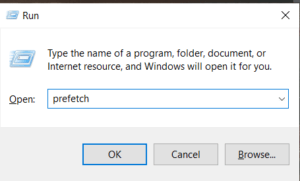
just press windows+R
then type prefetch and hit enter.
Is it safe to delete prefetch files?
though prefetch helps you to slow down application loading time, but if for some reason you want to delete prefetch files then it’s totally fine
many people think that deleting prefetch folders will make your computer fast but it’s not true, instead, it’ll actually increase the loading time of that particular application that you have decided to open, thus it will make your computer slow. so there’s no need to disable prefetch,
even if you delete the prefetch folder for the intentions of cleaning space it will be recreated by prefetch so there’s really no need to do this.
when you’ll delete the prefetch folder, it will slow down your boot and application loading times.
apart from this,
A guy name mohdrafi on Microsoft forum has explained prefetch in a really simple way
have a look:
Each time you turn on your computer, Windows keeps track of the way your computer starts and which programs you commonly open. Windows saves this information as a number of small files in the prefetch folder. The next time you turn on your computer, Windows refers to these files to help speed the start process.
The prefetch folder is a subfolder of the Windows system folder. The prefetch folder is self-maintaining, and there’s no need to delete it or empty its contents. If you empty the folder, Windows and your programs will take longer to open the next time you turn on your computer.
Dangerous myths: Deleting the information in Prefetch folder
There are often claims that deleting the Prefetch folder actually results in less boot-up time and more free memory. The reasons for this vary—for example, some experts claim that Windows loads Prefetch information for all of the programs you’ve ever started on your computer into memory automatically, filling your RAM with unused data (this is not true.) These experts recommend deleting the contents of “Windows\Prefetch” on a regular basis, to keep your memory free from unused data. Ouch! Two reasons:
1. If you don’t run a program, Windows does not access the Prefetch information.
2. Windows maintains a maximum of 128 entries in the Prefetch folder. It cleans itself automatically.So, if you actually delete the Prefetch folder, here’s what you should really expect to happen: Windows and applications will need noticeably more time to start, as the Prefetch data needs to be collected again. The entire performance of your system will slow down.
(source: Microsoft forum)
If you like this post, chances are you’ll like this post as well, check this out:
[FIXED] Windows Audio Device Graph Isolation high CPU usage
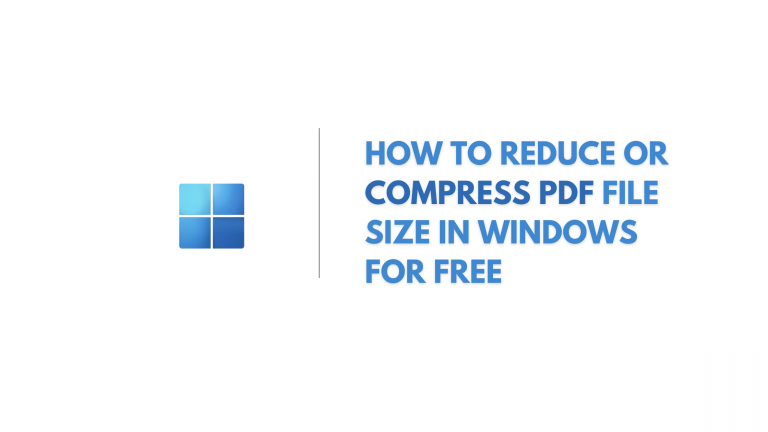
![[Fixed] Authentication is required when this pc wakes from sleep windows 8 [Fixed] Authentication is required when this pc wakes from sleep windows](https://windowsground.com/wp-content/uploads/2021/05/Fixed-Authentication-is-required-when-this-pc-wakes-from-sleep-windows-768x432.png)
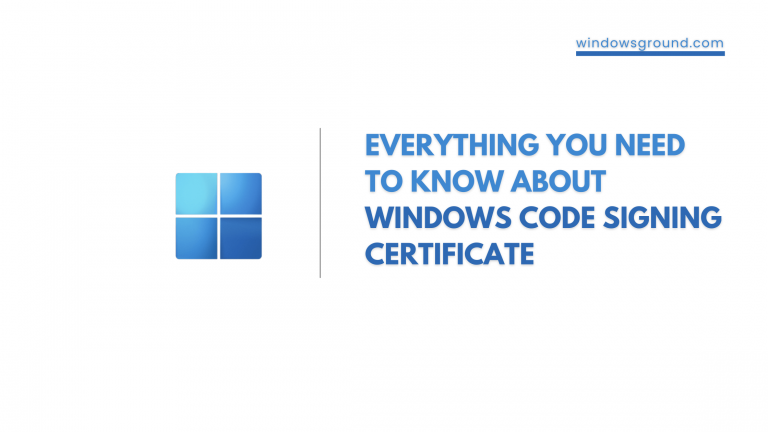

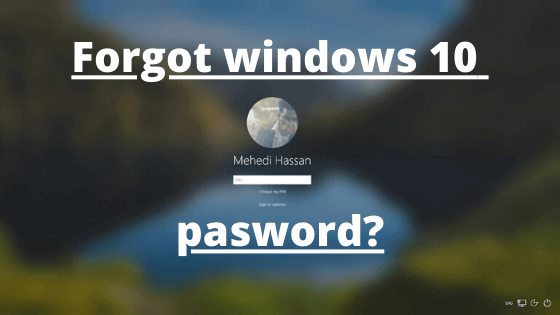
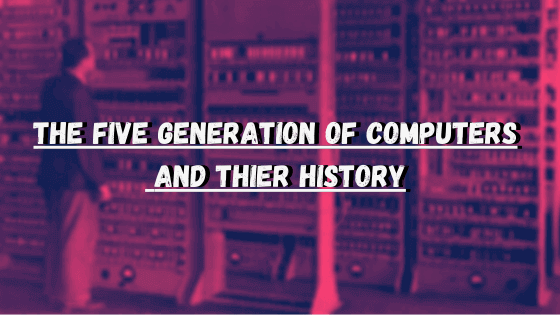
Hello
I really loved the way you explained what is prefetch.
Thanks !!
very informative post on the prefetch
Hey jose my name is also jose and im from guatemala cool video ive seen some
of your vids on you other one
thanks this was a nice guide about prefetch