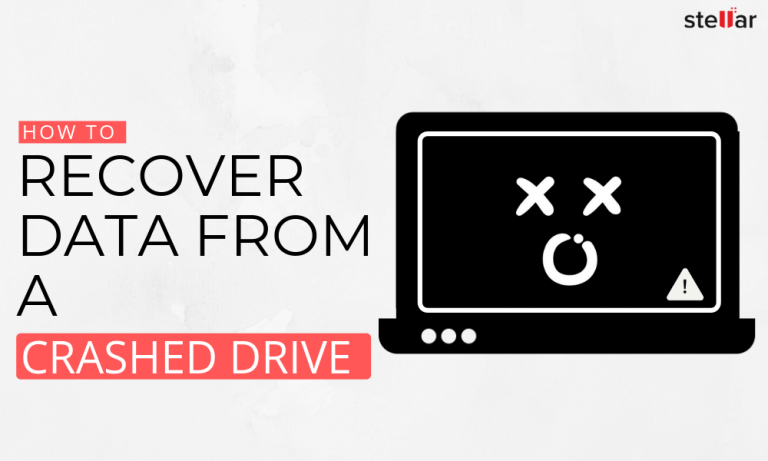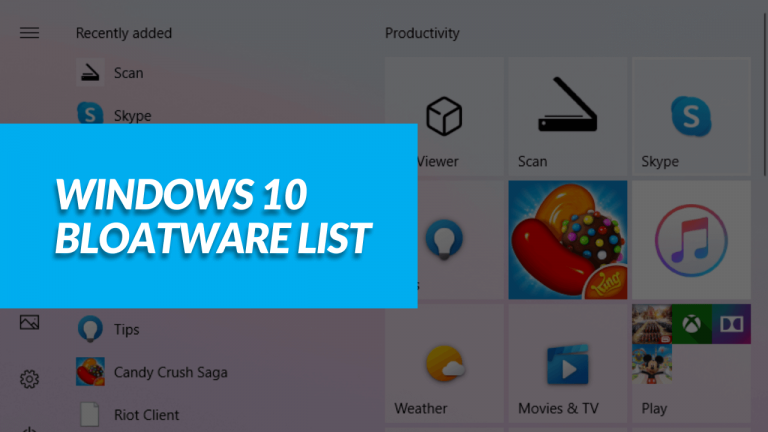[ SOLVED ] Antimalware Service Executable high memory in windows
![[ SOLVED ] Antimalware Service Executable high memory in windows 1 Fixed-Antimalware-Service-Executable-high-memory-in-windows](https://windowsground.com/wp-content/uploads/2022/07/Fixed-Antimalware-Service-Executable-high-memory-in-windows-10-2021-1-1-1140x570-1.webp)
If you are facing Antimalware Service Executable issue with high memory in your Windows 10 or in your windows 11, you are not alone. Lots of Windows users have complained that they are seeing Antimalware service executable with high memory usage in their task manager. And no this is not a virus, in fact, it is an important part of windows security i.e, windows defender which might be causing high cpu usage in your windows computer.
Let’s see what it is and how to fix it.
What is the MsMpEng.exe or Antimalware Service Executable?
The MsMpEng.exe file is an important component of Windows Security (Windows Defender) that checks your computer for threats, stops them, and installs antivirus updates. And it can be seen in your task manager under the name “Antimalware service executable”.
MsMpEng.exe/Antimalware Service Executable allows Windows Defender to continuously monitor your computer for potential threats and provide real-time protection against malware and cyberattacks.
How do I open antimalware service executable?
If you want to take a look at this program, follow these steps:
- Open task manager by pressing ctrl + shift + Esc all together
- In there, in the process tab look for “Antimalware Service Executable”
- Right-click on it and click on “Open file location”
- And there you will see a file named “MsMpEng.exe” under your windows deferred folder
Is antimalware service executable a virus?
Lots of windows users when they see this program for the first time running in task manager (especially with high CPU/memory usage) think that it’s a virus, but it’s not a virus in fact it is important for your windows OS. A virus can impact your windows, for example a virus can can cause file transfer speed dropping to zero in your windows, but fortunately antimalware service executable is not a virus and you don’t have to worry about such issue.
And to be sure you can expand the Antimalware Service Executable tab from task manager you’ll see that it comes under Microsoft Defender Antivirus Service and thus it is not a virus
![]()
You can also Right-click on “Antimalware Service Executable” and click on “Open file location” and there you will see a file named “MsMpEng.exe” under your windows defender folder
![[ SOLVED ] Antimalware Service Executable high memory in windows 3 Is antimalware service executable a virus](https://windowsground.com/wp-content/uploads/2021/10/Is-antimalware-service-executable-a-virus.png)
So now you know that this is a quite important component of windows security, you might be wondering then …
Why is antimalware service executable using so much high memory usage?
Since MsMpEng.exe/Antimalware service executable is a crucial part of windows security, it sometimes takes a full scan of the whole computer, which performs a comprehensive check of all files on your computer. The Full scan uses a lot of CPU resources and is not afraid to use whatever your system has available; as a result, you may experience lag, delays, hangings, and other problems while it is running.
Now that you know what antimalware service executable is and why it uses so much high memory usage sometimes, let’s jump on the part on how to fix Antimalware Service Executable high memory in windows 10
Table of Contents
7 ways to Fix Antimalware Service Executable high memory in windows 10 or windows 11
Fix #1: Change Windows Defender’s scheduling options
Since mostly you experienced high memory usage by Antimalware Service Executable because it takes a full scan of your computer and takes too much CPU resources, the smartest move you can do is to schedule this full scan at a time when you won’t be using too much of your CPU resources.
So to learn how to Change Windows Defender’s scheduling options follow these steps carefully:
Press Windows key + R to open the dialog box and Type taskschd.msc and press Enter. It will take you to Task Scheduler
![[ SOLVED ] Antimalware Service Executable high memory in windows 4 taskschd.msc shortcut command to open task scheduler in windows](https://windowsground.com/wp-content/uploads/2021/10/taskschd.msc-shortcut-command-to-open-task-scheduler-in-windows.png)
In task scheduler, Double click on Task Scheduler Library then under that click on Microsoft then under that click on windows
![[ SOLVED ] Antimalware Service Executable high memory in windows 5 Task Scheduler Library in windows](https://windowsground.com/wp-content/uploads/2021/10/Task-Scheduler-Library-in-windows.png)
Now Find and expand Windows Defender. Then double-click Windows Defender Scheduled Scan![[ SOLVED ] Antimalware Service Executable high memory in windows 6 Task Scheduler Library in windows shecdular scan](https://windowsground.com/wp-content/uploads/2021/10/Task-Scheduler-Library-in-windows-1.png)
Uncheck Run with the highest privileges on the property window.
![[ SOLVED ] Antimalware Service Executable high memory in windows 7 Task Scheduler Library in windows Run with highest privileges](https://windowsground.com/wp-content/uploads/2021/10/Task-Scheduler-Library-in-windows-Run-with-highest-privileges.png)
In the conditions tab uncheck everything
![[ SOLVED ] Antimalware Service Executable high memory in windows 8 Task Scheduler Library in windows unchek everything](https://windowsground.com/wp-content/uploads/2021/10/Task-Scheduler-Library-in-windows-unchek-everything.png)
This should fix your problem.
You can also Schedule a new scan as your PC has become vulnerable now.
- To schedule a new scan go into the Triggers tab and click on new.
![[ SOLVED ] Antimalware Service Executable high memory in windows 9 Task Scheduler Library in windows Triggers tab](https://windowsground.com/wp-content/uploads/2021/10/Task-Scheduler-Library-in-windows-Triggers-tab.png)
- Here either select weekly or monthly and then select the day according to your preference
![[ SOLVED ] Antimalware Service Executable high memory in windows 10 Task Scheduling in windows](https://windowsground.com/wp-content/uploads/2021/10/Task-Scheduling-in-windows.png)
- Now click OK and restart your computer. This will do a scan as per the time you have chosen.
This should fix your problem but if it doesn’t, try the next fix.
Fix #2: Add Antimalware Service Executable to Windows Defender’s Exclusion List
Windows Defender scans all programs, files, folders, and processes, etc in your computer, so there are chances that this is the reason why you are getting a high memory usage problem.
So If the above method didn’t work much for you, You can add Antimalware Service Executable to Windows Defender’s Exclusion List, which you can do by first finding the exact file location of Antimalware Service Executable and submitting it into the Windows Defender’s Exclusion List.
To get the folder location of Antimalware Service Executable, follow the steps below:
Open task manager and Look for Antimalware Service Executable, and then right-click on it and click on Open file location
![[ SOLVED ] Antimalware Service Executable high memory in windows 11 Antimalware Service Executable in task manager](https://windowsground.com/wp-content/uploads/2021/10/Antimalware-Service-Executable-file-location.png)
Now it will redirect you to windows file explorer, where the antimalware service executable folder is, from here you can copy the file location
![[ SOLVED ] Antimalware Service Executable high memory in windows 12 file path of Antimalware Service Executable](https://windowsground.com/wp-content/uploads/2021/10/file-path-of-Antimalware-Service-Executable.png)
Here it should be something like this:
C:\ProgramData\Microsoft\Windows Defender\Platform\4.18.2109.6-0\MsMpEng.exe
Now we have to submit this file location in Windows Defender’s Exclusion List, to do that follow the steps below:
Click the button below to open windows security or press windows key + R and in that dialog box enter windowsdefender://threat/ and click OK
![[ SOLVED ] Antimalware Service Executable high memory in windows 13 open windows security command in windows shortcut](https://windowsground.com/wp-content/uploads/2021/10/open-windows-security-command-in-windows-shortcut.png)
From here, click on manage settings
![[ SOLVED ] Antimalware Service Executable high memory in windows 14 windows security virus and threat protection setting](https://windowsground.com/wp-content/uploads/2021/10/windows-security-virus-and-threat-protection-setting.png)
Scroll down and click on Add or remove exclusions
![[ SOLVED ] Antimalware Service Executable high memory in windows 15 Add or remove exclusions in windows security](https://windowsground.com/wp-content/uploads/2021/10/Add-or-remove-exclusions-in-windows-security.png)
Click on Add an exclusion and then click on Process
![[ SOLVED ] Antimalware Service Executable high memory in windows 16 Add an exclusion and then click on Process in windows security](https://windowsground.com/wp-content/uploads/2021/10/Add-an-exclusion-and-then-click-on-Process-in-windows-security.png)
Now inside that, enter the full path of the Antimalware Service Executable location (C:\ProgramData\Microsoft\Windows Defender\Platform\4.18.2109.6-0\MsMpEng.exe) and click on Add.
![[ SOLVED ] Antimalware Service Executable high memory in windows 17 Add Antimalware Service Executable to Windows Defender's Exclusion List](https://windowsground.com/wp-content/uploads/2021/10/Add-Antimalware-Service-Executable-to-Windows-Defenders-Exclusion-List.png)
After that restart your computer and check if you see any changes.
Fix #3: Disable Real-Time Protection
Due to the real-time feature of Antimalware Service Executable, which will continuously scan your Windows computer no matter what you do, the problem with high disk usage is significant. As a result, its execution rate is fast and the CPU storage is large, which leads to high memory and CPU usage.
Turning off real-time protection is likely to fix the Antimalware Service Executable high CPU issue. But then the Windows Defender will no longer work after this, and your computer will be vulnerable So use this method only temporarily.
To disable real-time protection follow the steps below:
Click the button below to open windows security or press windows key + R and in that dialog box enter windowsdefender://threat/ and click OK
![[ SOLVED ] Antimalware Service Executable high memory in windows 13 open windows security command in windows shortcut](https://windowsground.com/wp-content/uploads/2021/10/open-windows-security-command-in-windows-shortcut.png)
From here, click on manage settings
![[ SOLVED ] Antimalware Service Executable high memory in windows 14 windows security virus and threat protection setting](https://windowsground.com/wp-content/uploads/2021/10/windows-security-virus-and-threat-protection-setting.png)
Now disable real-time protection from here
![[ SOLVED ] Antimalware Service Executable high memory in windows 20 disable real time protection in windows](https://windowsground.com/wp-content/uploads/2021/10/disable-real-time-protection-in-windows.png)
Hopefully, this should fix your problem.
Fix #4: Disable windows defender from Registry Editor
It may be possible to fix an Antimalware Service Executable high CPU issue when your Windows Defender has become corrupted by being overworked by continuous file scanning.
- Press Windows Key + R to open the Run Dialog Box type regedit and click OK to open the Registry Editor.
![[ SOLVED ] Antimalware Service Executable high memory in windows 21 open Registry Editor with regedit shortcut command in windows](https://windowsground.com/wp-content/uploads/2021/10/open-Registry-Editor-with-regedit-shortcut-command-in-windows.png)
- In the navigation panel on the left, double-click the folders to navigate to HKEY_LOCAL_MACHINE\SOFTWARE\Policies\Microsoft\Windows Defender
![[ SOLVED ] Antimalware Service Executable high memory in windows 22 HKEY_LOCAL_MACHINE SOFTWARE Policies Microsoft Windows Defender image](https://windowsground.com/wp-content/uploads/2021/10/HKEY_LOCAL_MACHINE-SOFTWARE-Policies-Microsoft-Windows-Defender-image.png)
- If you find a registry entry named DisableAntiSpyware, double-click it and set its value data to 1.
If you do not see a registry entry named DisableAntiSpyware,
- right-click in the main Registry Editor panel and select New > DWORD (32 bit) Value
- Name this new registry entry DisableAntiSpyware. Double click it and set its value data to 1.
Hopefully, this should fix your problem
Fix #5: Disable windows defender with Defender-Control
If microsoft defender using too much memory and you have disaled the windows defender from the settings, There is still chances that your windows defender might become active again and start eating ram, so to stop antimalware service executable from using memory you can use a third party tool Defender-control to disable windows defender which works like wonder.
To download the tool you can visit here
![[ SOLVED ] Antimalware Service Executable high memory in windows 23 stop antimalware service executable from using memory with defender-control](https://windowsground.com/wp-content/uploads/2022/01/stop-antimalware-service-executable-from-using-memory-with-defender-control.png) Just download it as zip and extract it some where in your computer and then run the exe file.
Just download it as zip and extract it some where in your computer and then run the exe file.
you can also watch the video below for detailed instructions
Also read: ( FIXED ) file explorer preview pane not working for pdf in windows
Fix #6: Update all bad drivers
If none of the solutions mentioned above worked for you then try updating and installing the appropriate driver for your device.
You can manually update all of the drivers from the device manager on your computer.
It can be done by going to the manufacturer’s website and searching for the exact device’s most recent correct driver. Make sure to choose drivers that are compatible with your variant of Windows system versions.
Pro tip: Use drivereasy To update all your missing drivers in one click (Get from here and you’ll get 10 % discount)
Fix #7: Scan with Malwarebytes
Lots of windows users claim that scanning their computer with Malwarebytes did the job, so try to do a full scan with first windows defender and then Malwarebytes for any potential virus.
![[ SOLVED ] Antimalware Service Executable high memory in windows 25 [ SOLVED ] Antimalware Service Executable high memory in windows | WINDOWS GROUND.](https://www.malwarebytes.com/images/website-refresh/premium/take-a-look.webp)
To scan with Malwarebytes, download this software from here
More About Antimalware Service Executable High CPU
How do I stop antimalware service executable from using so much RAM?
- Change Windows Defender’s scheduling options
- Add Antimalware Service Executable to Windows Defender’s Exclusion List
- Disable Real-Time Protection
- Disable windows defender from Registry Editor
- Disable windows defender with Defender-Control
- Update all bad drivers
- Scan with Malwarebytesv
Can I end the antimalware service executable?
Yes, you can end the antimalware service by turning off the windows defender from the security in your PC, as the antimalware service executable is just a part of windows defender which will automatically be disabled when you disable the windows defender.
Why is antimalware service executable running so high?
There can be lots of reasons why the antimalware service executable is running so high, but mostly it’s running high because it takes a full scan of the whole computer, checking all files. That too in real-time. Due to the fact that the Full scan uses a lot of CPU resources you see the antimalware service executable running so high.
Same steps can be used to fix Antimalware Service Executable high memory in windows 11 or windows 10
Edit: As for april 2023 this solution is still working to fix antimalware service executable high memory
Team windowsground
![[ SOLVED ] Antimalware Service Executable high memory in windows 24 [ SOLVED ] Antimalware Service Executable high memory in windows | WINDOWS GROUND.](https://windowsground.com/wp-content/uploads/2022/01/2300862413-221x300.webp)
![[Solved] the code execution cannot proceed because vcruntime140_1.dll was not found 50 [Solved] the code execution cannot proceed because vcruntime140_1.dll was not found](https://windowsground.com/wp-content/uploads/2023/09/Solved-the-code-execution-cannot-proceed-because-vcruntime140_1.dll-was-not-found-1-768x432.png)
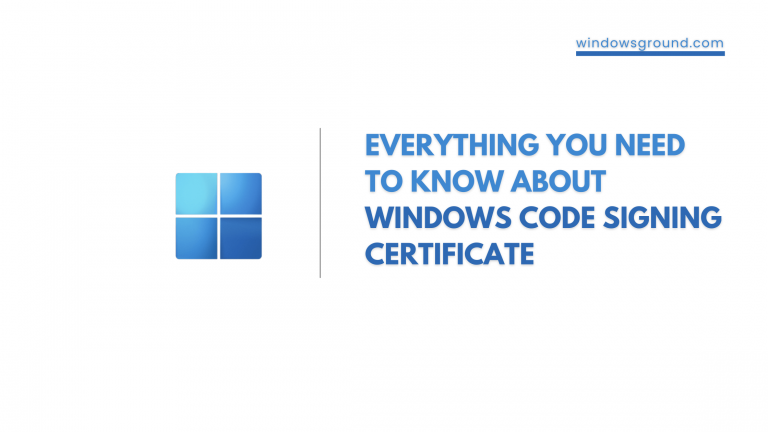
![[Fixed] network discovery is turned off in windows 10 - How to turn it on 52 [Fixed] network discovery is turned off in windows 10 – How to turn it on](https://windowsground.com/wp-content/uploads/2022/01/Fixed-network-discovery-is-turned-off-in-windows-10-How-to-turn-it-on-1-768x432.png)
![[Fixed] copy speed very slow or file transfer speed drops to zero in windows 10 or 11 69 [Fixed] copy speed very slow or file transfer speed drops to zero in windows 10 or 11](https://windowsground.com/wp-content/uploads/2022/07/fixed-copy-speed-very-slow-or-file-transfer-speed-drops-to-zero-in-windows-10-or-11-1-768x432.png)