[Fixed] copy speed very slow or file transfer speed drops to zero in windows 10 or 11
![[Fixed] copy speed very slow or file transfer speed drops to zero in windows 10 or 11 1 [Fixed] copy speed very slow or file transfer speed drops to zero in windows 10 or 11 | WINDOWS GROUND.](https://windowsground.com/wp-content/uploads/2022/07/fixed-copy-speed-very-slow-or-file-transfer-speed-drops-to-zero-in-windows-10-or-11-1.png)
Many windows users have experienced this problem where when they try to transfer some files from their windows computer they notice that the file copy speed is very slow and sometimes the file transfer speed drops to zero.
If you are also facing this problem and wondering why is my copying speed so slow in windows then do not worry you are not the only one asking this question. Luckily there are some solutions that can fix this, to fix copy speed very slow or file transfer speed drops to zero problem in windows 10 or 11 check out the solutions below.
Table of Contents
How to fix file transfer speed drops to zero in windows 10 or 11
Before you try any solution try the first solution mentioned below which can help you speed up your files transfer speed in windows
Don’t transfer/copy lot’s of small files
If you are trying to copy or transfer a big folder which consists of lot’s of very small files or folders then stop doing that, Windows uses NTFS file system
When you copy a large file or folder, each file takes time to start and to verify when it is complete. It’s a usually insignificant amount of time, but with super tiny files it can take way longer to set up and take down than the actual copy.
Solution:
The solution to this is, if you have lots of small files, it’s better to first convert all the files into one big zip file and then do the file transfer. By doing this, you can dramatically increase the speed of file transfers in windows 10 or 11.
For more info about how copying lots of small files makes your file transfer slow, you can watch this video below where a retired windows systems engineer has explained it in detail.
If the above solution didn’t help you much and you are still looking for a fix , try the next method.
Disable Windows Auto Tuning
It has been seen by window uses that disabling windows auto tuning has helped them increase their file copy speed in windows, to disable windows auto tuning follow the steps below:
Open command prompt with administrator rights
Type the following command and press Enter to execute it:
netsh int tcp set global autotuninglevel=disabled
![[Fixed] copy speed very slow or file transfer speed drops to zero in windows 10 or 11 2 netsh int tcp set global autotuninglevel=disabled](https://windowsground.com/wp-content/uploads/2022/07/netsh-int-tcp-set-global-autotuningleveldisabled.png)
Retransfer the file now. Revert to the normal setting if it isn’t working.
To undo this change, repeat the steps above, Type the following command and press Enter to execute it:
netsh interface tcp set global autotuninglevel=normal
If this didn’t help, try the next fix:
Disable Remote Differential Compression
![[Fixed] copy speed very slow or file transfer speed drops to zero in windows 10 or 11 3 turn windows features on or off](https://windowsground.com/wp-content/uploads/2022/07/turn-windows-features-on-or-off.jpg)
Search for “Turn Windows features on or off” in the Windows search bar. Open the window
![[Fixed] copy speed very slow or file transfer speed drops to zero in windows 10 or 11 4 remote diffrential compression api support](https://windowsground.com/wp-content/uploads/2022/07/remote-diffrential-compression-api-support.png) Uncheck the box for Remote Differential Compression API support and click on OK to save the settings.
Uncheck the box for Remote Differential Compression API support and click on OK to save the settings.
Now restart your windows computer. And try to transfer again, if this didn’t help turn Remote Differential Compression API support back on like before and try the next fix.
Check the correct USB port
If you are using USBs to transfer files, make sure your USB or external hard drive is connected to the right port. For example, a drive that supports USB 3.0/3.1 should be plugged into a USB 3.0/3.1 port, otherwise transfer speeds will be slowed down.
A slow copy speed from Windows 10 to USB or vice versa might also be caused by outdated drivers. You can fix it by downloading the latest USB drivers from your PC’s manufacturer’s website. It could ensure that your USB drive works properly and fix other glitches as well.
Try changing the USB ports to see if the issue is with the ports. Replace the port or use a working one if yes.
If this didn’t worked try the next fix:
Disable Windows search service temporarily
Using the Windows search box, search for “Services” and click on the Gear shaped services icon that appears.
![[Fixed] copy speed very slow or file transfer speed drops to zero in windows 10 or 11 5 services msc](https://windowsground.com/wp-content/uploads/2022/07/services-msc.png)
Now, Right click on the Windows search service and click on stop.
![[Fixed] copy speed very slow or file transfer speed drops to zero in windows 10 or 11 6 windows search service](https://windowsground.com/wp-content/uploads/2022/07/windows-search-service.png)
Try to copy the file again and see if it fixes the issue.
You can also select startup type as disabled to prevent it from restarting when your PC.
Also read: ( FIXED ) file explorer preview pane not working for pdf in windows
Disable Drive indexing
The Drive Indexing feature in Windows 10 allows you to index local files and access them quickly when needed, but it might not work while transferring data. In this case, you can try to disable it to figure out whether it’s the reason to slow down your file copy.
![[Fixed] copy speed very slow or file transfer speed drops to zero in windows 10 or 11 7 disable driver indexing](https://windowsground.com/wp-content/uploads/2022/07/disable-driver-indexing.png)
Open This PC, right-click the drive you want to perform file copy and choose Properties.
In the general tab, just uncheck option “Allow files on this drive to have contents indexed in addition to file properties”
You will need to restart your computer for the setting to take effect.
After that try to copy the file again and see if it fixes the issue.
Check the drive for error
With Windows 10, you can use the built-in tool to check a drive’s file system, allowing you to fix any errors that could cause sluggish copy speeds.
You can also check your hard drive or external hard disk or USB for errors using this.
Open This PC, right-click the drive you want to perform file copy and choose Properties then click on tools tab.
![[Fixed] copy speed very slow or file transfer speed drops to zero in windows 10 or 11 8 drive error checking](https://windowsground.com/wp-content/uploads/2022/07/drive-error-checking.png) Now, click on check to fix errors in that drive.
Now, click on check to fix errors in that drive.
Update the USB drivers
Generally, Windows prefers to install its own drivers for computer peripherals, whereas using other drivers can sometimes result in sluggish file transfer speeds. Therefore, it may be possible to fix the problem at hand by updating the driver.
To update USB drivers follow the steps:
![[Fixed] copy speed very slow or file transfer speed drops to zero in windows 10 or 11 9 devmgmt msc](https://windowsground.com/wp-content/uploads/2022/07/devmgmt-msc.png)
Press Win + R to open the Run window and type the command devmgmt.msc. Hit Enter to open the Device Manager.
![[Fixed] copy speed very slow or file transfer speed drops to zero in windows 10 or 11 10 update usb driver](https://windowsground.com/wp-content/uploads/2022/07/update-usb-driver.png)
Locate the Universal Serial Bus Controller drivers.
And one by one right click on each of them and click on update driver
Format File System from FAT32 to NTFS on USB/External Hard Drive/HDD
In some cases, the reason a drive’s copy speed shows 0 bytes is that it isn’t formatted to a proper file system. Thus, you can format your USB drives or external hard drives from FAT32 to NTFS. NTFS formatted hard drives have tested faster on benchmark tests than FAT32 formatted drives.
Formatting almost always leads to permanent data loss, if you have not taken a prior backup. If you are one of those who have lost files after formatting your file system from FAT32 to NTFS.
We suggest you to utilize any good formatted data recovery tool such as Hard Drive Data Recovery Software by Remo, an extremely powerful at the same time safe to use data recovery tool that lets you recover deleted, lost, formatted files from any storage device with just a few simple clicks.
To format your USB drive follow the steps carefully:
Right-click the external drive or USB you intend to format and choose “Format“.
Change the File System to NTFS .
Check the box for Quick Format and click on Start to initiate the formatting process.
you can learn more about how to format USB on wikihow.
Enable Optimized drives Using Service manager
Press windows key + R to open the run dialog and type services.msc in it and Click OK.![[Fixed] copy speed very slow or file transfer speed drops to zero in windows 10 or 11 13 services msc windows r](https://windowsground.com/wp-content/uploads/2022/07/services-msc-1.png)
Now, In the registry editor locate Optimise drives Right Click on it and choose Properties .
![[Fixed] copy speed very slow or file transfer speed drops to zero in windows 10 or 11 14 optimise drives](https://windowsground.com/wp-content/uploads/2022/07/optimise-driver.png)
Click on Start to Start the service, Change Startup type to Automatic
![[Fixed] copy speed very slow or file transfer speed drops to zero in windows 10 or 11 15 optimise drive properties](https://windowsground.com/wp-content/uploads/2022/07/optimise-drive-properties.png)
And Click on Apply and Then OK.
Now Close the windows and Try again.hopefully this should fix your very slow file copy speed in windows.
If any one of the methods mentioned above didn’t work for you then comment below.
Final verdict:
Slow file transfer speed can be very irritating, if you face copy speed very slow in windows 10 or 11 and looking to increase your copying speed in windows, you can try the fixes mentioned in the article to fix slow file transfer speed in windows.
Team windowsground
Also read:
[Fixed] Antimalware Service Executable high memory in windows 11 (2022)
[Still working in 2022] How to activate windows 10 using command line (CMD) free
![[Fixed] copy speed very slow or file transfer speed drops to zero in windows 10 or 11 11 [Fixed] copy speed very slow or file transfer speed drops to zero in windows 10 or 11 | WINDOWS GROUND.](https://www.wikihow.com/images/thumb/d/d7/Format-a-Flash-Drive-Step-6-Version-4.jpg/aid1370228-v4-728px-Format-a-Flash-Drive-Step-6-Version-4.jpg.webp)
![[Fixed] copy speed very slow or file transfer speed drops to zero in windows 10 or 11 12 [Fixed] copy speed very slow or file transfer speed drops to zero in windows 10 or 11 | WINDOWS GROUND.](https://www.wikihow.com/images/thumb/a/a8/Format-a-Flash-Drive-Step-7-Version-5.jpg/aid1370228-v4-728px-Format-a-Flash-Drive-Step-7-Version-5.jpg.webp)
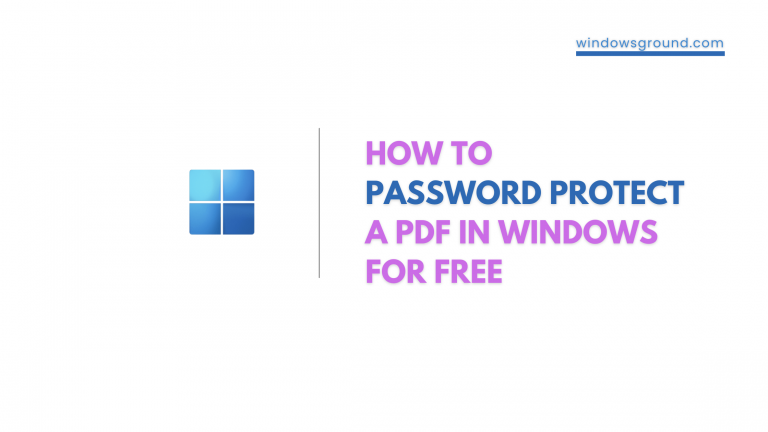
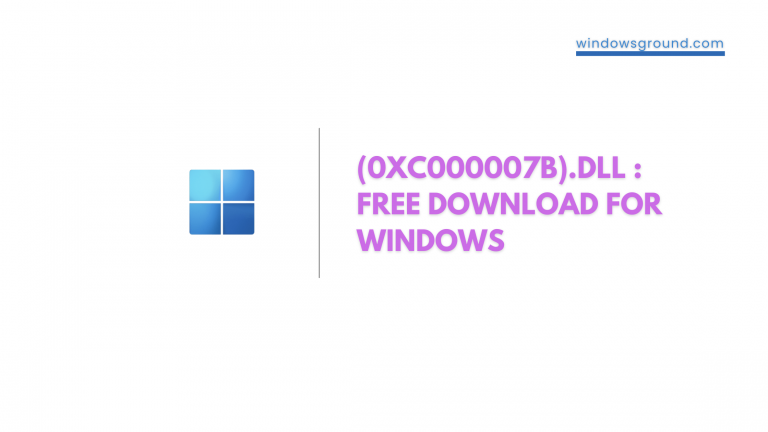

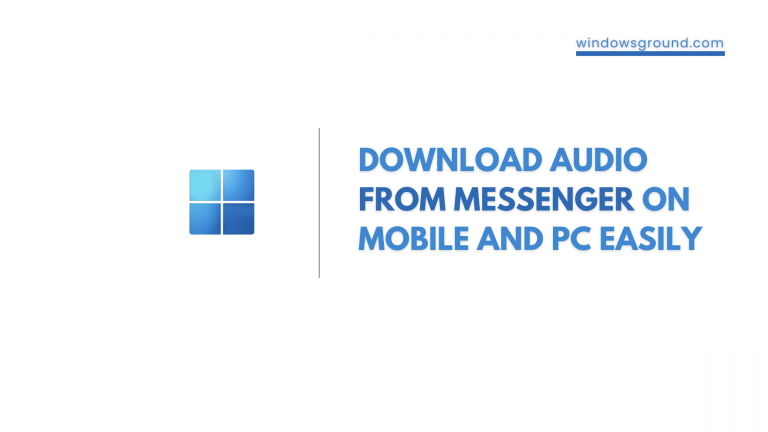
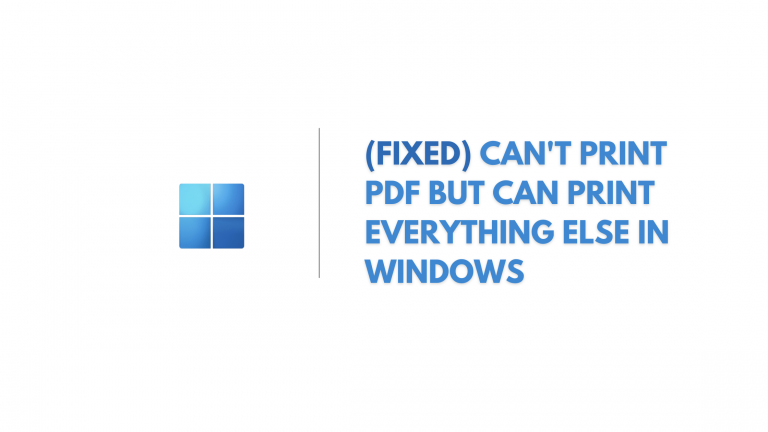
![[Fixed] network discovery is turned off in windows 10 - How to turn it on 39 [Fixed] network discovery is turned off in windows 10 – How to turn it on](https://windowsground.com/wp-content/uploads/2022/01/Fixed-network-discovery-is-turned-off-in-windows-10-How-to-turn-it-on-1-768x432.png)