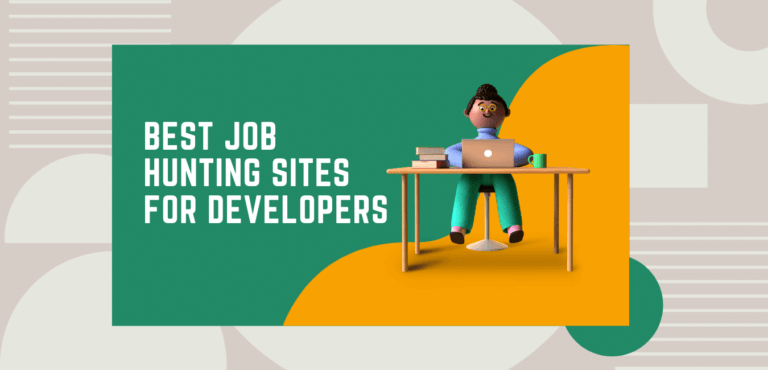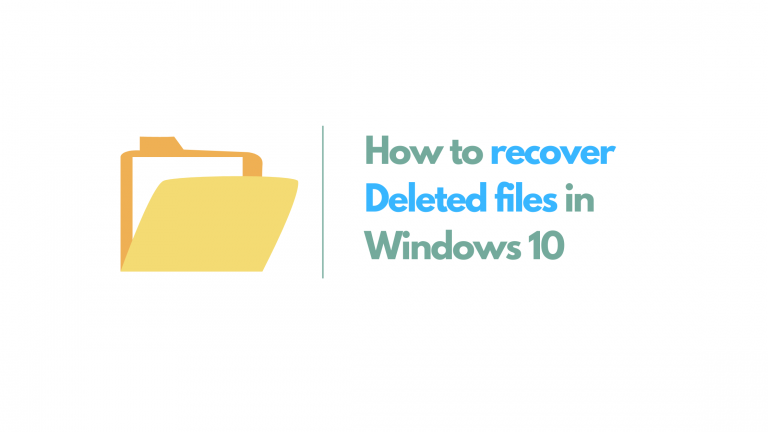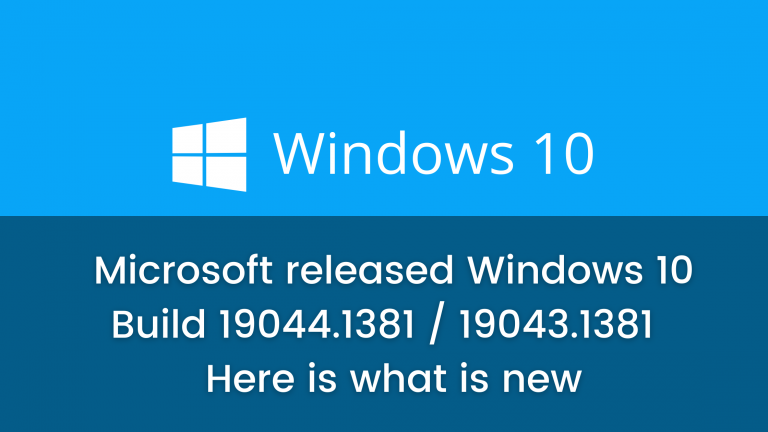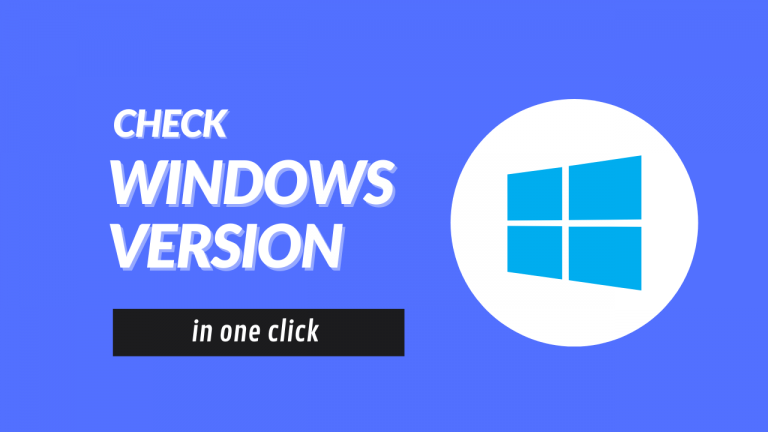How to enable voice search in YouTube on pc easily
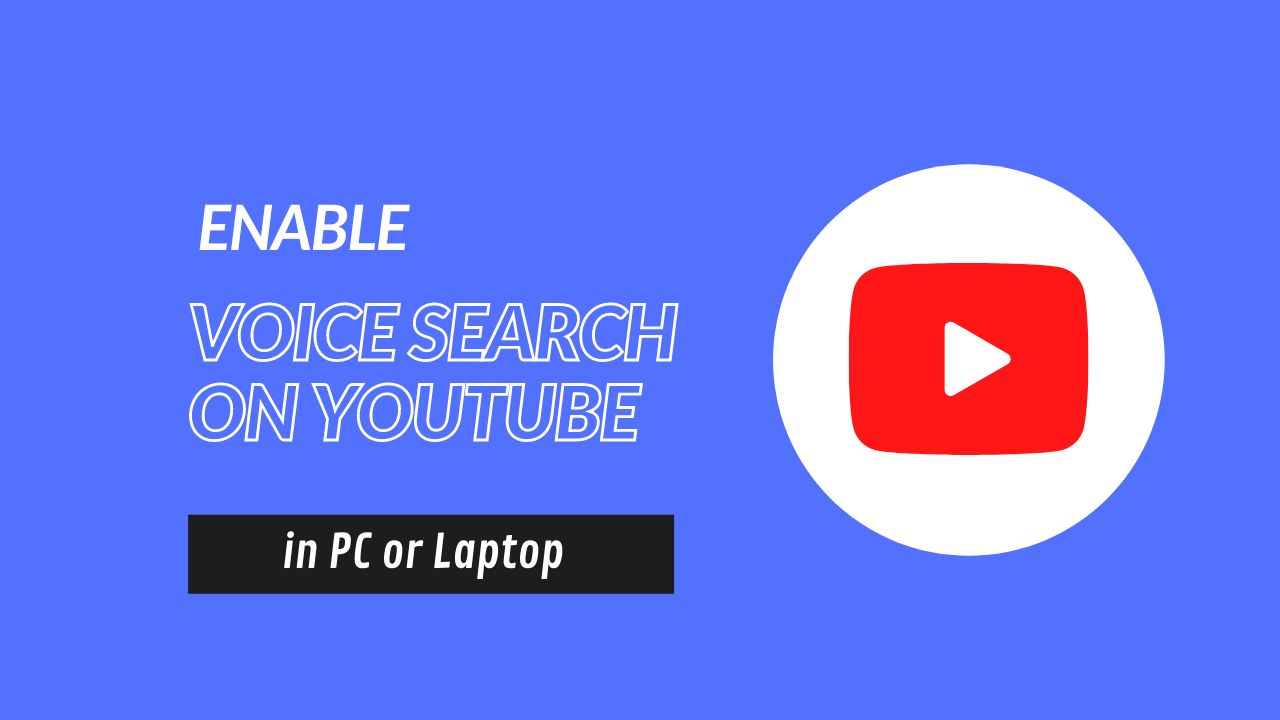
It might surprise you to know that compared to the old-fashioned typing way you can do the voice search in YouTube on your computer as well. And if you’re someone who binge-watch YouTube videos on a daily basis, this could be a great time-saving hack for you.
So, why limit voice searching to your mobile phone only? In this quick article, you are going to learn …
how to enable voice search for youtube on your computer or laptop
Here I’m using google chrome in windows 10 for the demonstration purpose but this method will work in any updated browser.
Follow the steps below to enable the voice search feature in YouTube for computers:
- Open your browser and visit youtube.com
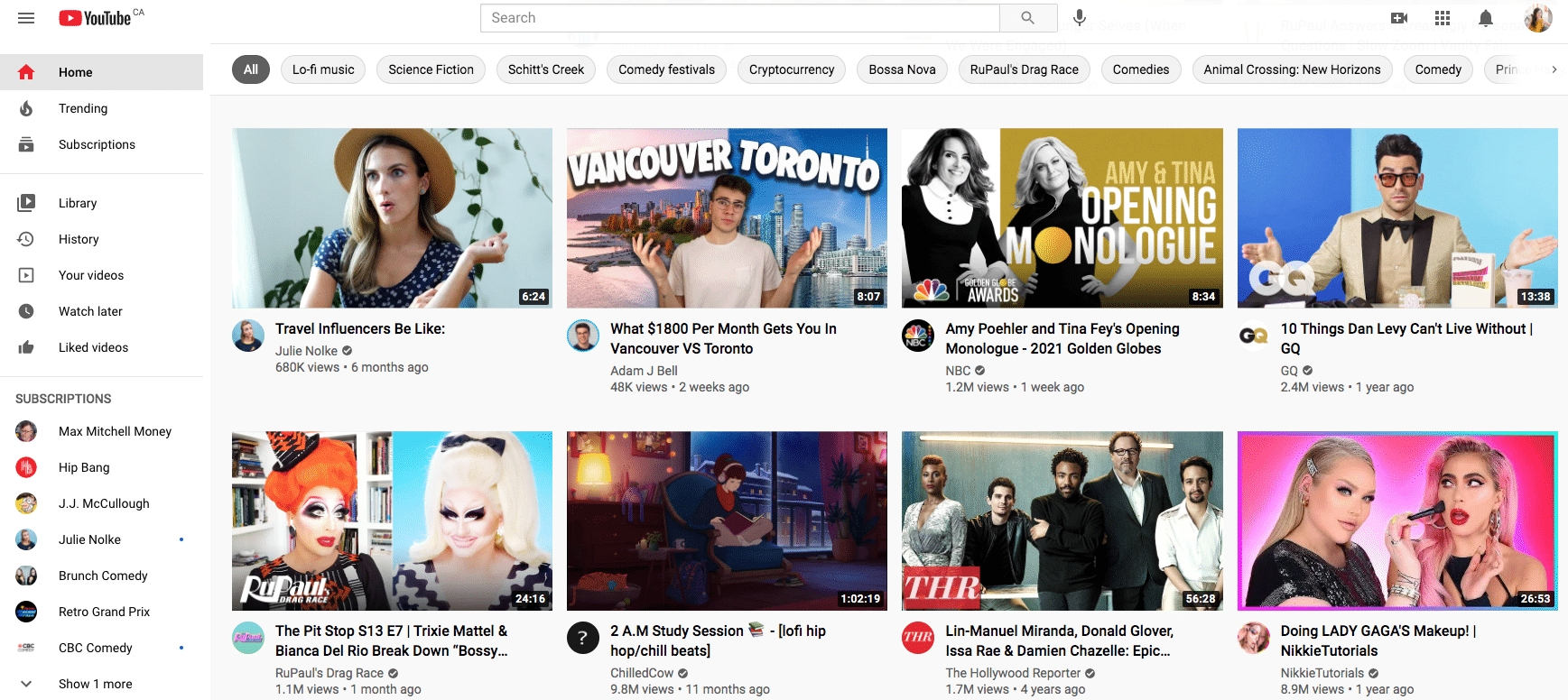
- Click on this mic icon
-
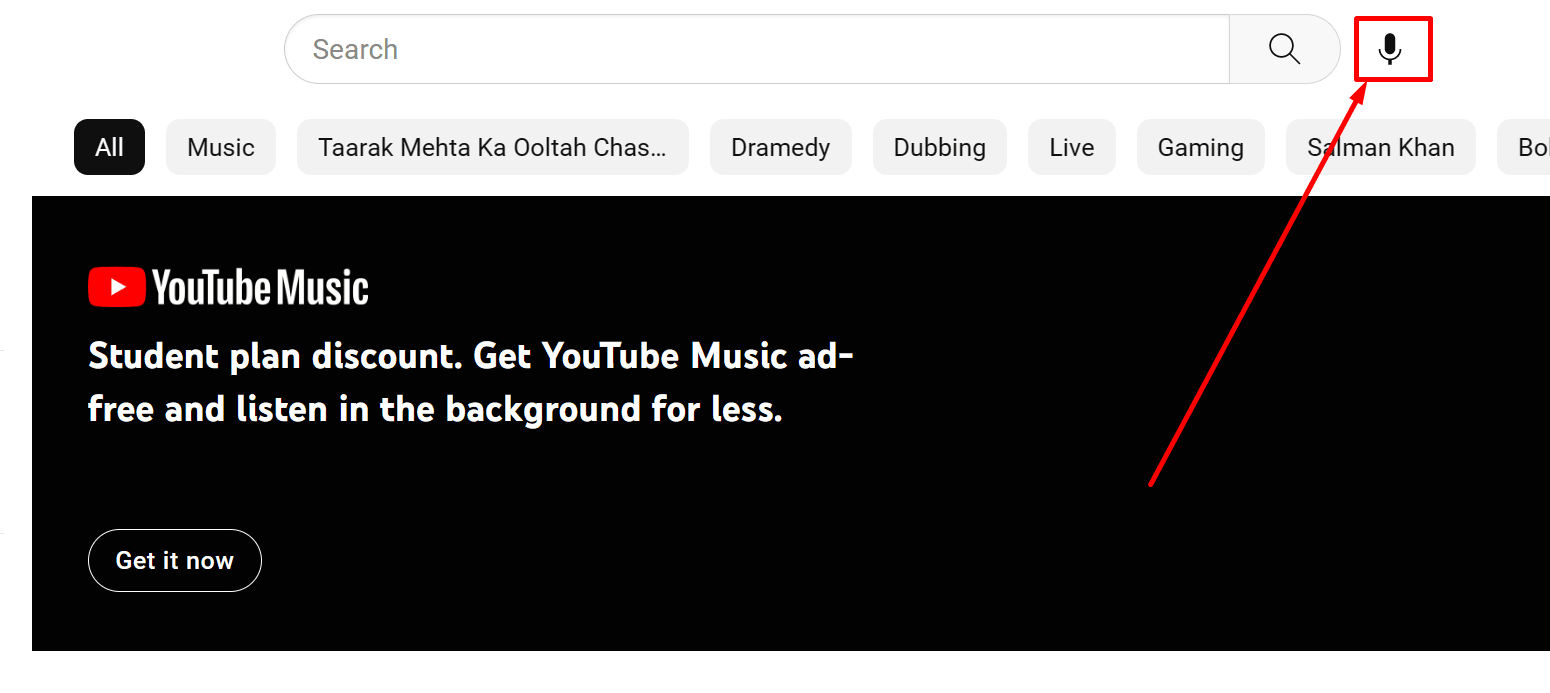
- Give youtube your microphone access by clicking on Allow
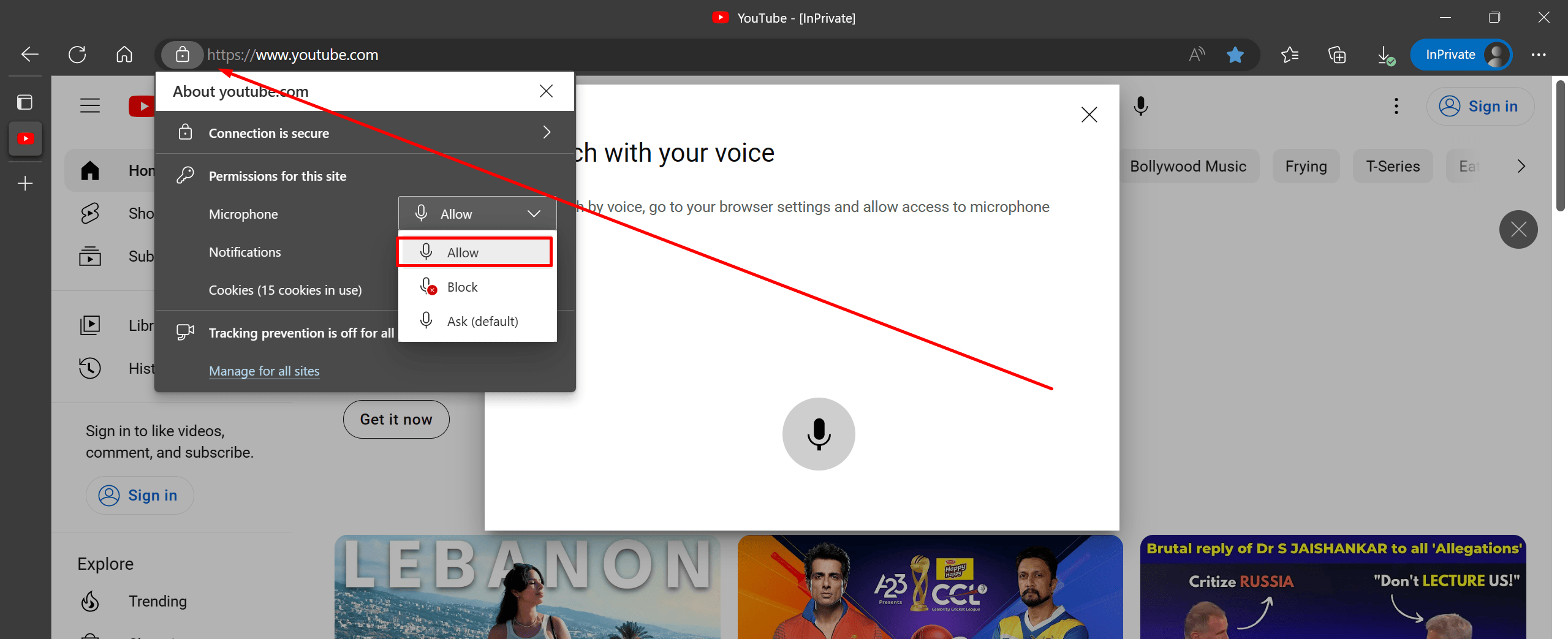
- Now speak anything to do the voice search
Although this method is straightforward, there are some users who are facing some error thus not able to do voice search on youtube on PC, So let’s see a common problem and how to fix them:
Fix YouTube voice search not working in PC
If you are not able to do voice search on youtube and you are getting the below screen when you click on the youtube mic button then chances are you have mistakenly blocked youtube from microphone access. And that’s why youtube is not able to listen to any of your words.
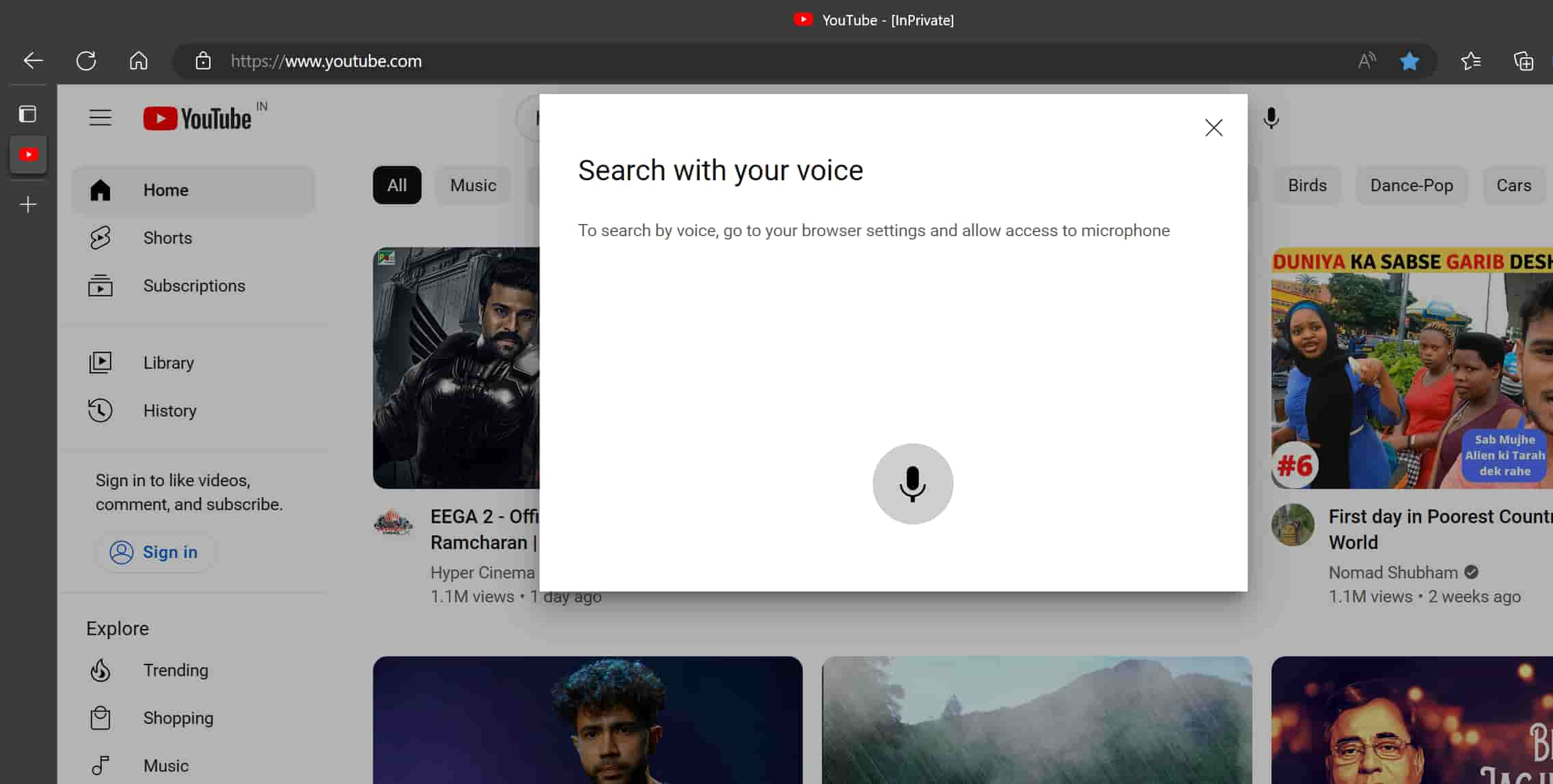
Let’s see how to fix it by allowing youtube microphone access manually:
Let’s see how to enable microphone on youtube:
Open your address bar and type the below command and hit enter
chrome://settings/content/siteDetails?site=https%3A%2F%2Fwww.youtube.com
If it is Ask (default) or Block Change it Allow
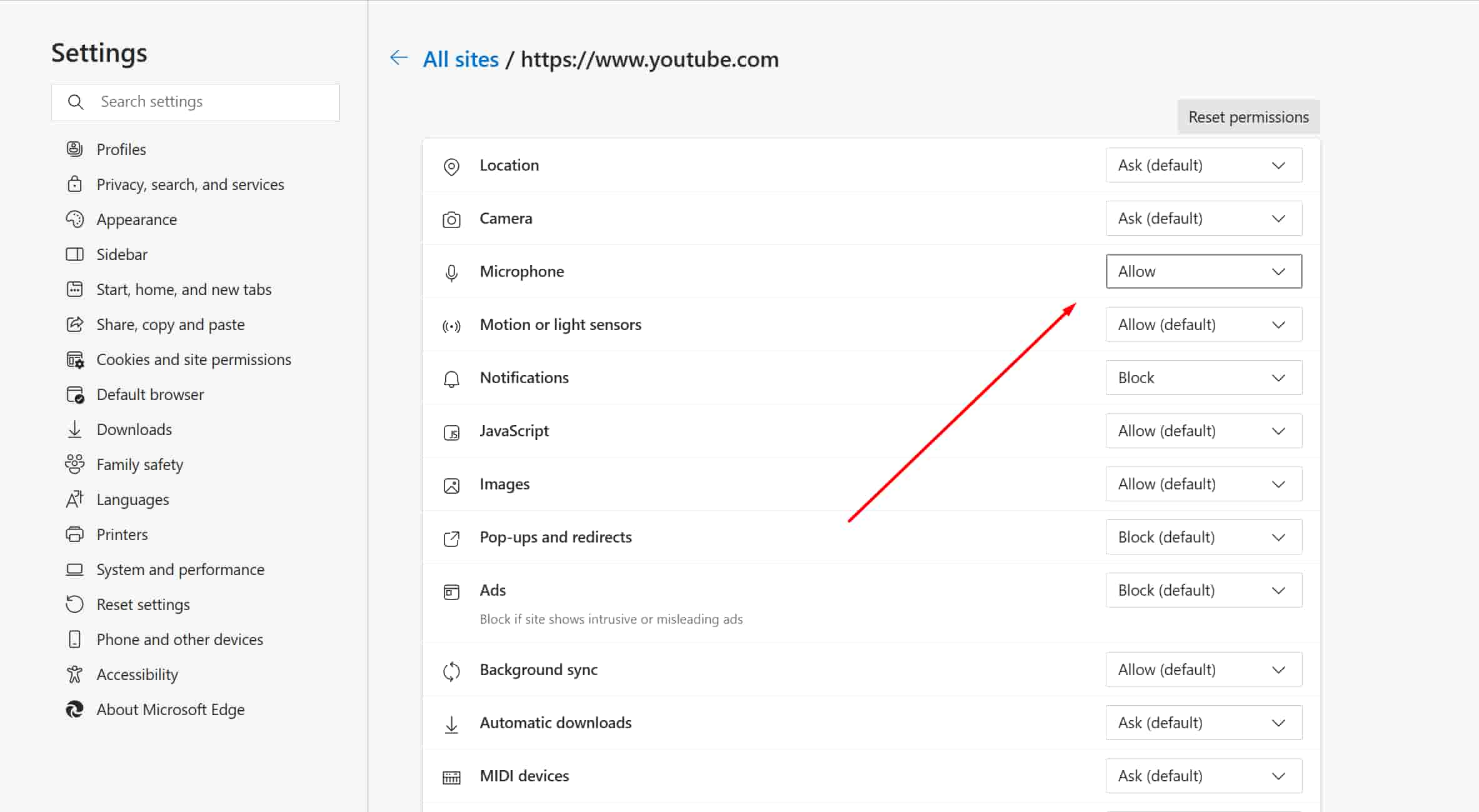
Now refresh the youtube page or reopen your browser and try the steps above mentioned in “how to enable voice search for youtube on your computer or laptop” of this article.
you can also got youtube voice search in phone by going to https://m.youtube.com/#voice-search