{Fixed} plugged in not charging Windows 10 in non-removable battery (detailed guide)

Note: This is a detailed guide on fixing your laptop having an issue “plugged in but not charging Windows 10”, if any of the solutions don’t work, don’t give up and try the next one.
Lots of computer users have been facing this issue where when you plug in your windows 10 computer it shows that your device is plugged in however it’s not charging.
And if you’re also facing this issue then you don’t need to worry because you are not the only one who is facing this issue on your computer, If you do a little research, you will get to know that many other windows user are also facing the issue just like you. In fact, battery-related problems are common not just for Windows users. You might also run into problems with your Mac charger as a MacBook user or a Chromebook charger as a Chromebook user.
But why? Why is my laptop not charging even though it’s plugged in?
It is hard to tell, as the problem can be caused by many things, such as charger issues, firmware or hardware issues, laptop overheating issues, Windows settings, outdated or corrupt drivers, etc.
Since there is no direct fix for this, and windows OS or any computer brand has not published any manual for fixing this error. so instead of looking for the solution to this error, you can try these common fixes mentioned below, and hopefully, your problem should be resolved.
and if this fix doesn’t work for you comment down below.
Table of Contents
how to fix plugged in not charging Windows 10 in non-removable battery
Here is a list of common fix that you can try to resolve the error saying “plugged in but not charging Windows 10”
Update your battery drivers
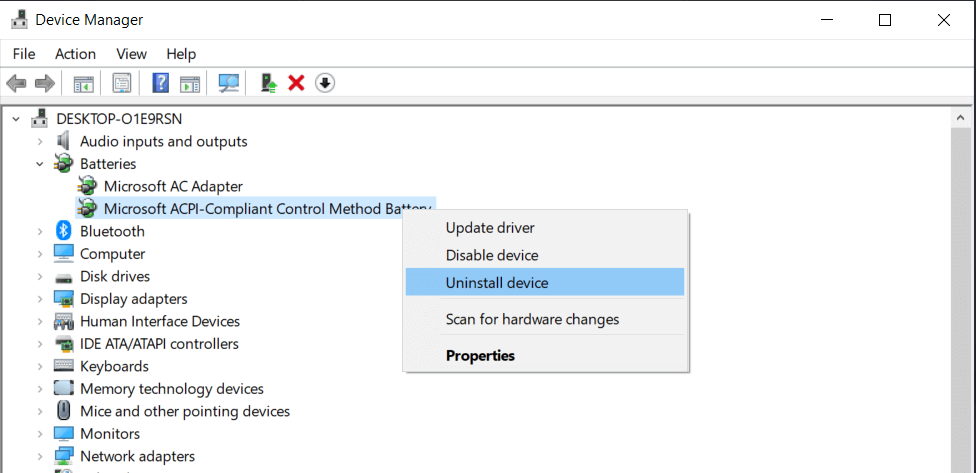
Most often when you face any problem with your windows computer, the problem lies in its un-updated or wrong drivers.
So If you are facing not charging in windows 10 issue try updating your battery drivers and see if it works for you or not.
Pro tip: Use drivereasy To update all your missing drivers in one click (Get from here and you’ll get 10 % discount)
try these steps to change and update your battery drivers.
- Open the Device Manager by searching for it by pressing the start button or find device manager by right-clicking the Start button and selecting Device Manager.
- Click on Batteries on the list to expand it and you should see two items: Microsoft AC Adapter and Microsoft ACPI-Compliant Control Method Battery.
- Right-click on each item and choose Uninstall device. Yes, you are uninstalling your laptop’s battery drivers, but don’t worry because windows will automatically reinstall the updated driver when you will restart your laptop.
- Shut down your laptop.
- Unplug the power cable from your laptop.
- If your laptop has a removable battery, remove it. else remove the bottom panel of your laptop and then remove the battery by disconnecting it from the motherboard.
- Put the battery back inside if you removed it.
- Plug-in your laptop and Power on your laptop.
You can watch this video for a visual explanation:
Check if your laptop is plugged in and charging or not. if it is working fine then congratulations else try this next method.
Run Power Troubleshooter
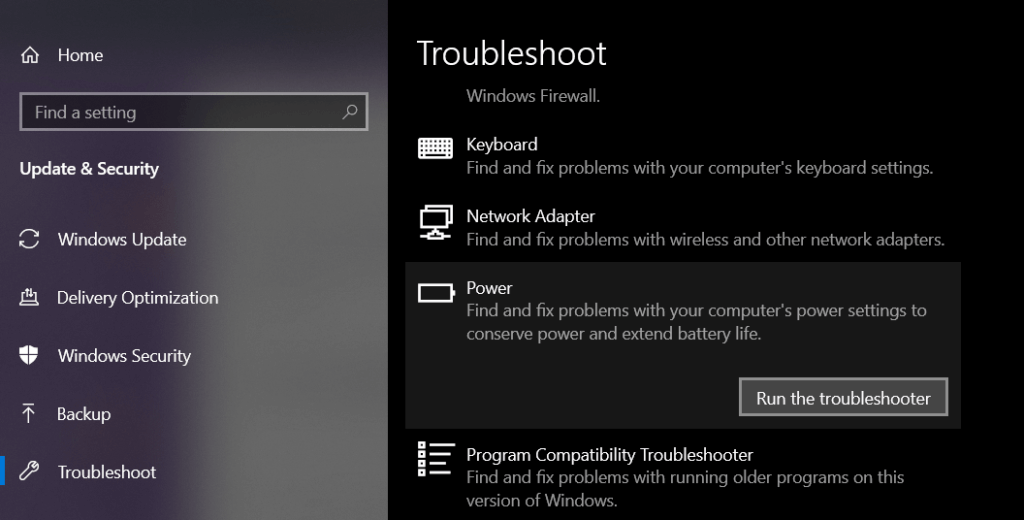
For such problems, Windows OS has added a troubleshooter which automatically fixes this kind of troubles in your windows computer.
To use this troubleshooter, Follow these steps:
- Either search for troubleshoot or go to Start > Settings > Update &Security > Troubleshoot.
- Select power and then click Run the troubleshooter.
It will automatically diagnose the problem. and hopefully, it should fix the problem, if not try the next method.
Also read: How to enable dark mode in Google Chrome, Facebook, etc in Windows 10 (no apps needed)
Clean the adapter, battery, and laptop connectors
If the above two methods don’t work for you, then you should try cleaning the adapter, laptop connectors, and if possible removing and inserting the battery.
It may be possible that your adapters are broken, test with Another Charger to check if your adapters are working fine.
while it is rare but possible that your adapter is not connected properly, so make sure to check if Your AC Power Supply is Properly Connected or not.
Power reset
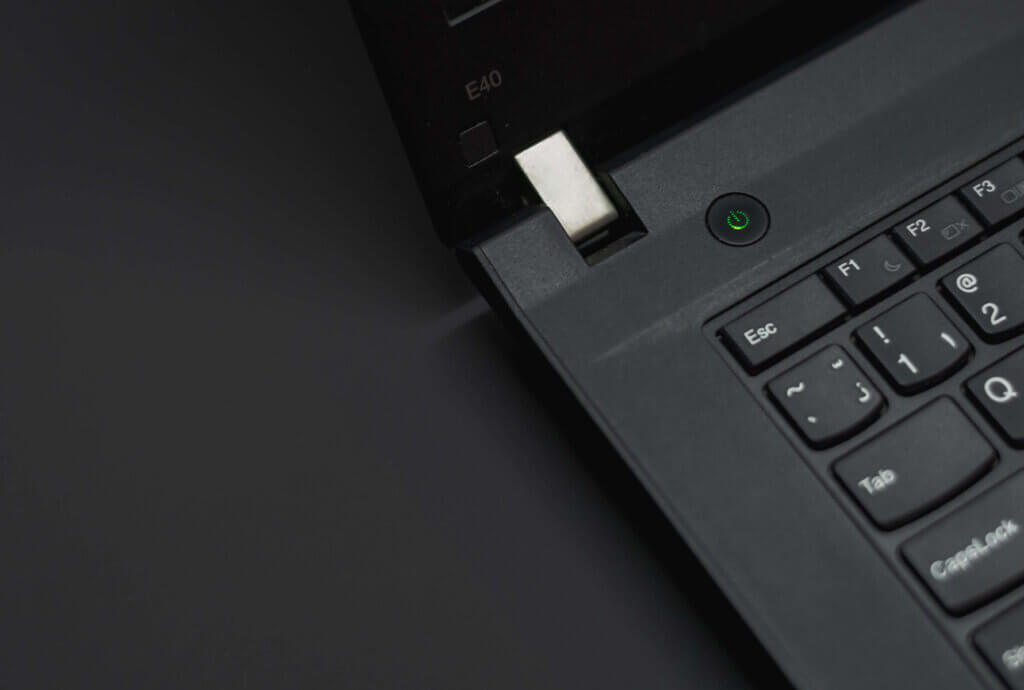
Resetting the computer can help with the battery not charging issue, so try this fix as well.
Follow these steps to proper reset your computer:
- Shut down your laptop, unplug the charger and remove the battery(if possible).
- Press and hold the power button for 15 to 30 seconds.
- Put the battery back in and plug in the AC adapter.
- Now, Start your laptop to see if the problem is solved.
Also read: Download whynotwin11 compatibility checker tool to check if you can upgrade to Windows 11
Completely drain the battery and recharge it
if none of the above methods works, try this as it turned out to be helpful for some users
first, completely drain your battery by plugging out your computer and when it turns off completely, a plug-in for charging and keep it in charge for few minutes.
Now power on and see if it’s charging properly or not.
There are chances that it is not the problem of your windows OS and could be the hardware itself for example lots of ASUS laptop users are facing not charging issue so if none of the fix above works for you then try getting a new battery for your laptop.
Some more tips to fix the issue of plugged in but not charging in windows:
- Update your system BIOS
- try changing charging slots
- remove other connected devices from your laptop
Extra help:
Also, visit this microsoft forum for better help.
visit here to Do a Repair Install of Windows 10 with an In-place Upgrade
visit this quora answer to get extra help
Also read: [FIXED] Windows Audio Device Graph Isolation high CPU usage

![[fixed] memory integrity is off your device may be vulnerable on windows 10 or 11 10 [fixed] memory integrity is off your device may be vulnerable on windows 10 or 11](https://windowsground.com/wp-content/uploads/2022/09/memory-integrity-cannot-be-turned-on-windows-11-768x432.png)

![[Still working in 2023] activate windows 10/11 using command line free without key 27 [Still working in 2023] activate windows 10/11 using command line free without key](https://windowsground.com/wp-content/uploads/2020/01/How-to-activate-windows-10-with-command-line-CMD-1.png)
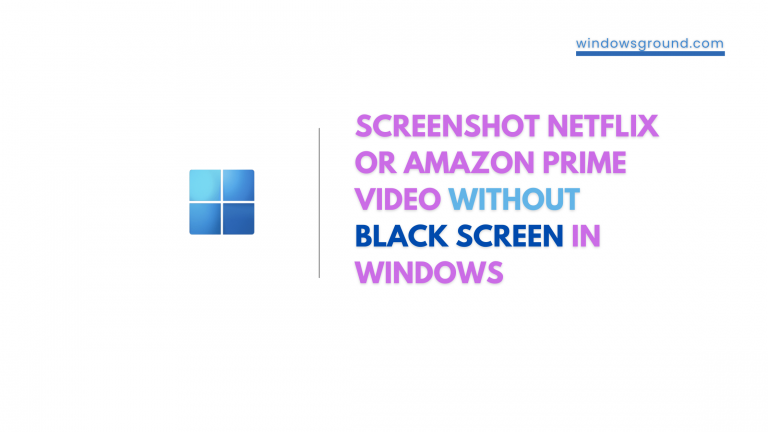
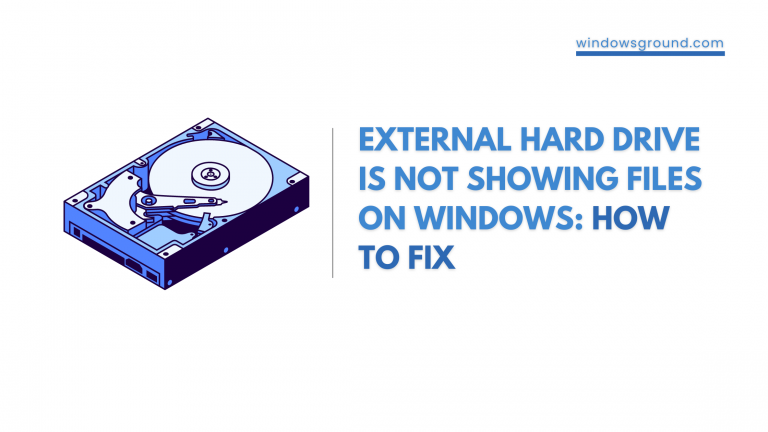
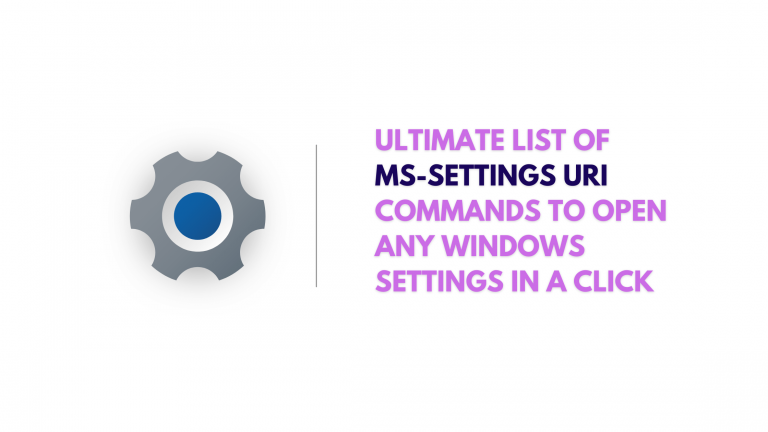
Thank you, It Worked for me.