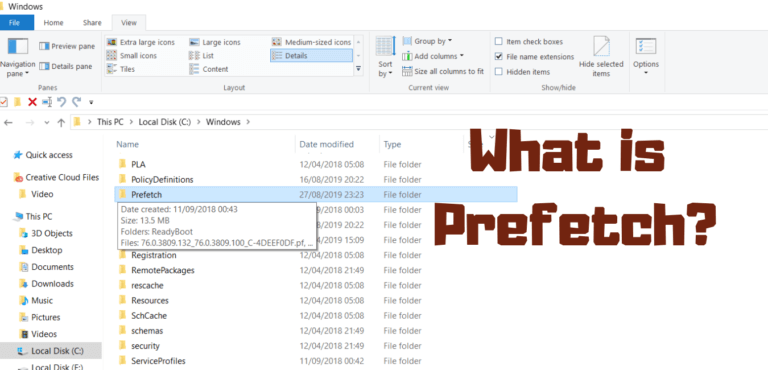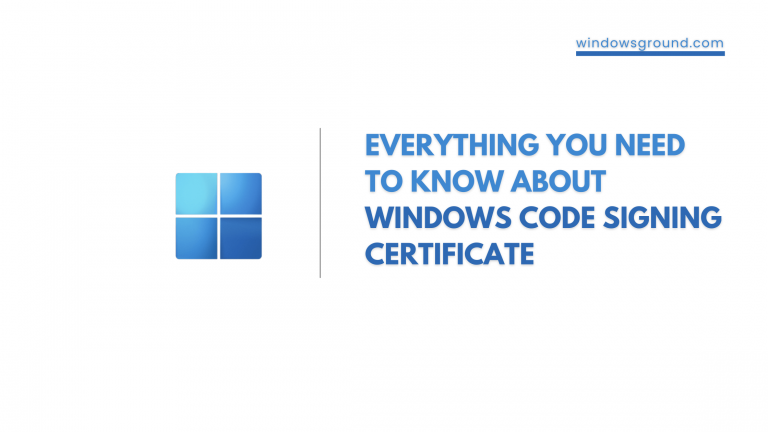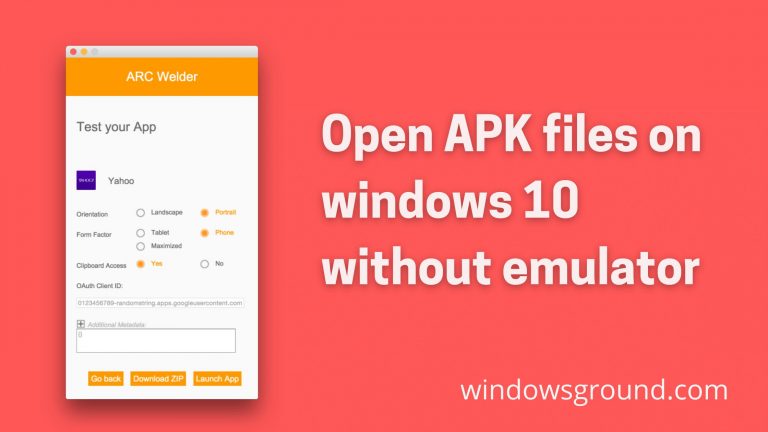[fixed] memory integrity is off your device may be vulnerable on windows 10 or 11
![[fixed] memory integrity is off your device may be vulnerable on windows 10 or 11 1 memory integrity cannot be turned on windows 11](https://windowsground.com/wp-content/uploads/2022/09/memory-integrity-cannot-be-turned-on-windows-11.png)
Windows 10 and 11 have a security feature called Core Isolation Memory Integrity that isolates important core processes from malicious software. It accomplishes this by running those core processes in a virtual environment.
In this post, we provide solutions to the Memory Integrity greyed out or won’t turn on or off for Device Security in the Windows Security app on Windows 11 and Windows 10 computers.
Recently some windows users are facing this issue where when they open their windows security, they get the following message:
Memory integrity is off your device may be vulnerable
And later when they try to fix it, they get an error saying
“memory integrity can’t be turned on try resolving any incompatibilities with your drivers”
Theis error usually occurs when you have some incompatible drivers installed in your windows 10 or windows 11. In this article we will see …
How to fix memory integrity cannot be turned on windows
By removing all those incompatible drivers.
Before we start make sure your windows 10 or 11 is up to date to the latest version.
To check for update open settings by pressing [windows] + [i] and then go to the windows Update section, it should show that you’re up to date, if it shows any update available click on update and restart your windows.
![[fixed] memory integrity is off your device may be vulnerable on windows 10 or 11 2 windows 11 check for update](https://windowsground.com/wp-content/uploads/2022/09/windows-11-check-for-update.jpg)
Solution 1: Delete incompatible drivers manually
In order to fix memory integrity cannot be turned on in windows, we will be manually deleting all the incompatible drivers one by one, to do that follow the steps:
- First open setting and then go to privacy and security
- After that go to windows security and click on open windows security
- Under device security click on go to settings
- From there click on review incompatible drivers
- You’ll find a list of incompatible drivers listed with their names.
![[fixed] memory integrity is off your device may be vulnerable on windows 10 or 11 3 incompatible drivers](https://windowsground.com/wp-content/uploads/2022/09/incompatible-drivers.png)
- Now press the [windows] + [x] key and from the list of menus click on device manager.
![[fixed] memory integrity is off your device may be vulnerable on windows 10 or 11 4 windows 11 device manager shortcut](https://windowsground.com/wp-content/uploads/2022/09/windows-11-device-manager-shortcut.png)
- After opening device manager click on view and the click on devices by driver
![[fixed] memory integrity is off your device may be vulnerable on windows 10 or 11 5 device by driver](https://windowsground.com/wp-content/uploads/2022/09/device-by-driver.jpg)
- There you’ll find a list of drivers by their name, now find those incompatible drivers’ names from step 5 and delete it from the device manager.
![[fixed] memory integrity is off your device may be vulnerable on windows 10 or 11 6 delter driver](https://windowsground.com/wp-content/uploads/2022/09/delter-driver.png)
- To delete those drivers simply find that incompatible driver from step 5 and copy their published name and look for that published name in device manager, after that right click on that driver
- Now click on remove driver and after that check both boxes and click on remove.
Do this for all the incompatible drivers and after that restart your computer, it should solve memory integrity cannot be turned on error.
In case you find this method a little intimidating and are looking for an easy solution to remove those drivers, the below solution might be a good fit.
Solution 2: Delete incompatible automatically using DriverStore explorer
To delete incompatible drivers using driver explorer follow the steps:
- First visit here and download driverstore explorer zip file
![[fixed] memory integrity is off your device may be vulnerable on windows 10 or 11 7 driverstore explorer](https://windowsground.com/wp-content/uploads/2022/09/driverstore-explorer.png)
- Now extract the zip folder somewhere and install the Rapr application.
![[fixed] memory integrity is off your device may be vulnerable on windows 10 or 11 8 rapr exe](https://windowsground.com/wp-content/uploads/2022/09/rapr-exe.jpg)
- Now open the app and after a few seconds of scanning it will show you all the drivers.
![[fixed] memory integrity is off your device may be vulnerable on windows 10 or 11 9 driver store](https://windowsground.com/wp-content/uploads/2022/09/driver-store.jpg)
- Now open setting by pressing [windows] + [i]
- then go to privacy and security
- After that go to windows security and click on open windows security
- Under device security click on go to settings
- From there click on review incompatible drivers
- You’ll find a list of incompatible drivers listed with their names.
![[fixed] memory integrity is off your device may be vulnerable on windows 10 or 11 10 incompatible drivers memory integrity cannot be turned on windows 11](https://windowsground.com/wp-content/uploads/2022/09/Screenshot-2022-09-21-195903.jpg)
- Now from step 4 look for all the incompatible drivers and uninstall them one by one.
![[fixed] memory integrity is off your device may be vulnerable on windows 10 or 11 11 delete driver using driver store](https://windowsground.com/wp-content/uploads/2022/09/delete-driver-using-driver-store.png)
After deleting all the incompatible drivers, restart your computer.
Hopefully it should fix your memory integrity won’t turn on issues.
you can also watch this video for better understanding
Also read:
How to take full page scrolling screenshot in windows 10 or 11 easily
steam_api64.dll : Free Download for windows
[Fixed] minecraft stuck on white loading screen problem in windows 10 edition
How To Fix blinking Red Light On Spectrum Router in 2022: Easy Guide
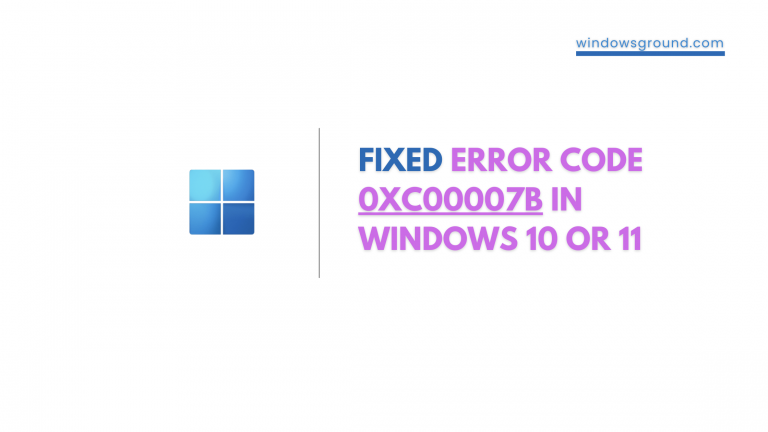
![[Still working in 2023] activate windows 10/11 using command line free without key 23 [Still working in 2023] activate windows 10/11 using command line free without key](https://windowsground.com/wp-content/uploads/2020/01/How-to-activate-windows-10-with-command-line-CMD-1.png)