[Fixed] minecraft stuck on white loading screen problem in windows 10 edition
![[Fixed] minecraft stuck on white loading screen problem in windows 10 or mac](https://windowsground.com/wp-content/uploads/2021/11/Fixed-minecraft-stuck-on-white-loading-screen-problem-in-windows-10-or-mac.jpg)
There are a lot of reports from Windows users and even Mac users from Minecraft players complaining that their computer gets stuck at a white loading screen when they open Minecraft, and despite trying everything they cannot seem to fix it.
So, If you are one of those Minecraft gamers who can’t seem to find any solution, this guide is for you. In this article, you are going to see how to fix that Minecraft white Mojang loading screen glitch in your windows 10 or mac computer.
These fixes are for windows 10 edition but these fixes would work in Minecraft java edition and bedrock edition as well.
Table of Contents
How to fix Minecraft stuck on white loading screen problem in windows 10 edition
There are lots of ways to fix this white loading screen error in your Windows 10 PC, however, the most effective but temporary fix right now is to end the runtime broker.exe of your Minecraft launcher from the task manager.
So if you are in a hurry and just want to play, you might wanna try this.
End the runtime broker from the task manager
To end the runtime broker in Minecraft follow the steps carefully:
- Open Minecraft Launcher
![[Fixed] minecraft stuck on white loading screen problem in windows 10 edition 2 open minecraft launcher](https://windowsground.com/wp-content/uploads/2021/11/open-minecraft-launcher.png)
- When you see the white loading screen, on your keyboard, press the Ctrl + Shift + Esc at the same time to open the Task Manager
- Search for Minecraft and Double-click on it to expand
- Now under Minecraft, Click on the Runtime Broker, and click End Task
![[Fixed] minecraft stuck on white loading screen problem in windows 10 edition 3 runtime broker in minecraft task manager](https://windowsground.com/wp-content/uploads/2021/11/runtime-broker-in-minecraft-task-manager.png)
You can follow the same steps for other windows versions such as Windows 11 or even Mac computers as well.
You should be able to fix your problem with this. If not, or you are looking for a permanent solution, in either case, follow the next solution.
Also read: Quiz: Find out which Genshin impact character are you
Update Your System Graphics and Display Drivers
If Minecraft is still stuck on the white loading screen, you should try updating your graphics drivers. The drivers help maintain the connection between the computer screen and the Minecraft game. Incompatible drivers can cause the game to lag, display errors or not even start.
You have two options to update your drivers:
Manually update your device drivers
To manually update to the latest and most compatible graphics driver, you need to identify the driver installed on your system and download it from the manufacturer’s website. Generally, there are three types of graphics cards: Intel, NVIDIA, and AMD. You can search the official websites for your graphics card.
Automatically Update Drivers
To automatically update your drivers in one click, try using a tool like Drivereasy
Pro tip: Use drivereasy To update all your missing drivers in one click (Get from here and you’ll get 10 % discount)
Hopefully, after updating the graphics drivers, you should be able to play Minecraft easily.
Also read: [Fixed] Antimalware Service Executable high memory in windows 10 (2021)
Disable your antivirus software
If you are still facing the same white loading screen problem in Minecraft, try disabling your antivirus software.
It is possible for Minecraft to be stuck on the loading screen for a variety of reasons, but one of the most known factors is your antivirus software. Most antivirus software is incompatible with Minecraft and should be uninstalled.
It might not always work to disable these antivirus apps, so you can uninstall them temporarily to check if this is the cause of your problem. This fix would work better if you are using TLauncher for playing Minecraft.
Here are some antivirus software that you should disable to check if this is the cause of your problem:
- AVG Antivirus
- BitDefender
- ByteFence
- Comcast Constant Guard
- McAfee Antivirus/Intel Security
- Norton Antivirus
Also run a scan with your windows defender, just to be sure you don’t have any adware.
Run Minecraft launcher with integrated graphics
If you are still facing the problem try running Minecraft launcher with integrated graphics, to do that:
- From your desktop, right-click on the Minecraft launcher icon
- Click on Run with the graphics processor
- Then click on integrated graphics
![[Fixed] minecraft stuck on white loading screen problem in windows 10 edition 5 run minecraft with integrated graphics](https://windowsground.com/wp-content/uploads/2021/11/run-minecraft-with-integrated-graphics.png)
Also read: [Fixed] Antimalware Service Executable high memory in windows 10 (2021)
Run Minecraft Launcher in compatibility mode
Several Windows users have reported that running Minecraft launcher in compatibility mode helped fix the Minecraft stuck on the white screen. While this method has mixed results, it is worth trying. The steps are as follows:
- Go to your desktop
- Right-click on Minecraft Launcher and click on Properties
![[Fixed] minecraft stuck on white loading screen problem in windows 10 edition 6 minecraft properties in windows 10 computer](https://windowsground.com/wp-content/uploads/2021/11/minecraft-properties-in-windows-10-computer.png)
- Go to the Compatibility tab
-
![[Fixed] minecraft stuck on white loading screen problem in windows 10 edition 7 Run Minecraft Launcher in compatibility mode](https://windowsground.com/wp-content/uploads/2021/11/Run-Minecraft-Launcher-in-compatibility-mode.png)
- Select Windows 7 for the Compatibility mode also check the Disable fullscreen optimizations box
-
![[Fixed] minecraft stuck on white loading screen problem in windows 10 edition 8 Run Minecraft Launcher in compatibility mode white loading screen](https://windowsground.com/wp-content/uploads/2021/11/Run-Minecraft-Launcher-in-compatibility-mode-white-loading-screen.png)
- Click Apply and OK
Now you can launch your Minecraft again to see if this issue has been resolved by now. or not
Also read: How to enable voice search in YouTube on pc easily
Backup the world and reinstall Minecraft
If none of the fixes mentioned above worked for you, try reinstalling Minecraft, but always take a backup of your Minecraft world, if you don’t want to lose it.
You can learn how to take backup of your Minecraft world here, to reinstall the Minecraft follow the steps:
- Open control panel
- Go to programs & feature
- Now look for Minecraft and uninstall it
- After the uninstall, install Minecraft again, either from the Microsoft Store or from Minecraft’s official website
Hopefully, this should fix your problem. The above fix works best for mobile users (iPhone, Android, and iPad).
Why is Minecraft stuck on a white screen?
Currently, there is no news about this bug from Minecraft as to why Minecraft sometimes gets stuck on the white loading screen, there could be many reasons like bad drivers, adware, or something else, the best thing you can do to fix it is by trying the fix mentioned above.
How do I fix a stuck Mojang screen on Windows 10?
To fix The stuck Mojang screen on Windows 10 you can try any of the fixes mentioned above like ending the runtime broker from the task manager or updating your drivers etc, and you should be able to play Minecraft easily.
If you are playing Minecraft on your ps4, Xbox one, or switch and facing this error please let us know so we will make a guide on that as well.
Have any of the above fixes solved your problem? Feel free to share your own troubleshooting experience in the comment section below.
![[Fixed] minecraft stuck on white loading screen problem in windows 10 edition 4 [Fixed] minecraft stuck on white loading screen problem in windows 10 edition | WINDOWS GROUND.](https://secure.avangate.com/images/merchant/960ade68ab05b7e113c6c410ba34c4ee/products/package_1024x1024.png)
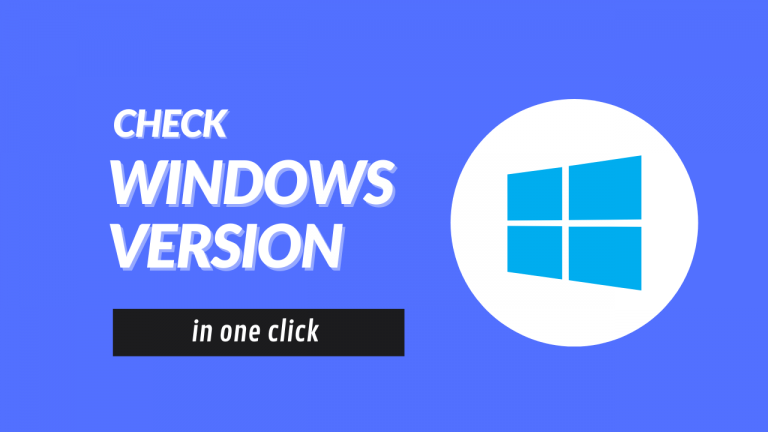
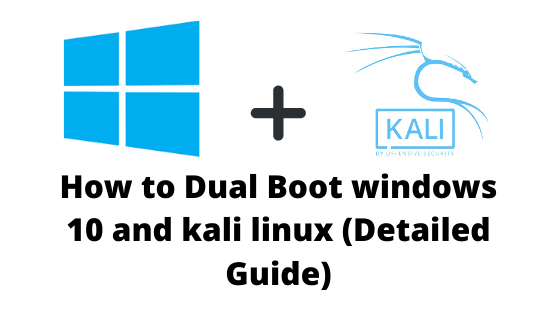
![[ SOLVED ] Antimalware Service Executable high memory in windows 62 [ SOLVED ] Antimalware Service Executable high memory in windows](https://windowsground.com/wp-content/uploads/2022/07/Fixed-Antimalware-Service-Executable-high-memory-in-windows-10-2021-1-1-1140x570-1-768x384.webp)
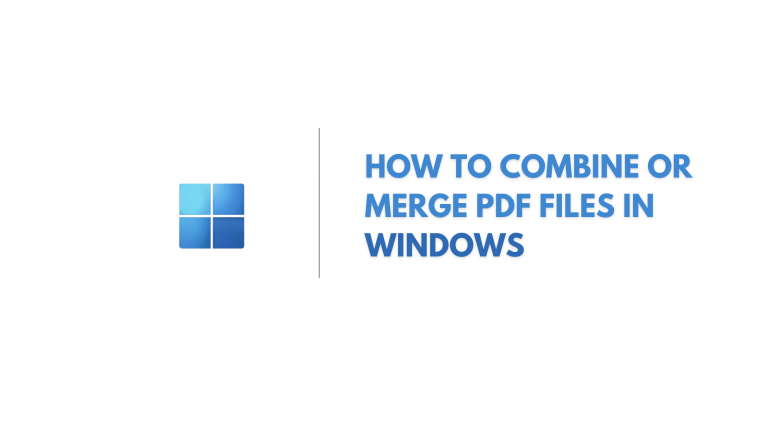
![[Fixed] network discovery is turned off in windows 10 - How to turn it on 94 [Fixed] network discovery is turned off in windows 10 – How to turn it on](https://windowsground.com/wp-content/uploads/2022/01/Fixed-network-discovery-is-turned-off-in-windows-10-How-to-turn-it-on-1-768x432.png)