How To Fix Cefsharp.Core.Runtime.dll Error – Could Not Load File or Assembly in windows 10 or 11
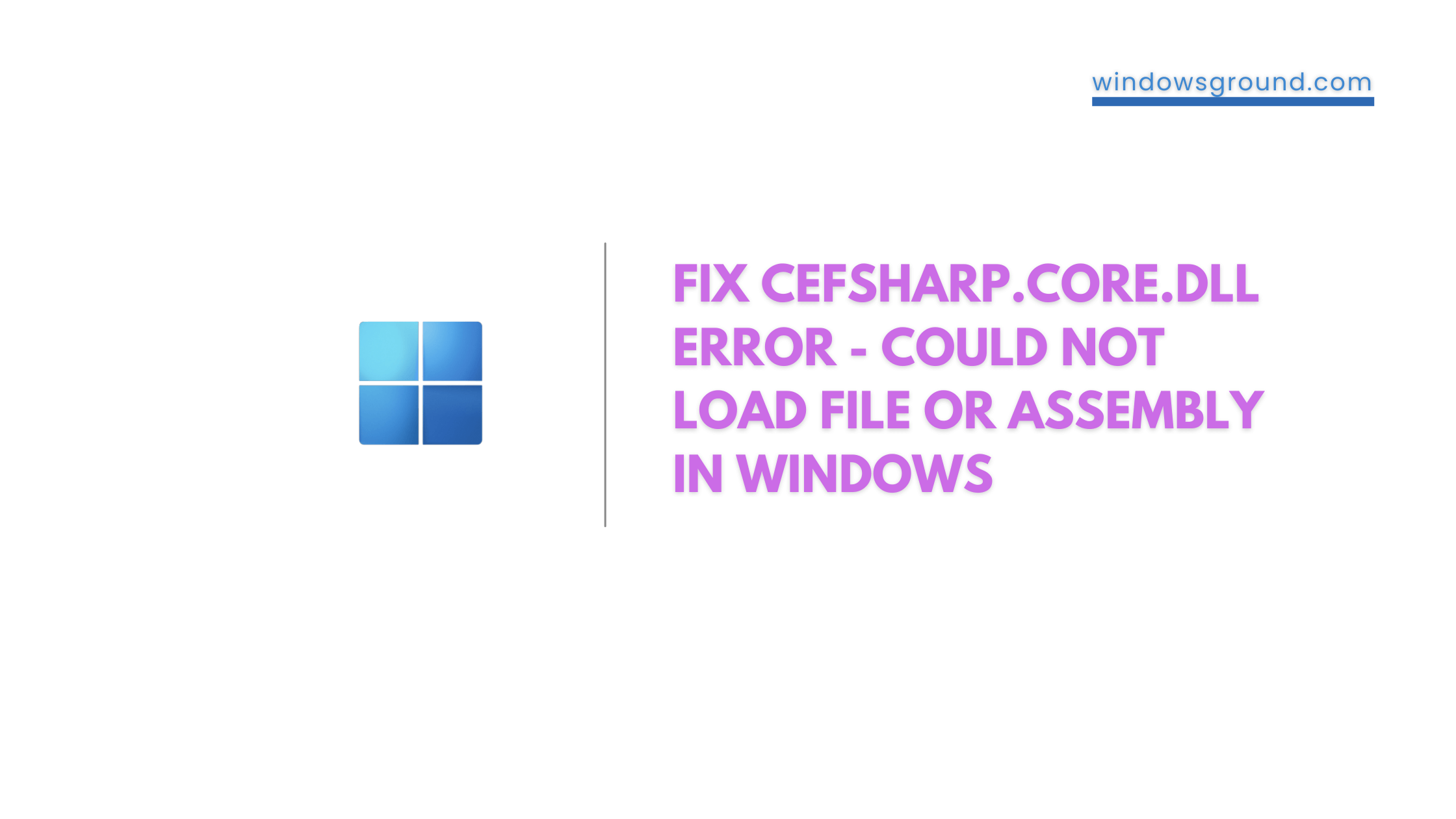
Are you getting “Could not load file or assembly ‘CefSharp.Core.dll’ or one of its dependencies. The specified module could not be found” when trying to run any CefSharp-based application?
In this article we will tell you …
How To Fix Cefsharp.Core.Runtime.dll Error – Could Not Load File or Assembly in windows 10 or 11
To fix the error “Could not load file or assembly ‘CefSharp.Core.dll” you need to install the correct build of Visual C++ Redistributable.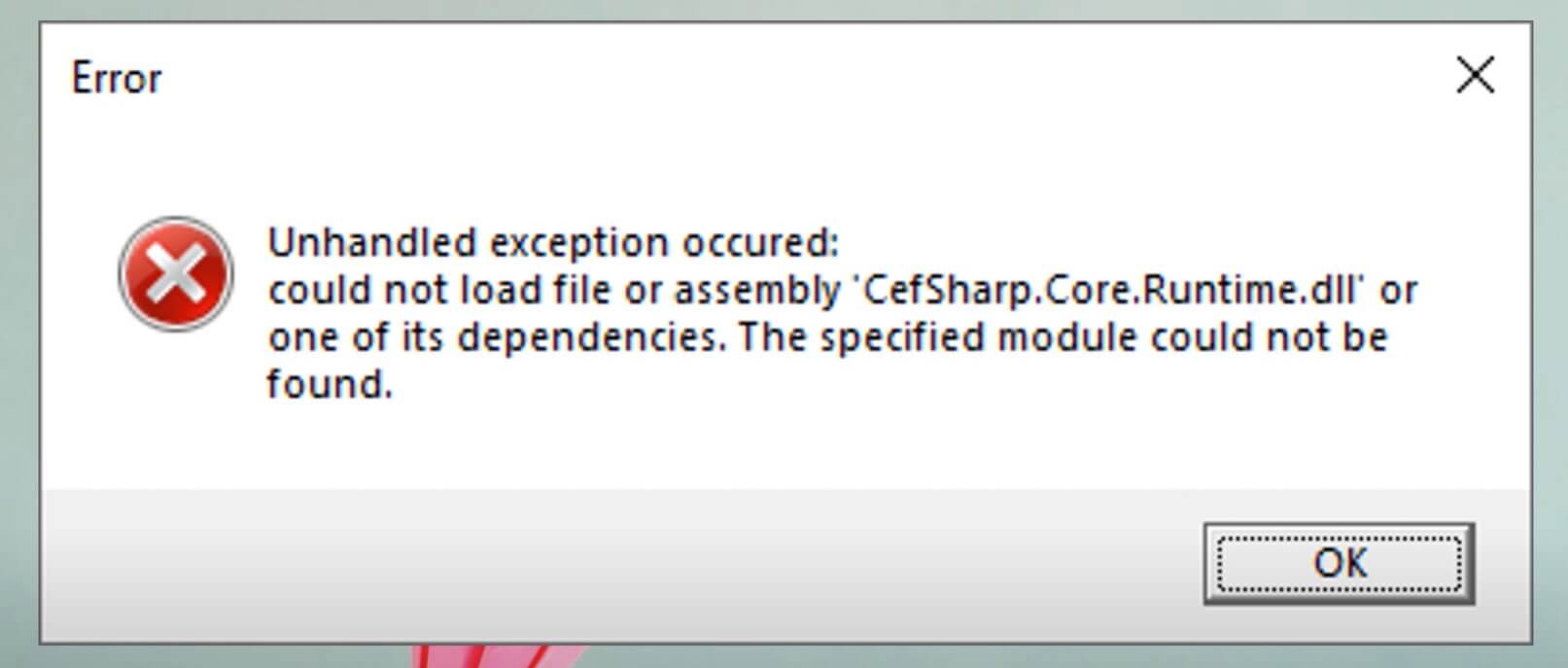
To do it follow the steps:
- Press [Windows] key + [R] to open the “Run” dialog box.
- Enter cmd and click [OK] to open Windows Command Prompt.
- Now type “systeminfo“
- From there find out your system type
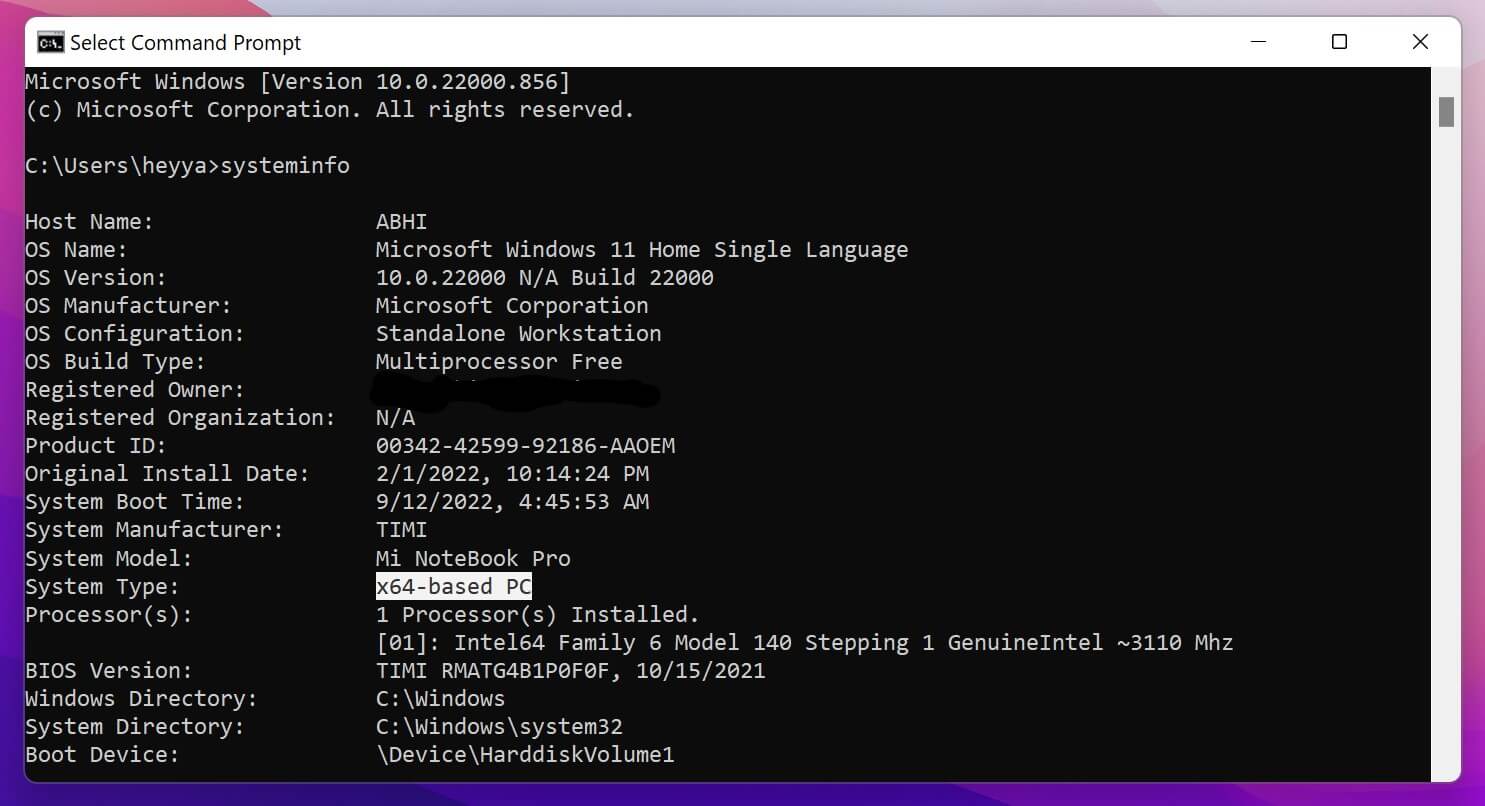
- Now Visit the Microsoft Visual C++ Redistributable download page
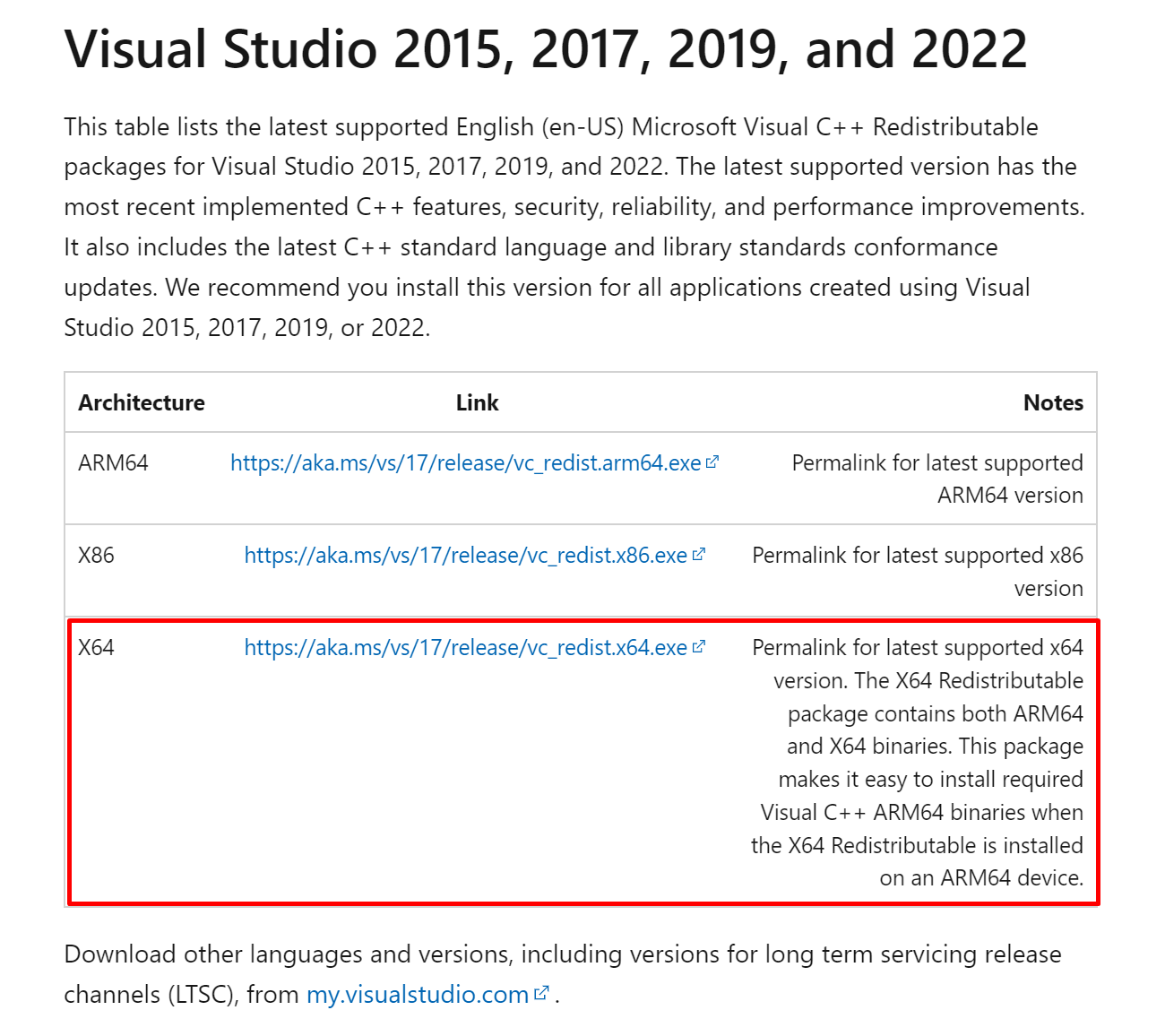
- And download the correct version, My System Type is 64-bit so I Will Download X64.
- Download and install it.
Now restart your computer and it should Fix Cefsharp.Core.Runtime.dll Error or Could Not Load File or Assembly in windows 10 or 11.
Fix Cefsharp.Core.Runtime.dll Error in Windows 8 and 8.1
make sure to download these for windows 8 or 8.1:
- Microsoft .NET Framework 4.5.2 Version 4.5.51209
- Microsoft Visual C++Redistributable 2015
- Install Windows 8.1 Update KB2919355.
And now restart your computer.
you can also watch this video to solve cefsharp.core.dll problem
Also read:
How to take full page scrolling screenshot in windows 10 or 11 easily
How to Screenshot Netflix or amazon prime video Without black screen in windows
Calculator keyboard shortcut key in Windows 10 or 11
![[Fixed] potential windows update database error detected 8 [Fixed] potential windows update database error detected](https://windowsground.com/wp-content/uploads/2021/04/Fixed-potential-windows-update-database-error-detected-768x432.png)

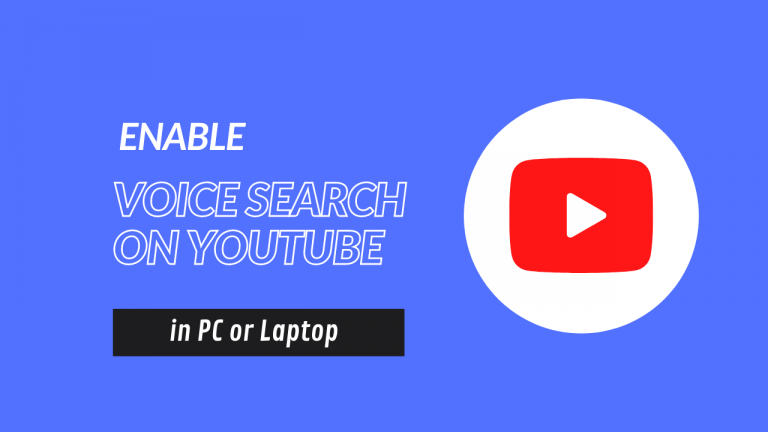
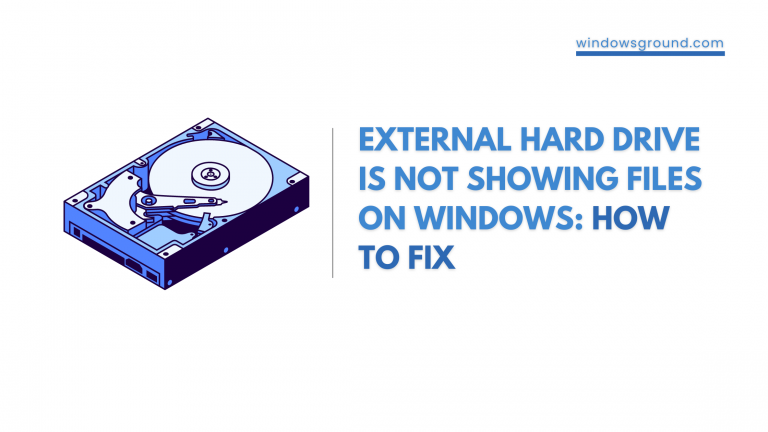

![[Fixed] minecraft stuck on white loading screen problem in windows 10 edition](https://windowsground.com/wp-content/uploads/2021/11/Fixed-minecraft-stuck-on-white-loading-screen-problem-in-windows-10-or-mac-768x432.jpg)