how to recover deleted files in Windows 10 (4 amazing methods)
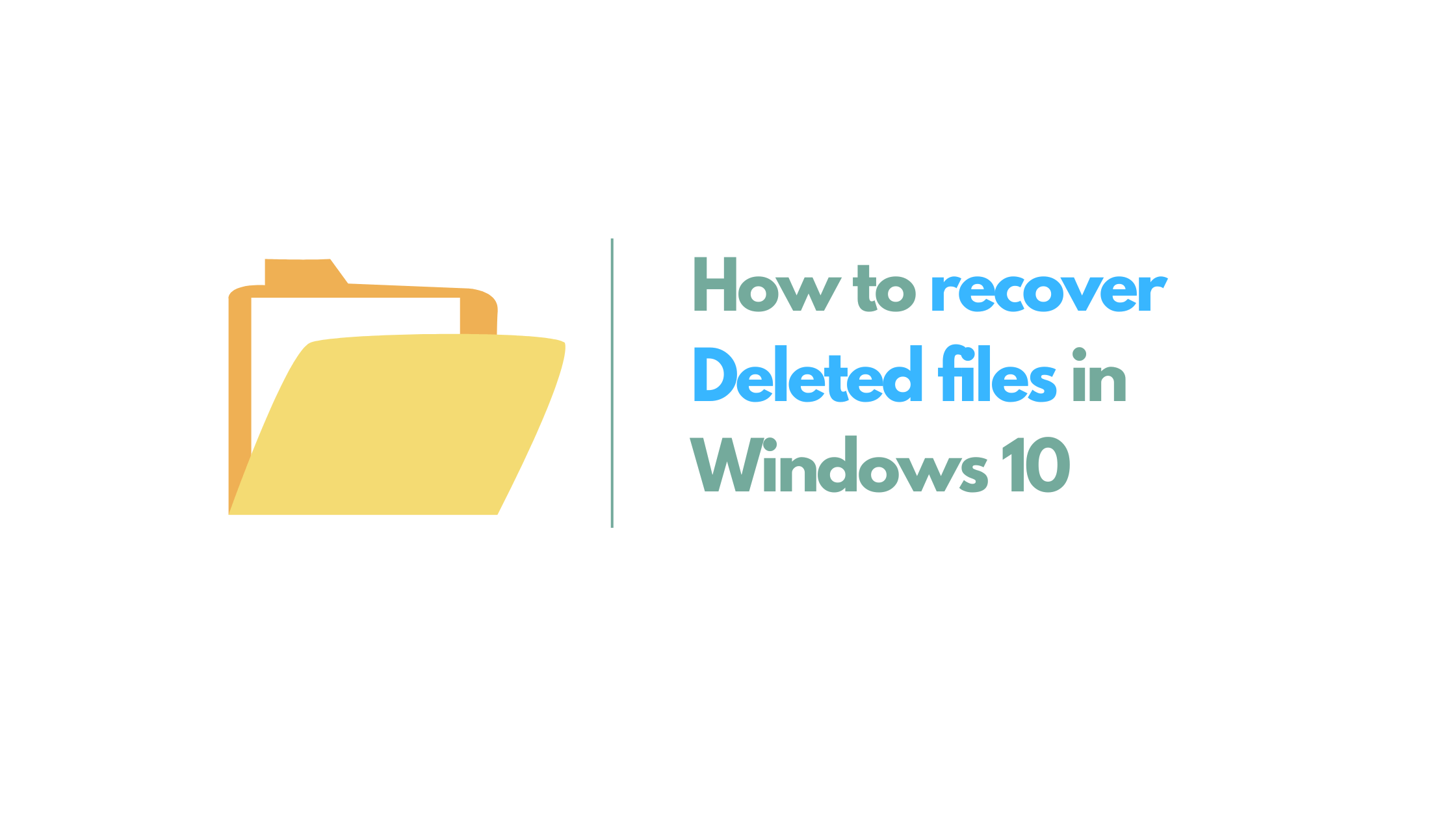
Have you ever accidentally deleted important files from your computer in Windows 10? Don’t worry – you’re not alone! It happens to the best of us. Whether it’s a crucial work document, cherished family photos, or some other valuable data, losing files can be really frustrating. The good news is that Windows 10 offers several methods to help you get your deleted files back. In this blog post, we’ll walk you through four amazing methods that can help you recover those precious files and put your worries to rest. You don’t need to be a tech expert to follow these steps – they’re easy to understand and follow. So, let’s dive into the world of file recovery and learn how to bring back your deleted files on Windows 10!
If you use a PC quite often, then you must be aware of so many keyboard shortcuts that make working on Windows 10 very easy. While keyboard shortcuts can be very good in making life easier for computer users, they can also make your life miserable.
Control Z or “Ctrl Z” is one such keyboard shortcut that can cause you many problems when used recklessly. This is because it will generally “Undo” your last command. On the contrary, it can be a blessing when you intend to retrace your steps while working on a document.
You should however not get too worried as you can still recover your files. In this article, we will show you four effective methods to recover deleted files on Windows 10 including how to recover the files with data recovery software. Read on to find out more.
how to recover deleted files in Windows 10
Method 1: Recover Deleted Files in windows with Ctrl Y
Ctrl Y is the corresponding shortcut to Ctrl Z. it reverses all the actions of Ctrl Z or “Undo” actions by “Redoing” them. The method is however only active or actionable if nothing was done or has been done from the time Ctrl Z was used. Also, actions such as opening files after losing files with Ctrl Z will not make it possible to recover them with Ctrl Y. Also, if you believe you pressed Ctrl Z multiple times and lost several files, you can press Ctrl Y several times to recover them. Remember, this method is only applicable a few minutes after files are lost.
Method 2: Recover Deleted Files in windows with Ctrl Z Delete
This method executes a command similar to the first method and will help you recover accidentally deleted files. Remember, like the first method, you can only recover deleted files if you use this method a few minutes after the incident and if no other operations have been implemented on the document.
To execute this method, right-click the location where the files were deleted from then choose “Undo Delete” to restore the files.
Method 3: Recover Deleted Files from Recycle Bin
Recycle Bin is largely the first step and go-to location for deleted files on Windows 10. For this reason, Windows 10 built-in Recycle Bin stores deleted files for about 30 days before they are permanently removed from the hard drive.
Users can restore deleted files from the bin directly by launching the Recycle Bin. double-click the recycle bin icon available on the desktop of your PC.
Once you are in the bin, scroll down or up to find the files you deleted with Ctrl Z. select the files you want to recover. Choose “Restore” to restore the files you accidentally deleted. This action sends all the selected files back to their original location on the drive. You can also recover all the files in the recycle bin by tapping “Restore all.”
Method 4: Recover Deleted Files with Data Recovery Software
If you cannot recover deleted files with the methods above, then the other best and most reliable way to restore them is with recovery software. There is a lot of software you can work with today. In this section, we will show you how to use Disk Drill and PhotoRec.
Recover Files with Disk Drill
Disk Drill is one of the most reliable data recovery for PCs in the market today. It can recover data lost from various reasons including Ctrl Z, corruption, emptied recycle bin on Windows 10 among other reasons. Follow the steps below:
- Download and install the software on your Windows 10 computer.
- Launch the software and choose the hard drive where the lost files were deleted from.
- Click the “Recovery” button to begin scanning the computer for lost files.
- Preview the files that have been found.
- Choose the files to be recovered then tap “Recover.”
- Choose a location to restore the files to.
Disk drill is a very powerful and user-friendly tool that many people use to recover lost and deleted files. The app can also recover files after using the shift + Delete key combination which is a permanent way of deleting files from Windows 10. Some of the features of this software that sets it apart from other software include:
- Supports a wide variety of file types
- Free recovery supported up to 500 MBs
- Friendly user interface
- Quick and deep scan supported
- Recovers files from corrupted drives and emptied recycle bin
These methods should help you recover all the files deleted with the Ctrl Z command. Once you get your files, ensure they are secured and stored in safer locations. Further, you need to take precautions to avoid further mishaps that lead to data losses.
FAQ
Can I recover files lost by Ctrl Z on Mac?
Yes, the command works in a similar way on mac and other Windows computers. You can therefore use the methods we have described including data recovery software to recover the files.

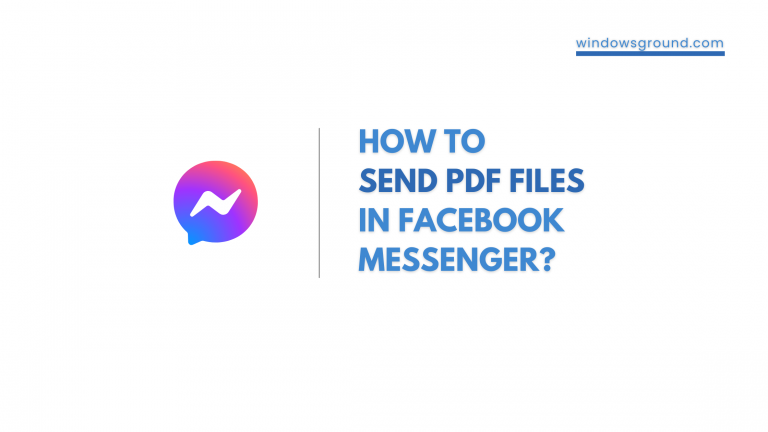
![[Fixed] copy speed very slow or file transfer speed drops to zero in windows 10 or 11 8 [Fixed] copy speed very slow or file transfer speed drops to zero in windows 10 or 11](https://windowsground.com/wp-content/uploads/2022/07/fixed-copy-speed-very-slow-or-file-transfer-speed-drops-to-zero-in-windows-10-or-11-1-768x432.png)
![[Fixed] minecraft stuck on white loading screen problem in windows 10 edition](https://windowsground.com/wp-content/uploads/2021/11/Fixed-minecraft-stuck-on-white-loading-screen-problem-in-windows-10-or-mac-768x432.jpg)
