How To Reduce or Compress Pdf File Size in Windows for Free
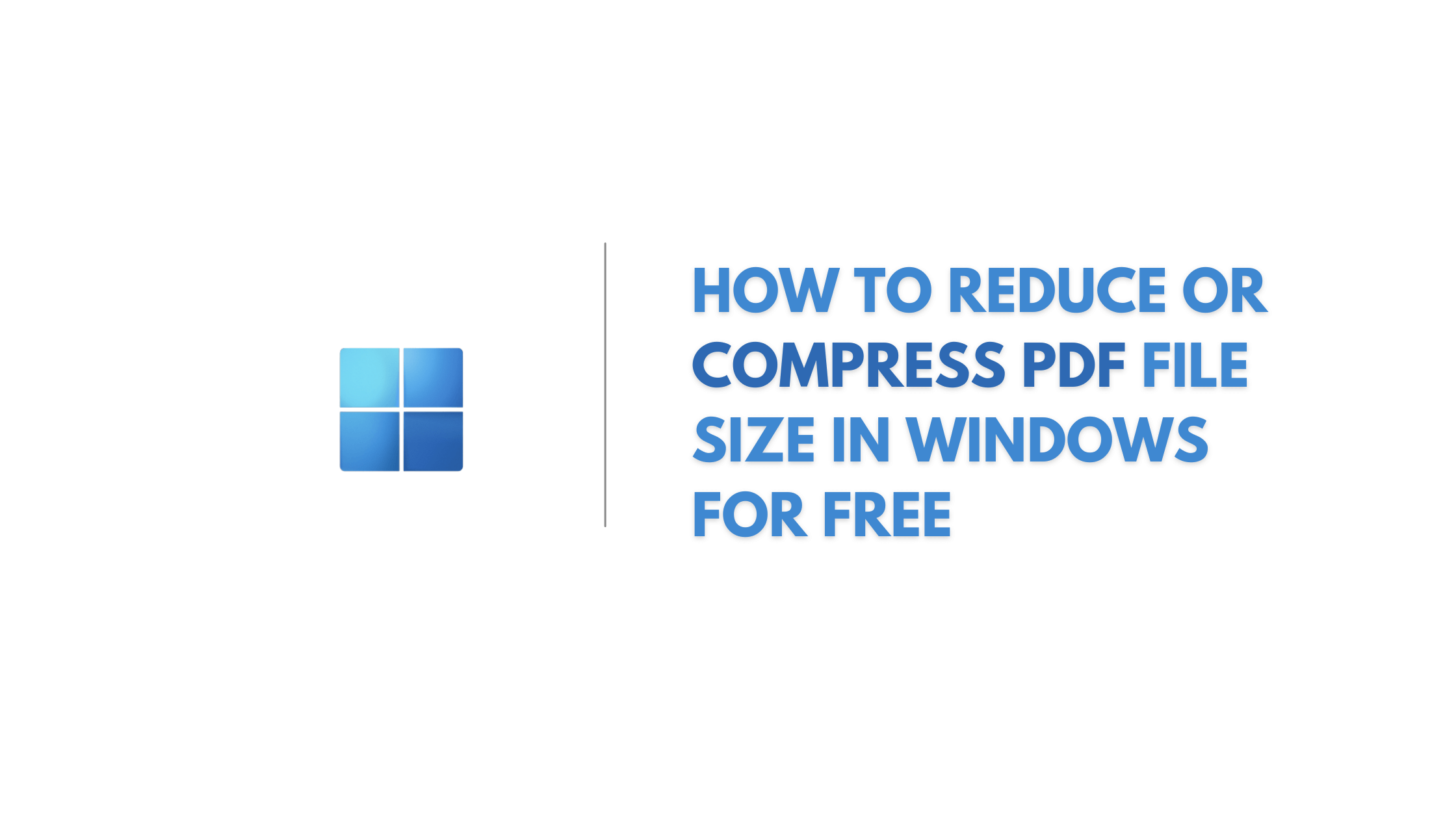
Having trouble uploading, emailing, or sharing large PDF files? Do you get frustrated when you realize that the PDF files you want to send or store are too large for the platform or device you are using? If you answered yes to these questions, don’t worry, you are not alone.
Although PDF files are a popular way to store and share documents, they can quickly become too large for practical uses. Fortunately, there are ways to reduce or compress PDF file size in windows or mac, making them more manageable and easier to share. In this blog post, we will explore the different methods and tools available to compress PDF files in Windows for free.
Whether you are a student, professional, or just a casual PDF user, learning how to compress PDF files can save you a lot of time, money, and headaches. So, grab your favourite beverage, sit back, and let’s dive into the world of PDF compression.
First let’s understand …
Table of Contents
What are the benefits of Reducing PDF file size
For many users, reducing the size of a PDF file can bring several benefits. The following are some of the main benefits of compressing a PDF file:
- Faster file sharing: PDF files can be quite large, especially if they contain high-resolution images or graphics. This can make them slow to upload or download, causing frustration for users. By compressing the PDF file, you can significantly reduce the file size, making it faster and easier to share.
- Reduced storage space: Large PDF files can take up valuable storage space on your device, which can be a problem if you have limited storage capacity. Compressing the PDF file can help free up space, allowing you to store more files on your device.
- Improved accessibility: Smaller PDF files can be more accessible to users with slower internet connections or limited data plans. Compressing a PDF file can help make it easier for these users to access and download the file, which can be especially important if the file contains critical information.
- Easier to work with: Large PDF files can be challenging to work with, especially if you need to open them on a mobile device or share them via email. Compressing the PDF file can make it easier to work with, allowing you to view and edit the file more quickly and efficiently.
- Cost savings: Large PDF files can be expensive to print, especially if they contain many pages or graphics. Compressing the PDF file can help reduce the printing costs, making it a more cost-effective solution for businesses or individuals who need to print large volumes of documents.
As a result, reducing the size of a PDF file can bring several benefits, including faster file sharing, reduced storage space, improved accessibility, and reduced costs. The benefits of compressing PDF files make it an essential task for anyone who works with PDF files regularly.
How To Reduce or Compress Pdf File Size in Windows for Free
There are multiple software, online tools and websites that lets you reduce or compress pdf file size in your windows PC, and each has its own Pros and cons.
If you want to compress PDF files in Windows and you are going to use it frequently then you might be interested in a windows software that can compress your pdf file anytime, Since windows doesn’t comes with it’s own inbuilt PDF file size reducer you will need to download and install a third party software for this purpose so that you can compress the size of any PDF file in seconds.
How to Reduce or Compress Pdf File Size using 4 Dots
4 Dots is a free third-party PDF compress software, which allows you to easily compress PDF files on your Windows laptop. If you have a Large PDF size and you want to compress it or to reduce pdf size to 100kb or more then this is your guy. Let us understand how to use 4dots.
- Download the Free PDF Compress software from 4dots by clicking this link
- To use this software, please download and install it onto your windows PC.
- If you see any problem in downloading, right click on that file and click on Keep and then click on ”download any way”.
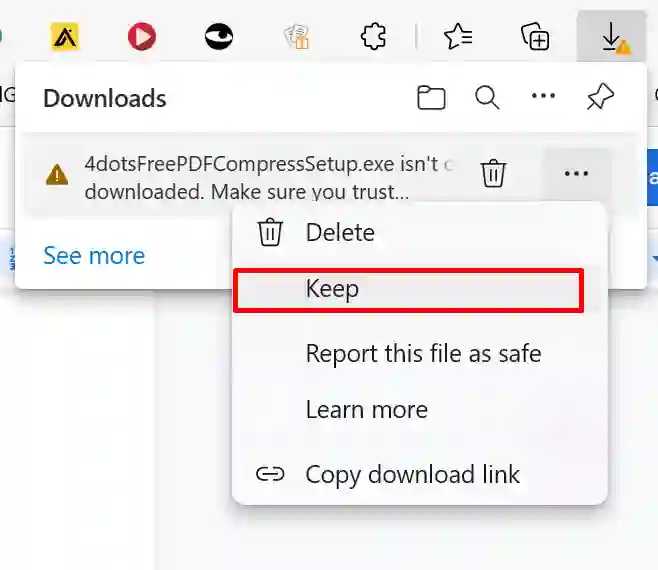
Download 4dots anyway - To start reducing your PDF file size, open the 4dots PDF Compress application.
- At the top of the page, click the “Add File(s)” button.
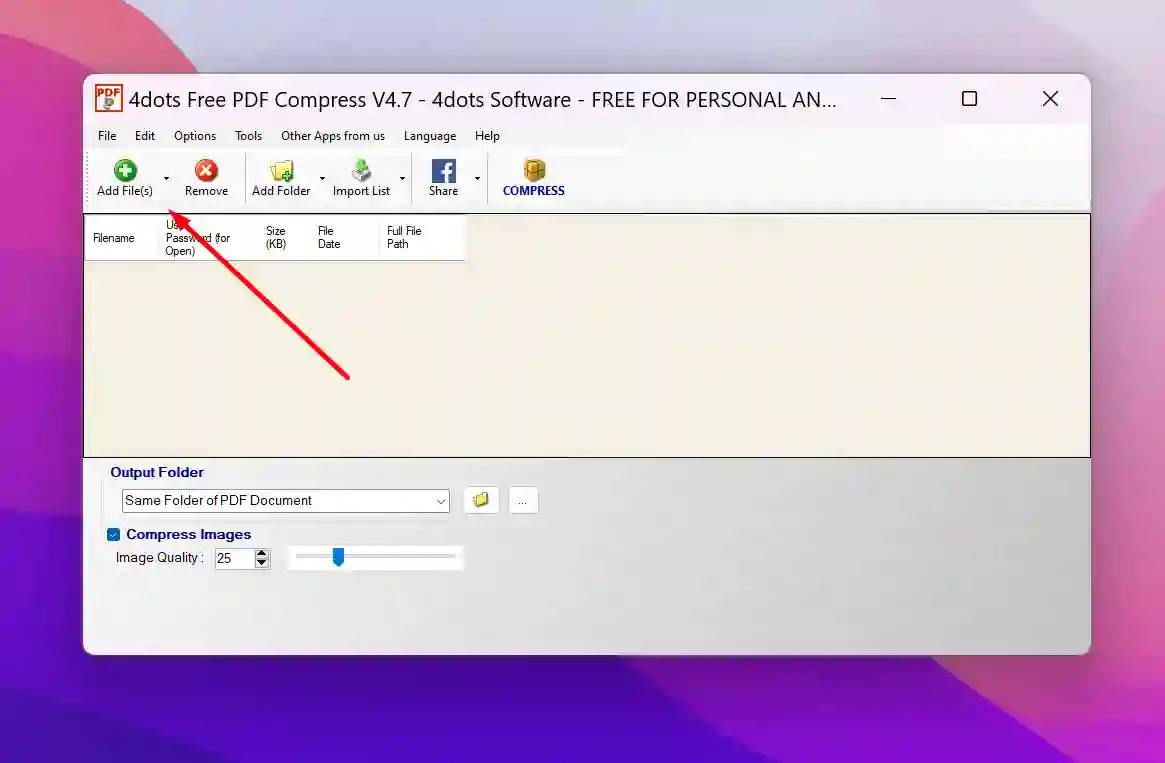
Add Files In 4 Dots Free Pdf Compress - Navigate to the desired location and select the PDF you wish to open.
- The main app window allows the user to review vital file data in a tabular format. This includes information such as Filename, Size, Date of Creation, and Full File Path. This data can prove useful for verifying or tracking files that were previously chosen by the user.
- To reduce image sizes in your PDF, be sure to check the box next to Compress Images at the bottom of the page.
- You can adjust the Image Quality by sliding the slider.
- To start the compression process, please click the ‘Compress’ button at the top of the page.
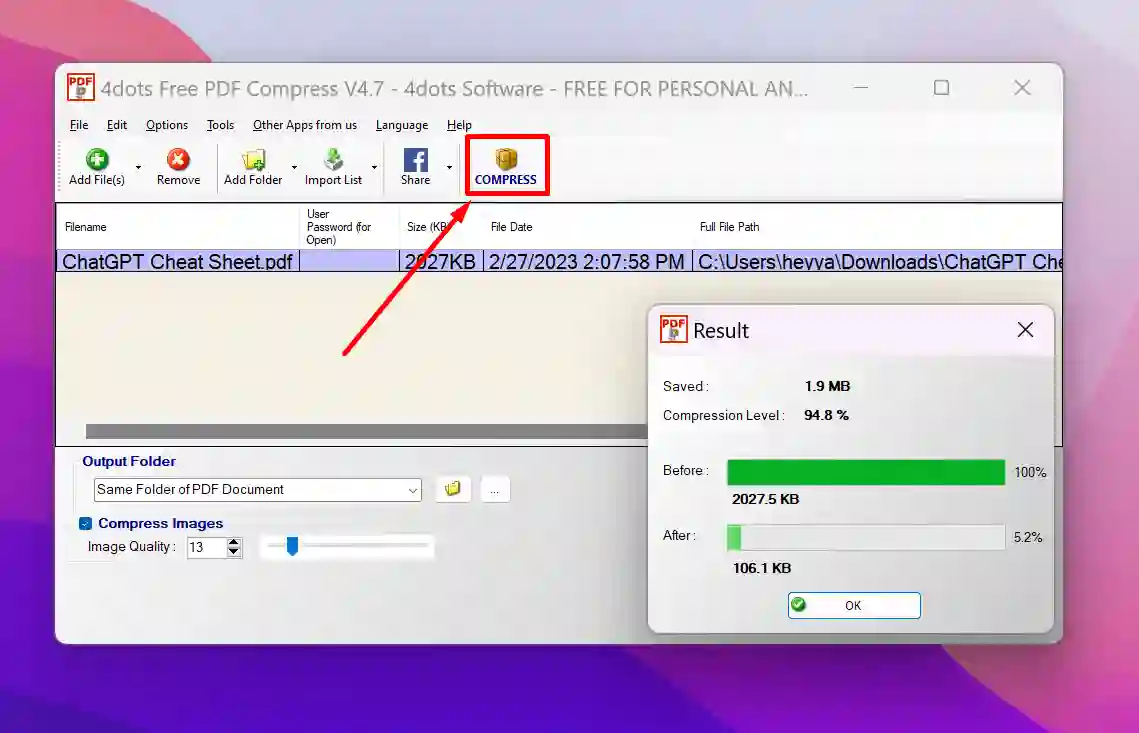
Compress Pdf In 4dots Free Pdf Compress - Once the window indicating that the operation has completed successfully appears, click the OK button.
- A Result window is displayed, which comparatively depicts the size of a file before and after compression.
- Please click the “OK” button to complete the process.
As you can see above, My PDF file size was originally 2.02 MB, but the final compressed PDF file size is now 106KB.
Enjoying Reading? You might like these too :
[latest_posts_by_category category=”windows PDFs”]
How To Reduce Pdf File Size in Adobe Reader
Remember when I said Windows doesn’t come with its own inbuilt PDF file size reducer? Actually, it’s not entirely true, Windows 10 and 11 come with a PDF reader named Adobe Acrobat, which also has some other features.
Adobe Acrobat is a popular PDF reader app that can compress any PDF file size. It is inbuilt in windows 10, through which we can do many PDFs related tasks easily. But to compress PDF through Adobe Reader, we have to use “Adobe Acrobat Pro DC Reader”.
But if you want to shrink pdf file size through Adobe Reader for free, then you can use its online tool. Let us understand in detail how to compress files using Adobe Acrobat Pro DC Reader and also using Adobe Reader online.
Reduce Pdf File Size Using Adobe Acrobat Pro DC Reader
If you have large PDF files you will need a more powerful compression tool, and for these situations Adobe Acrobat Pro is your tool, Adobe Acrobat Pro makes it easy to compress multiple PDF documents and ensures efficient file storage with a PDF optimization tool. This eliminates the tedious manual processing associated with single file compressors.
Note: You need a paid version of Adobe Acrobat to access this feature.
Acrobat Pro can be launched from its Tools section and can be accessed by following these steps:
- Open Adobe Acrobat Pro and select ‘Tools’ then ‘Compress PDF’.
- To locate your file, click “Open” after you have identified it.
- In the top menu bar, select ‘Reduce File Size’ and then select ‘Reduce Multiple Files’.
- The Arrange Documents dialogue provides you with the option to add files.
- Begin by selecting the ‘Add Files’ tab, followed by ‘Add Files.’
- Select the files you want to add and click Open, then click OK.
- Please choose your desired compatibility settings and select “OK” to continue.
- To save your file, type in the desired name and click the ‘Save’ button.
Reduce Pdf File Size Free Using Acrobat Reader Online Tool
If you are looking to reduce pdf size in Adobe Acrobat for free then you can use the Acrobat Reader Online Tool.
- First Go to the Adobe Reader online website.
- After that click on “Select a File” to select the PDF file, which you want to reduce size.
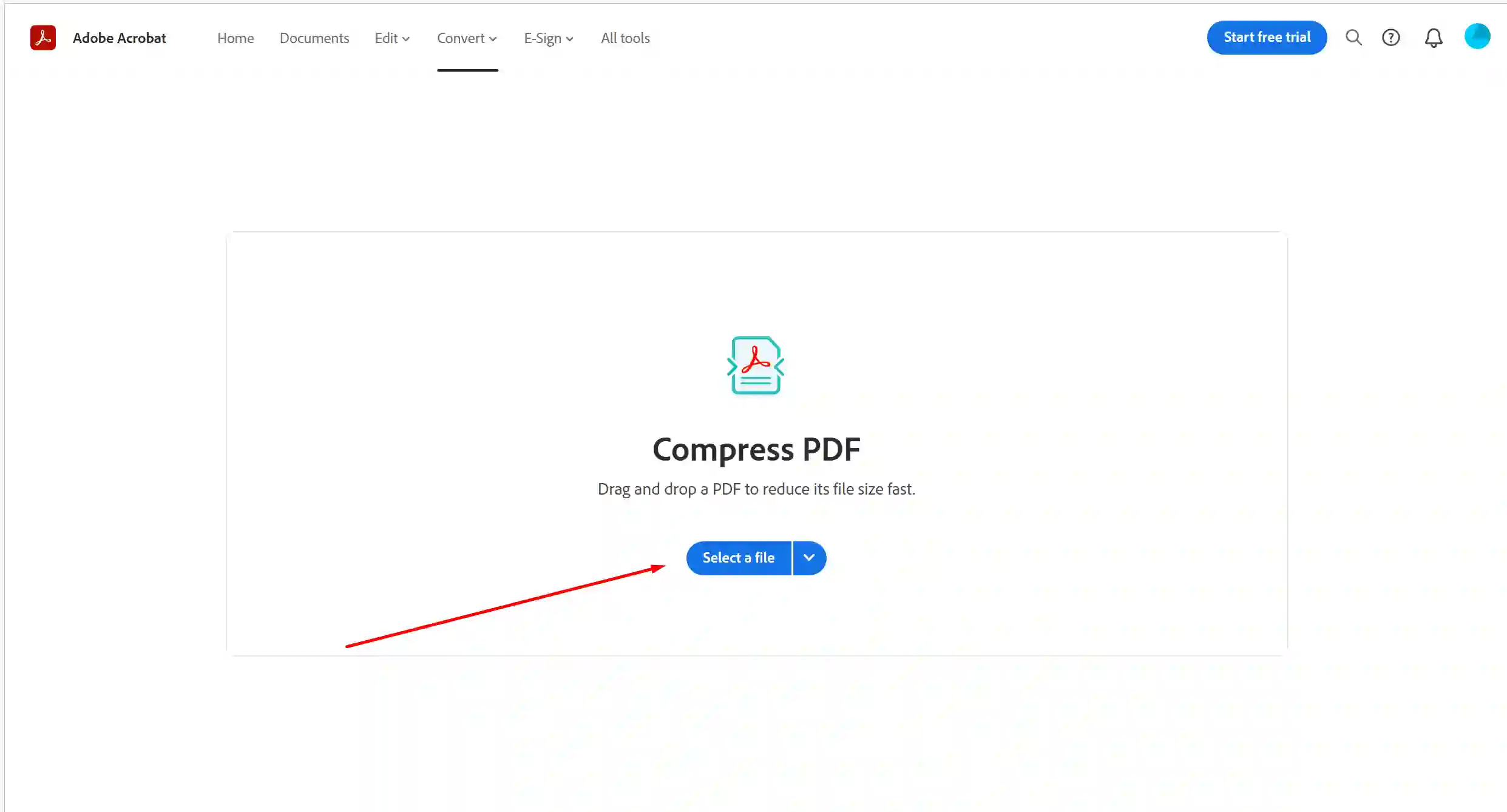
Compress Pdf In Adobe Acrobat Reader Online Tool - Now your file will be uploaded on the website.
- Now here you can use the size of your PDF file that shows how much size you want to compress your PDF file. Like – High, Medium and Low.
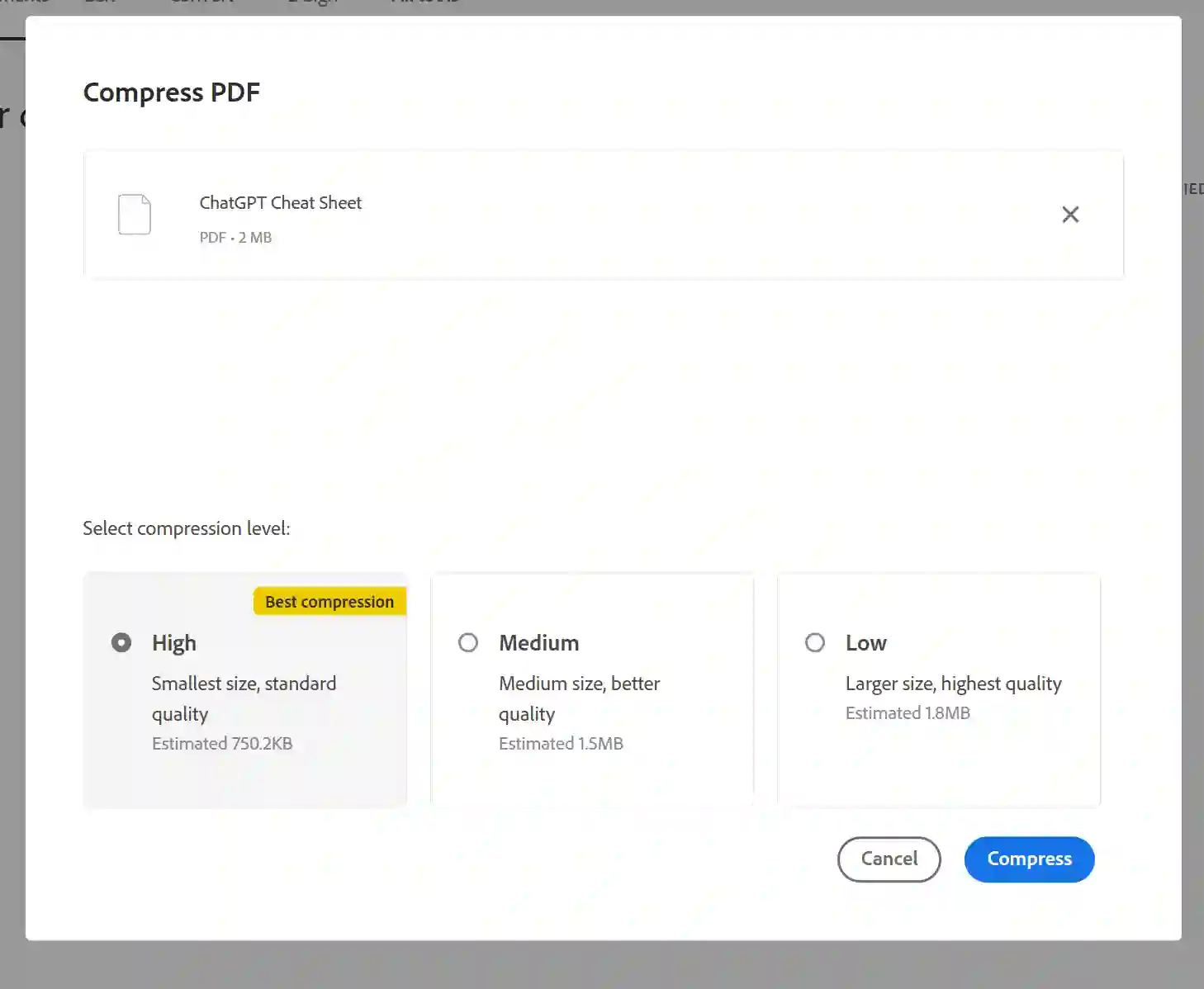
Compress Pdf In Adobe Acrobat Reader Online Tool Choose Quality - Now Click on Compress Button and wait for a second.
- Your PDF file has been compressed successfully. Click on three dots and then click on download.
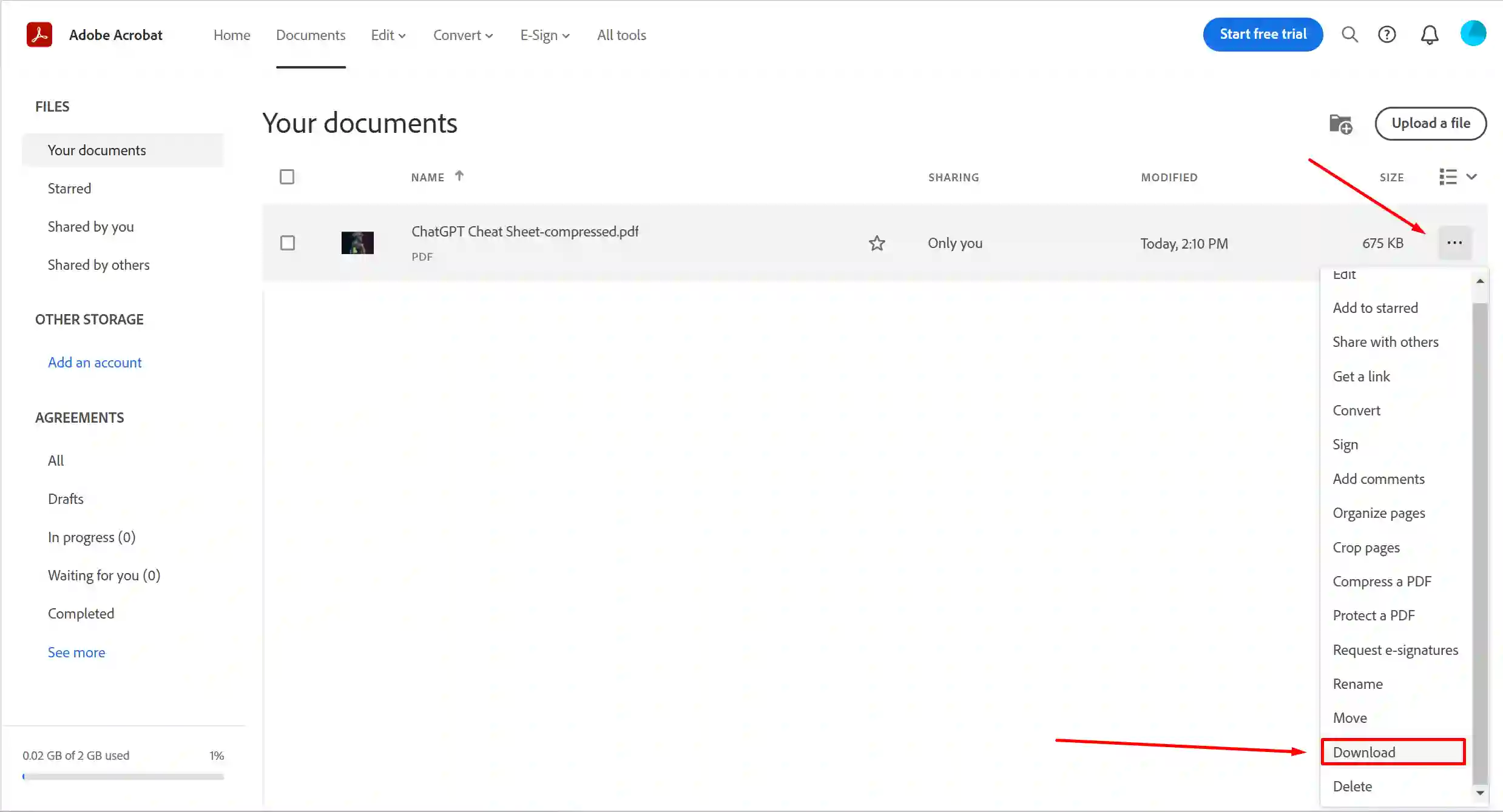
Compress Pdf In Adobe Acrobat Reader Online Download Compressed Pdf
How To Reduce Pdf File Size in Windows Offline?
There are many Offline PDF Compressor Software available which we can use to decrease pdf file size on Windows 10/ Windows 11. Here are some of the amazing offline pdf compressor tools for windows.
1. The Small PDF
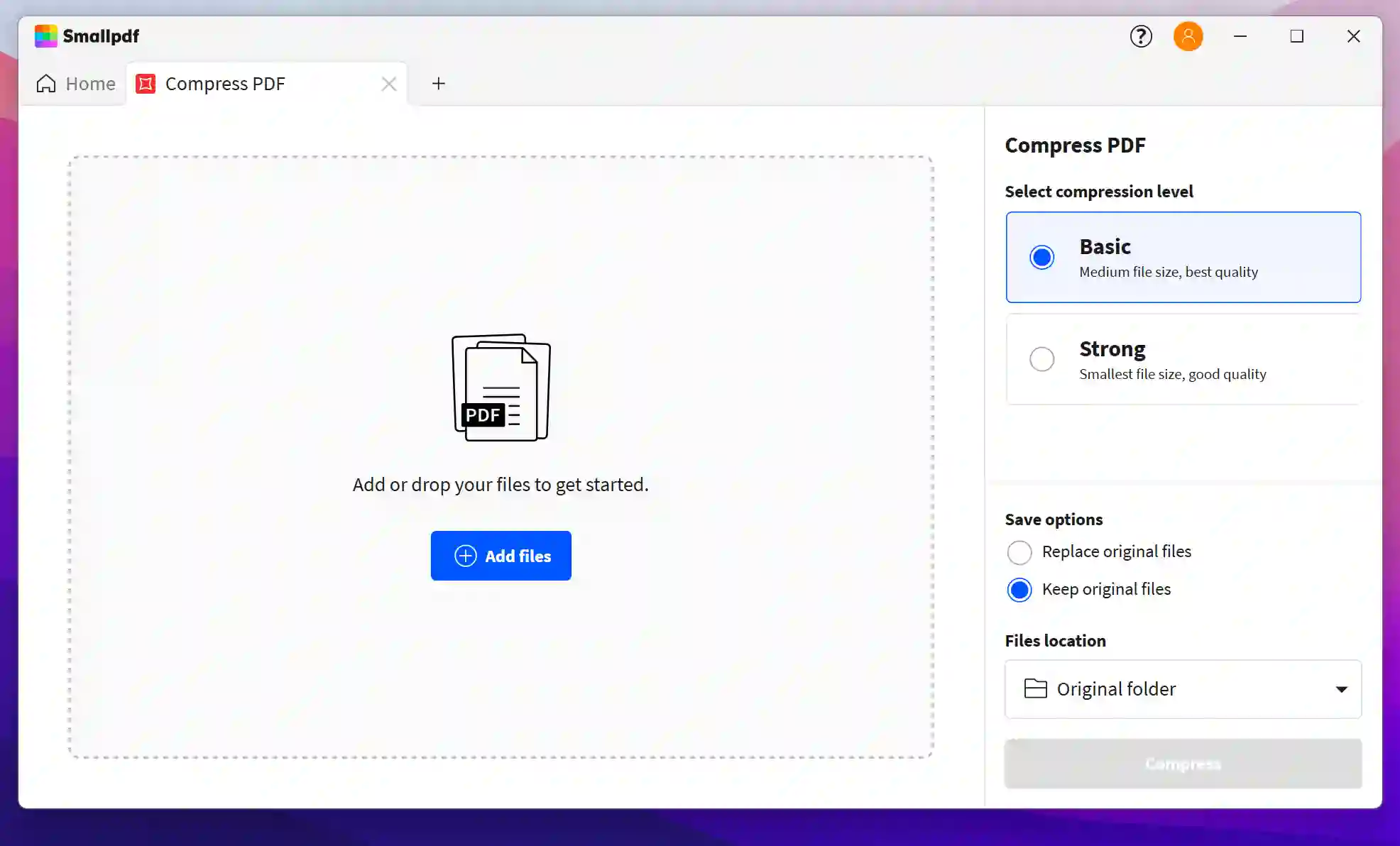
The Small PDF is a PDF reader software and website as well. It is available to compress PDF files online, and The Small PDF Desktop App can be used to compress PDF files offline. Choose a file, and it will be compressed quickly and automatically.
Here are some of its Features:
- Easily PDF Compression
- Use it on all type of Devices to Compress Files
- Use if to compress other File formats like – JPG, PNG, Word etc.
- Easy for sharing when you are done.
- The result is a high-quality, but much lighter PDF.
2. EasePDF Compressor
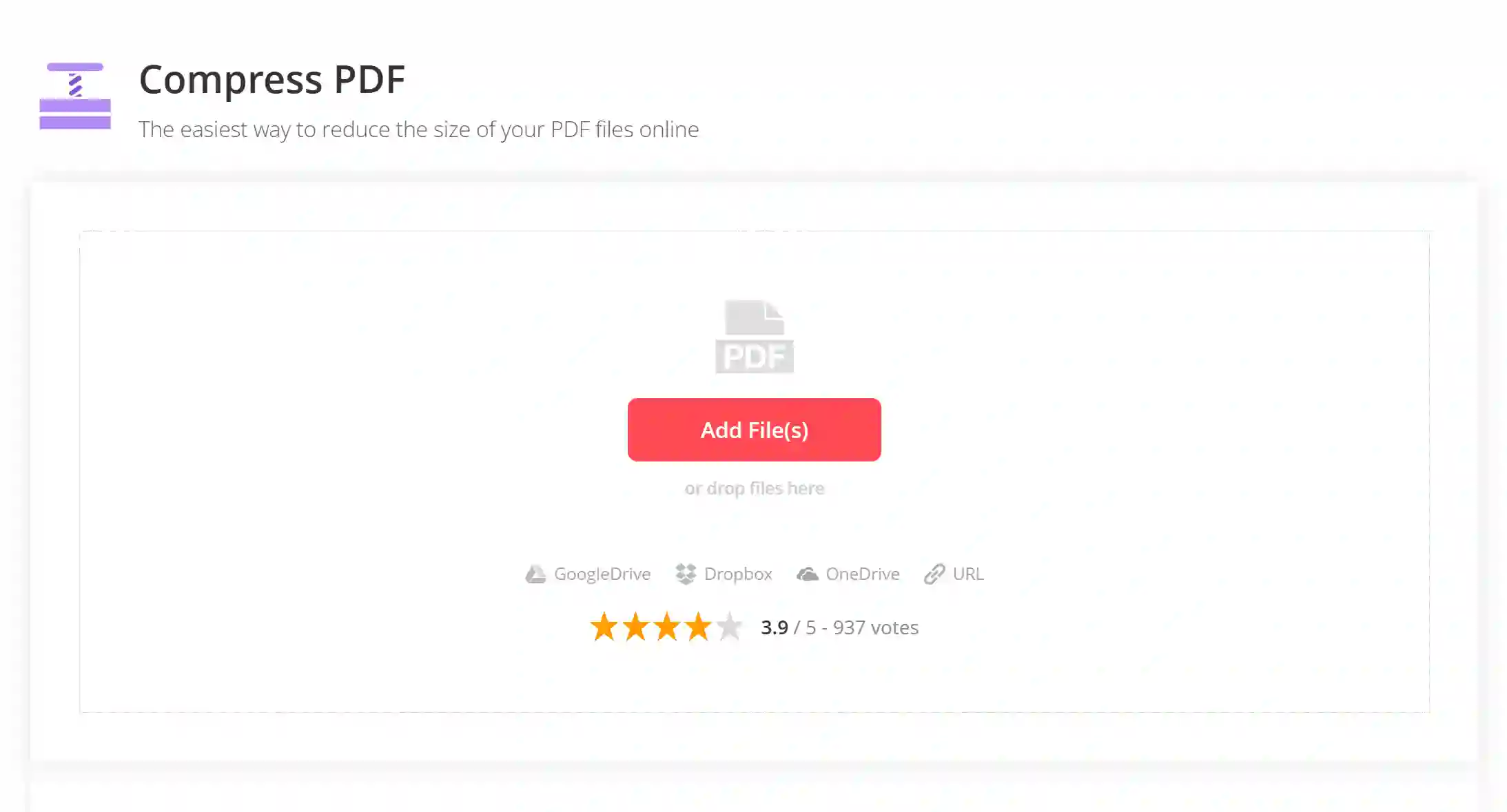
EasePDF is also a pdf compressor tool. By using its offline desktop version, you can easily compress pdf to 1mb or less for free.
Online website of this tool is also available, through which you can also compress PDF size online.
Here are some of its Features:
- The files can be quickly and easily converted, modified, and compressed.
- EasePDF Compressor can also divide a PDF document into two consequential documents.
- Compressing PDFs can help reduce their size.
- Online tools exist to provide a convenient and straightforward way to transform existing documents into smaller file sizes for transmission or sharing.
- EasePDF employs the latest 256-bit SSL Encryption technology to ensure all data on our site is secure and protected.
3. I Love PDF
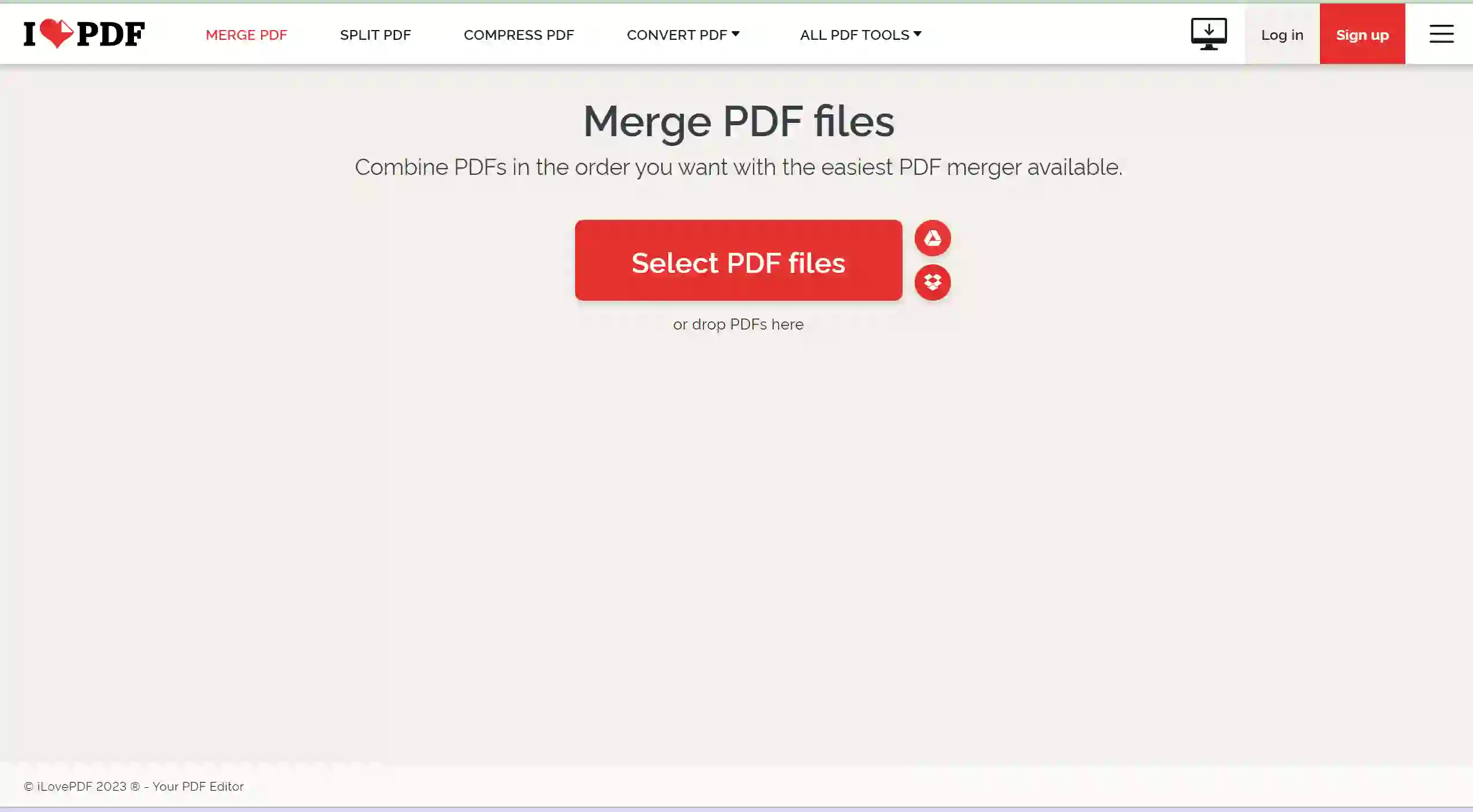
ILovePDF is a Popular PDF compressor tool that’s available both online and offline with this you can Easily upload files from Google Drive, eliminating the need to download and store them locally.
You can get the file compressing job done quickly with its three excellent functions: shrinking images for faster web viewing, merging multiple documents into one, and rotating your PDFs according to preference.
All of these features give ILovePDF maximum flexibility, allowing you to customize your PDFs according to your exact requirements.
Here are some of its Features:
- Compress PDF documents to a fraction of their original size
- Compress for faster downloads
- Unlimited Document Processing
- Removing the password system is an effective way to repair and unlock PDF documents.
- Premium features are also available, which is very cheap.
- Support on all devices like – Windows, Mac, iOS, and Android.
How Do I Reduce The Size Of A Pdf File So I Can Email It?
We have provided many ways you can reduce the size of the PDF document. But sometimes it may happen that the PDF file size is not reduced enough to be sent through email.
That is why we are providing you with some advice here that will make it simple for you to send a PDF file via email.
FAQ’s
How do I reduce the MB size of a PDF for free?
Ans: Using some online PDF compressor websites, which we mentioned above in the article, you can reduce or shrink the MB size of a particular PDF for free.
How do I reduce a PDF file to 100 kB for free?
Ans: With the 4dots tool, you can reduce a PDF file to 100 kb for free.
In Windows, how do I compress a PDF?
Ans: You can compress a PDF in Windows using some offline tools. We discussed some of the best offline tools in this article.
What is the best way to reduce the size of a PDF file?
Ans: You can reduce the PDF file size as per your wishes and make it emailable. Using some offline tools like 4dots, which we have mentioned above in the article, This is the easiest and fastest way to maintain the quality of your PDF file while only reducing the file size.
Additionally, this software can be used for a variety of additional PDf document-related tasks, including editing, merging, annotating and more.
Conclusion
In today’s article, we discussed how to reduce or compress the size of a PDF file for free in windows both using online and offline tools. So, in conclusion, there are ways to reduce the size of a PDF file without sacrificing quality in windows and this is a worth knowing skill.
The above tips should help you reduce PDF file size on Windows for free. If you have any other tips or know of any other great software to compress PDFs, please share them in the comments below.
Team windowsground
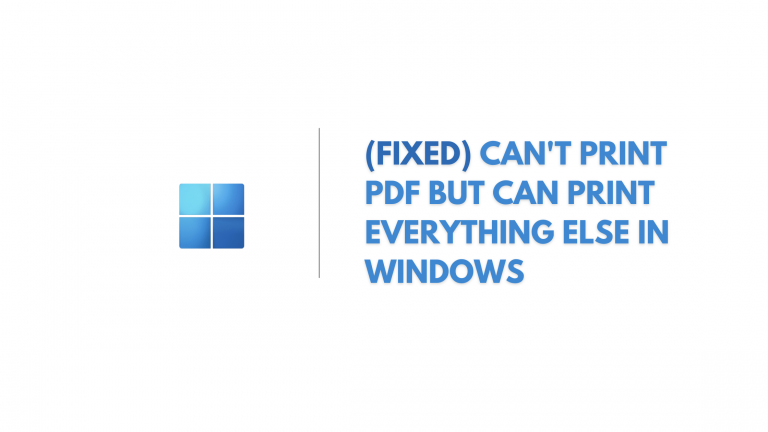
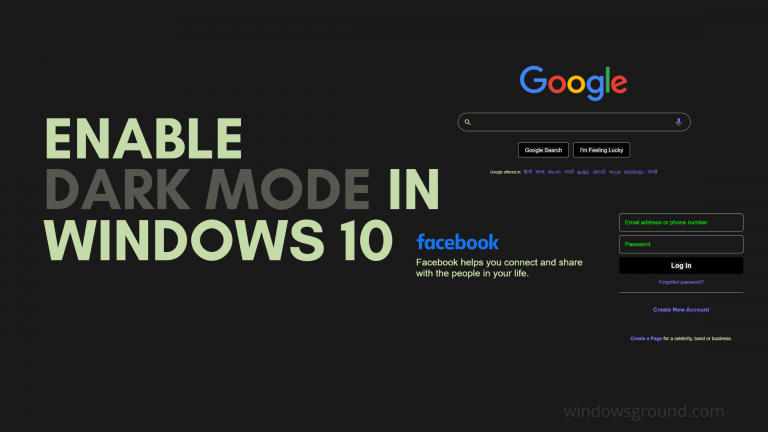
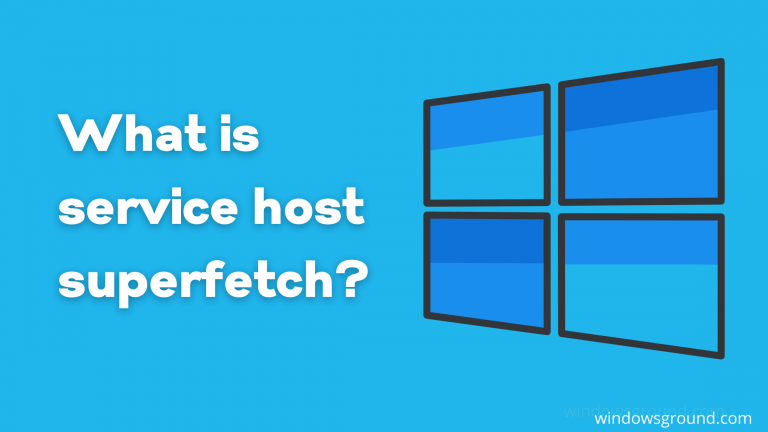
![[fixed] memory integrity is off your device may be vulnerable on windows 10 or 11 36 [fixed] memory integrity is off your device may be vulnerable on windows 10 or 11](https://windowsground.com/wp-content/uploads/2022/09/memory-integrity-cannot-be-turned-on-windows-11-768x432.png)
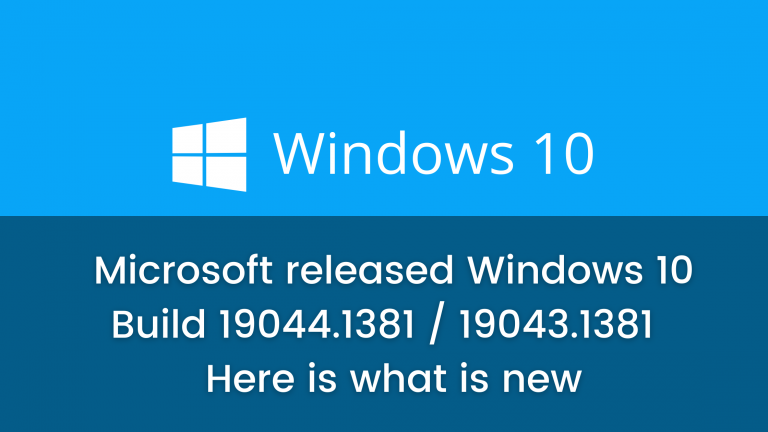
![[Fixed] WiFi keeps turning off problem windows 10 48 [Fixed] WiFi keeps turning off problem windows 10](https://windowsground.com/wp-content/uploads/2021/04/hoo-to-fix-wifi-keeps-turning-off-in-windows-10-768x432.png)