How to combine multiple PNG files into one PDF in windows (FAST)

Have you ever found yourself in a position where you needed to combine multiple PNG files into a single PDF file? Maybe you have a set of images you want to share with others, or you need to merge them for a presentation or report. Whatever the reason, the process of combining PNG files into one PDF on a Windows computer can seem intimidating if you’re not familiar with the right tools and techniques.
Fortunately, there are several easy-to-use methods for merging PNG files into a PDF on Windows, ranging from free online tools to more advanced software solutions. In this blog post, we’ll walk you through step-by-step instructions for some of the most popular methods, so you can choose the one that works best for your needs. Whether you’re a beginner or an experienced Windows user, you’ll be able to create a single PDF document from multiple PNG files in no time.
PNG stands for Portable Network Graphics, which is a lossless format for digital images. The PNG format for images is just plain popular. It is always considered a good format for storing images. But sometimes we have to collect multiple PNG Files.
So, if you have multiple PNG files that you are trying to open in a pdf-viewer but are not sure how to combine PNG files into one pdf, then you have come to the right place.
In this article we will show you
Table of Contents
how to combine multiple PNG files into one PDF on Windows PC?
There is a lot of software available on the internet which makes it easy to merge PNG files into one PDF. Before we dive into how to convert multiple PNGs into pdfs, we should take a moment to explain why combining multiple PNGs into one PDF becomes so important.
Also read: How To Password Protect a Pdf in Windows for free
Why is it important to combine multiple PNG files into one PDF?
There are many reasons why you might want to combine your multiple PNG files into a one single PDF, here are some typical reasons:
- It makes it easier to share and distribute the files.
- Additionally, it can help to reduce file size and improve file security.
- When files are combined into a PDF, they are generally more secure and less likely to be corrupted.
- Finally, combining files into a PDF can make it easier to print them out or view them on a variety of devices.
Let’s see some ways on how we can combine multiple png files into one pdf …
Merge images to a PDF using In-built Features in windows offline
Combining multiple images into one PDF file can be done quickly and easily with Windows 11 and Windows 10’s native Print feature. Mostly in every windows PC there is one in-built feature to do something.
Let’s see how to to merge PNG images into one PDF File using windows paint:
- First Go to your file explorer and go to that location where you have your PNG images. Now select all those pictures which you want to merge in One PDF.
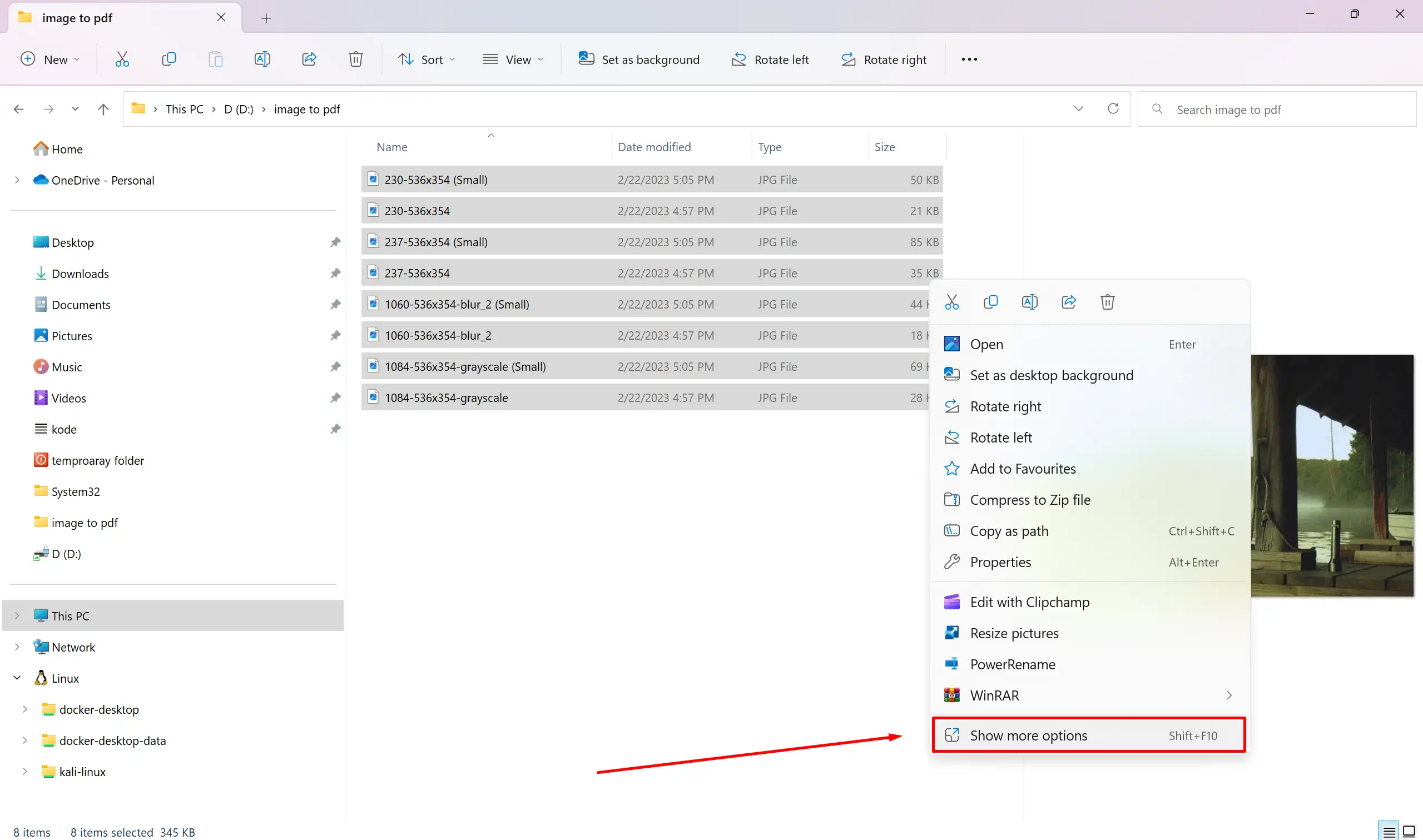
Merge Images To A Pdf Using Windows Built In Print Feature - After selecting the pictures now Right-click on them and choose Print from the context menu.
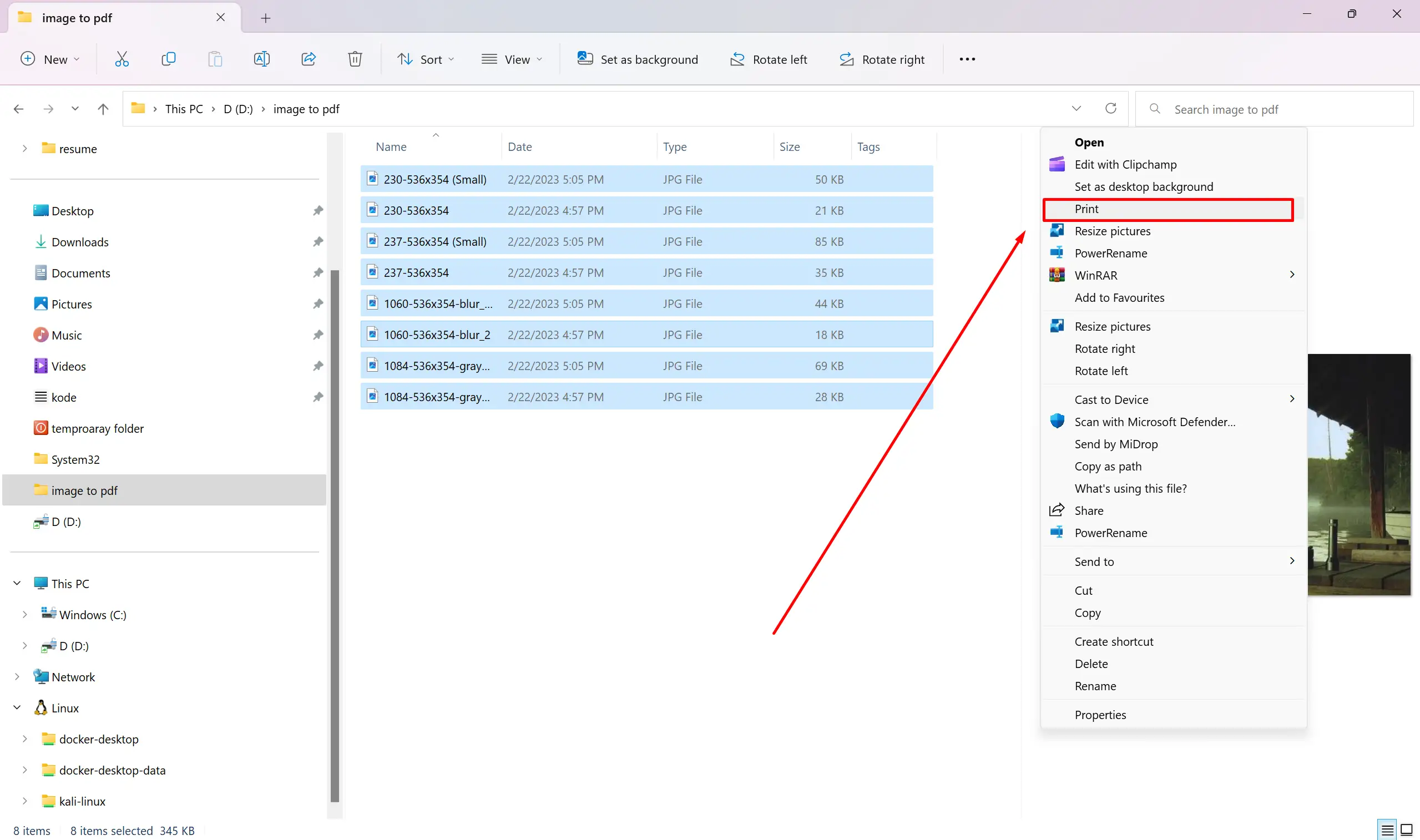
Merge Images To A Pdf Using Windows Built In Print Feature And Click Print - Now after selecting all pictures in one file. Next, set your printer to Microsoft Print to PDF and make any additional printing options.
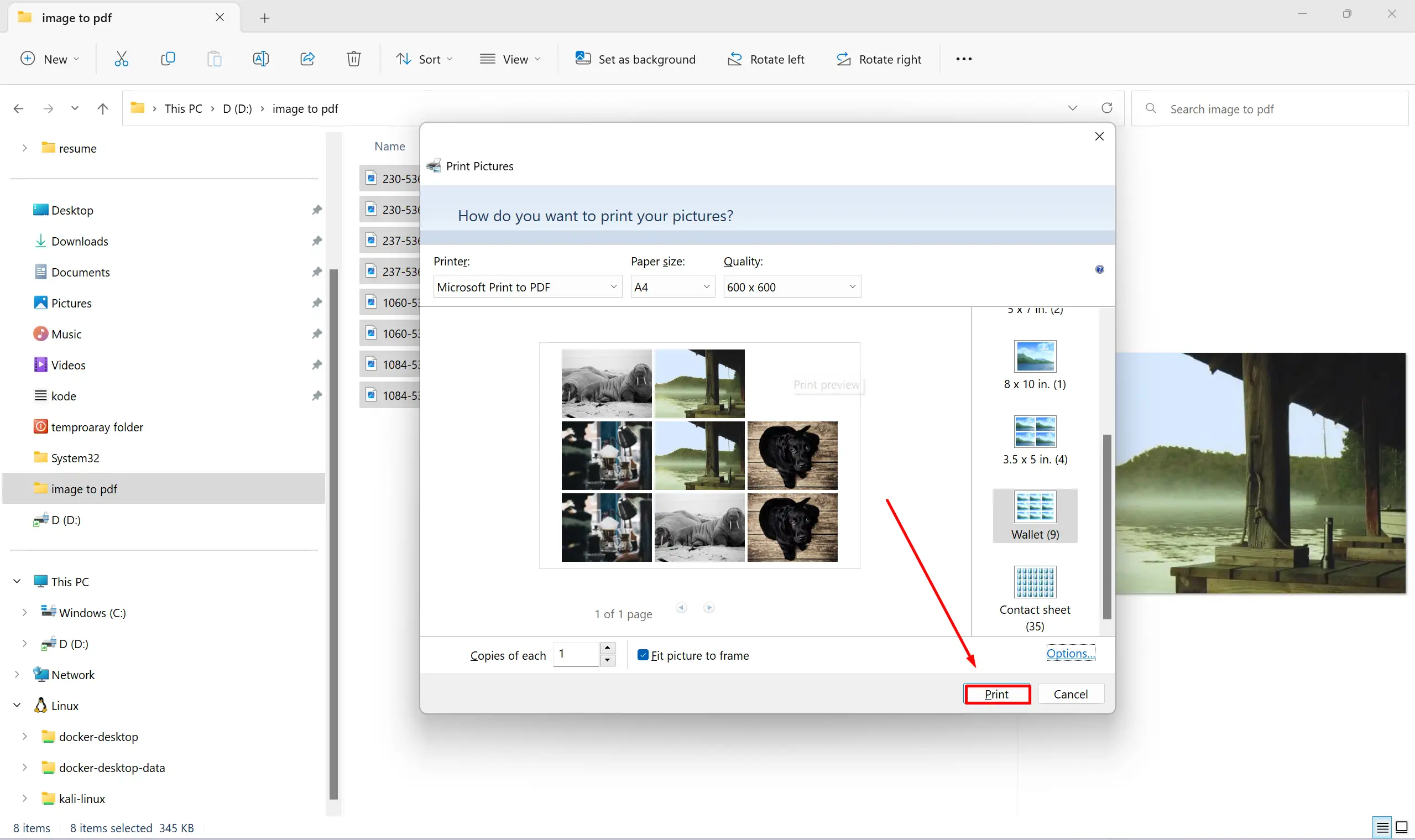
Print Png Files To Pdf Using Windows - Then click Print again and save the file as a PDF when prompted.
- Now your all PNG files are converted into one PDF Files.
By far, this is the simplest and easiest method of converting a large number of PNG files to PDFs. using this method you don’t have to install any kind of 3rd party png to pdf converter softwares etc to convert png files into pdf.
Also read: (FIXED) can’t print pdf but can print everything else | pdf won’t print
Merge PNG Files into PDF with EaseUS PDF Editor
If you are looking for a more complex tool which has more features compared to the default windows features, then you might like EaseUS PDF Editor, it is an effective way to combine multiple PNG files in Windows into a single PDF document. It allows you to choose and import each PNG file individually or the entire folder that contains your images and adjust their sequence as necessary.
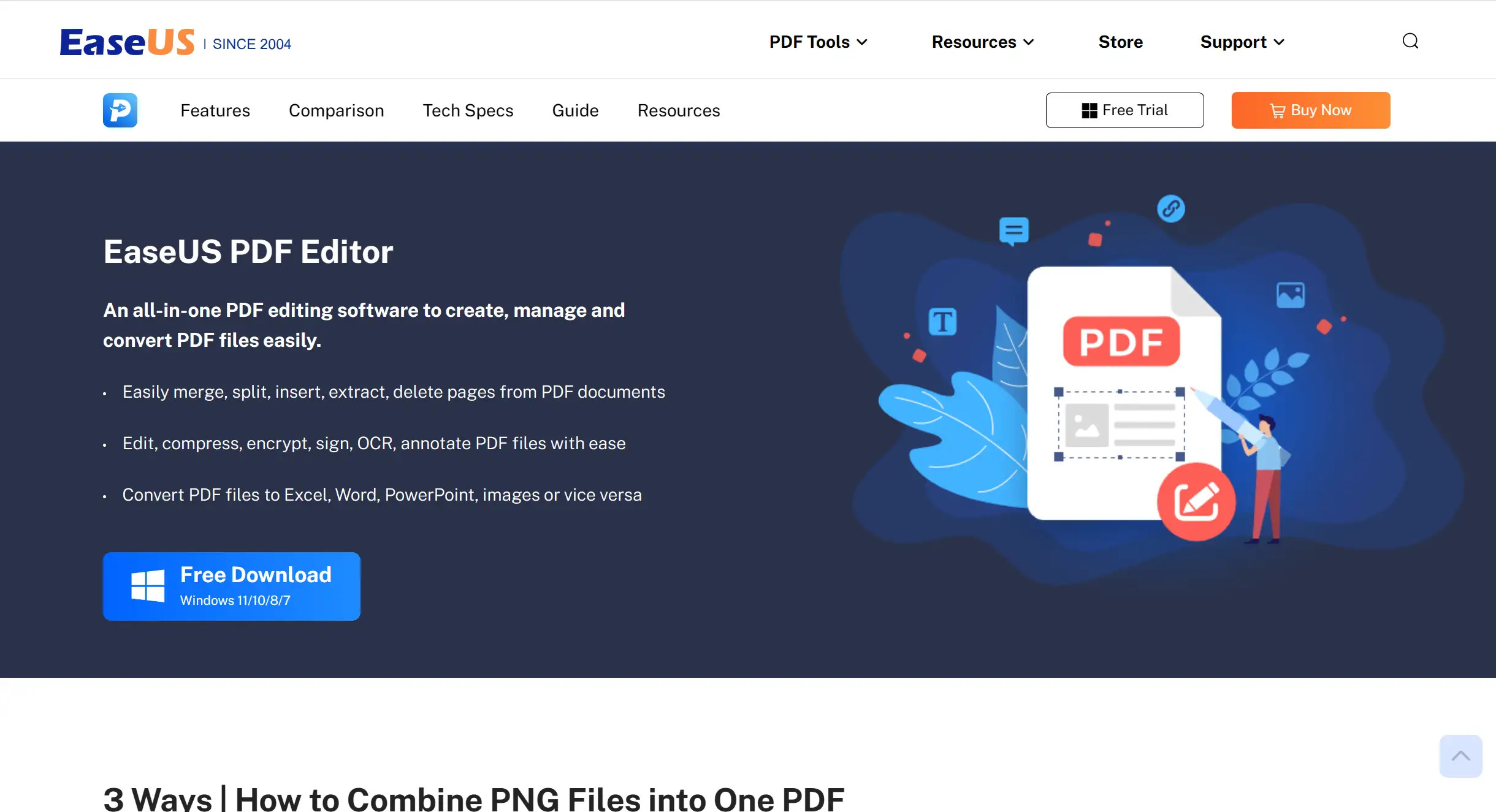
Here are Some amazing Features that EaseUS PDF Editor comes with:
Features :
- Easily combine multiple PNG files into a single PDF
- This software enables users to Join images and PDFs into a single PDF file.
- You can also merge this type of image file with other formats like JPG, PDF, etc.
- This software offers various functions that allow you to modify the PDF file including text and image editing, compression, cropping images, and digital signing of the document.
How to use it EaseUS PDF Editor :
- To start, download and open the software. Then prepare your PNG files – import them into one file or separately.
- Once that’s done, click on “Combine PDF” from the main interface of the editor. Once you’ve followed those steps, you’ll be ready to go!
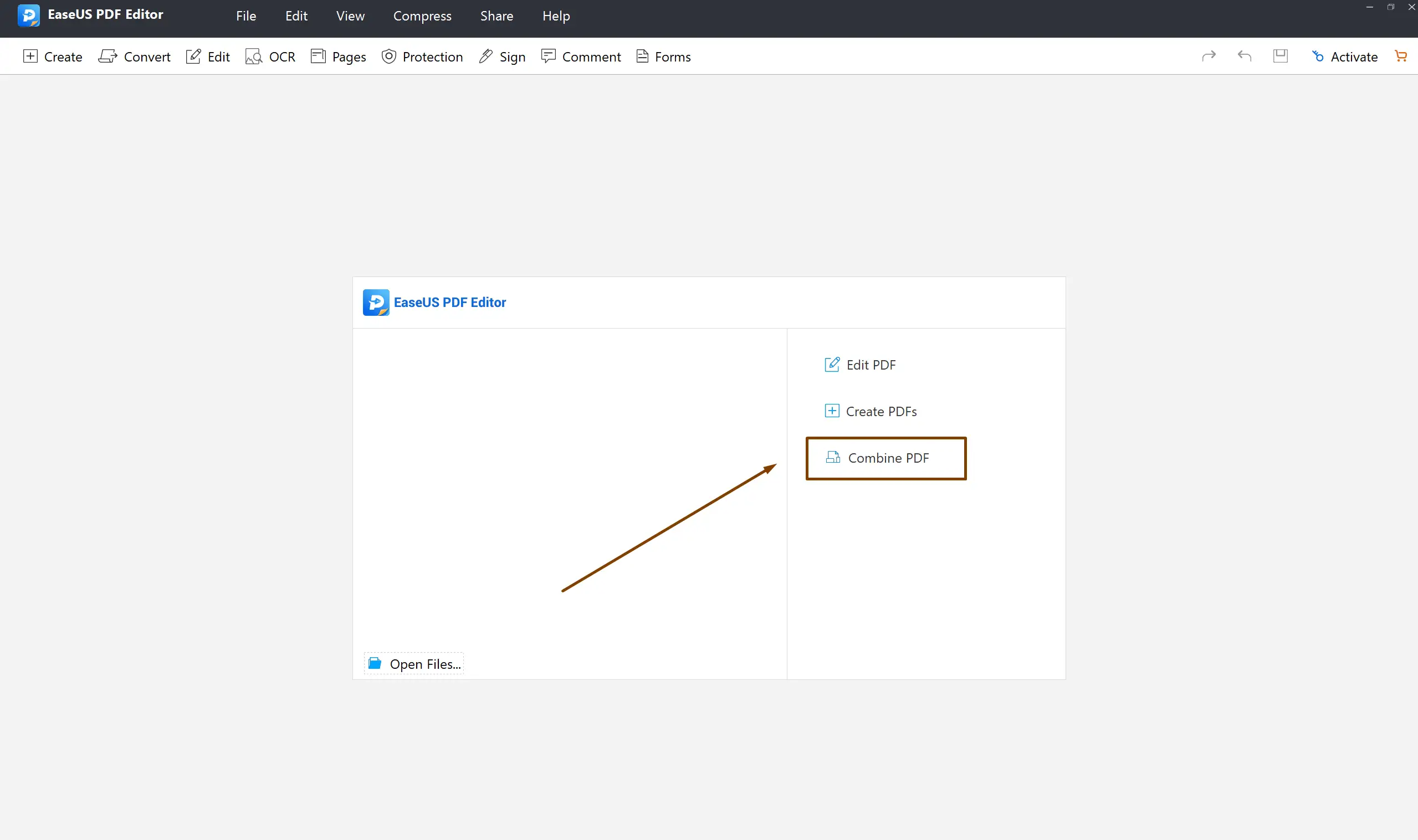
Easeus Pdf Editor Combine Pdf - Now a new window appears which enables you to upload image files in PNG format. Select ‘Add Files…’ and choose whichever files or folders you wish.
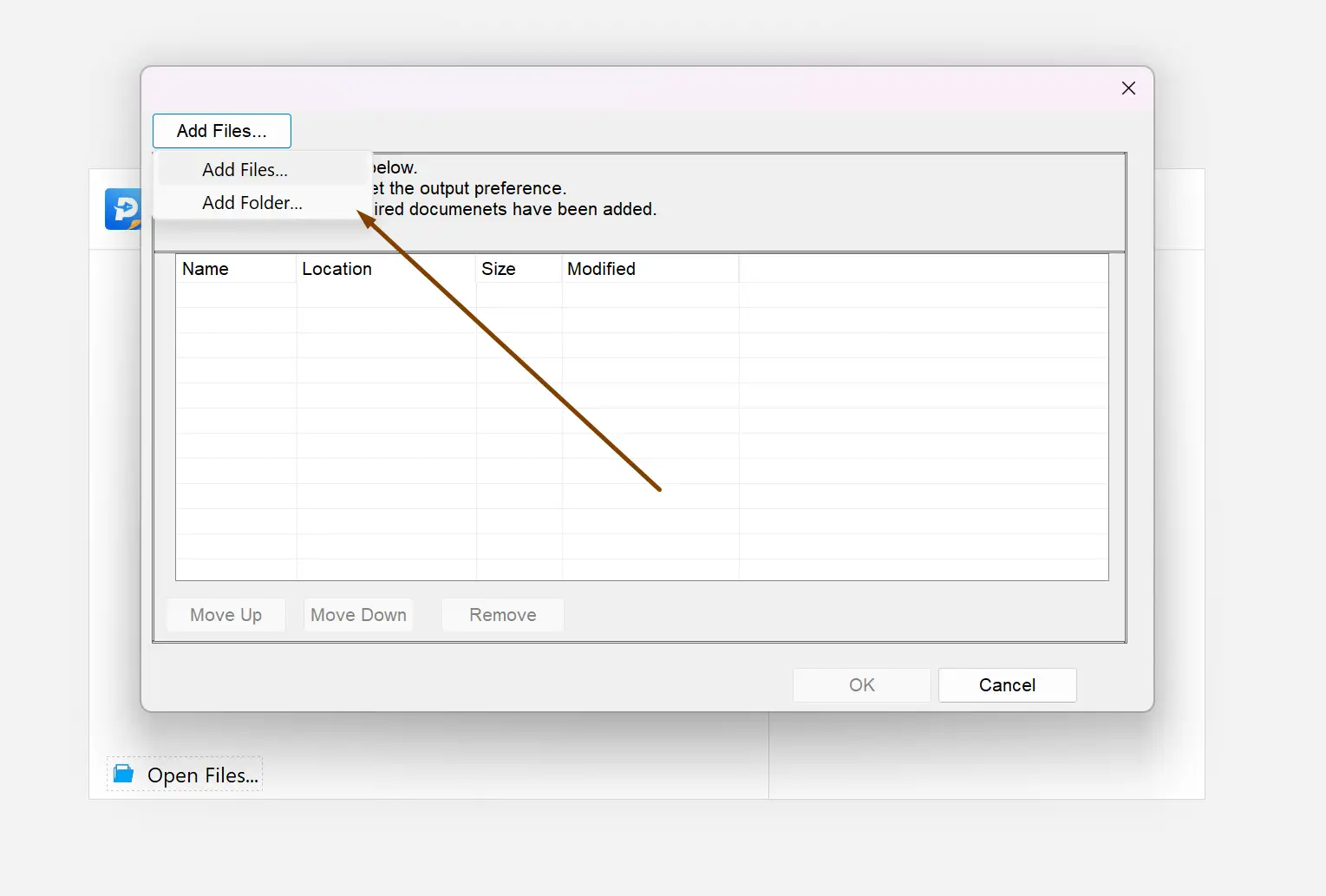
Add Files Or Folder In Easeus Pdf Editor
- Users can modify the order of their imported images in a few steps. First, tap on the image to select it and then choose “Move Up” or “Move Down.” Once the desired order has been finalized, click “OK.”
- If you want, you can even annotate your pdf here before saving.
- To retrieve the original PNG images, locate the PDF file, click on File and select “Save As” from the File menu. The document will then be saved to your computer.
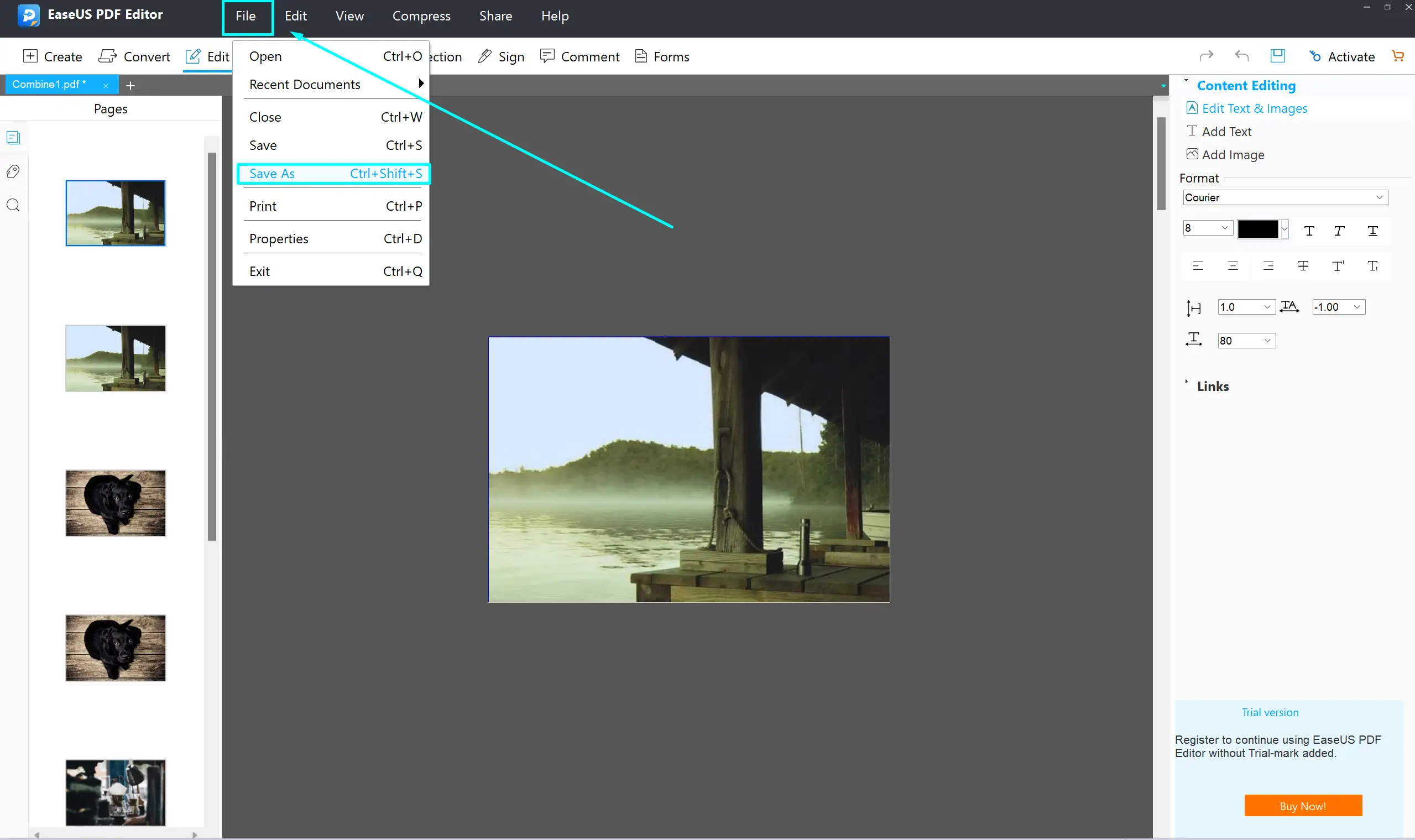
Save Images As Pdf In Easeus Pdf Editor
Enjoying Reading? You might like these too :
[latest_posts_by_category category=”windows PDFs”]
How to Combine PNG Files into One PDF Online
If you don’t like to install software on your PC and are looking for an online solution to merge images into a PDF file in windows, then you might like our list of online bulk png to pdf converter, there are many websites available that allow you to do so. Here we’ll offer recommendations for several free websites that are suitable for completing this task.
1.PDF Candy
The PDF Candy PDF Editor makes converting PNG files to PDF quick and easy. All you have to do is go to the PDF candy web, then open it up and begin the conversion.
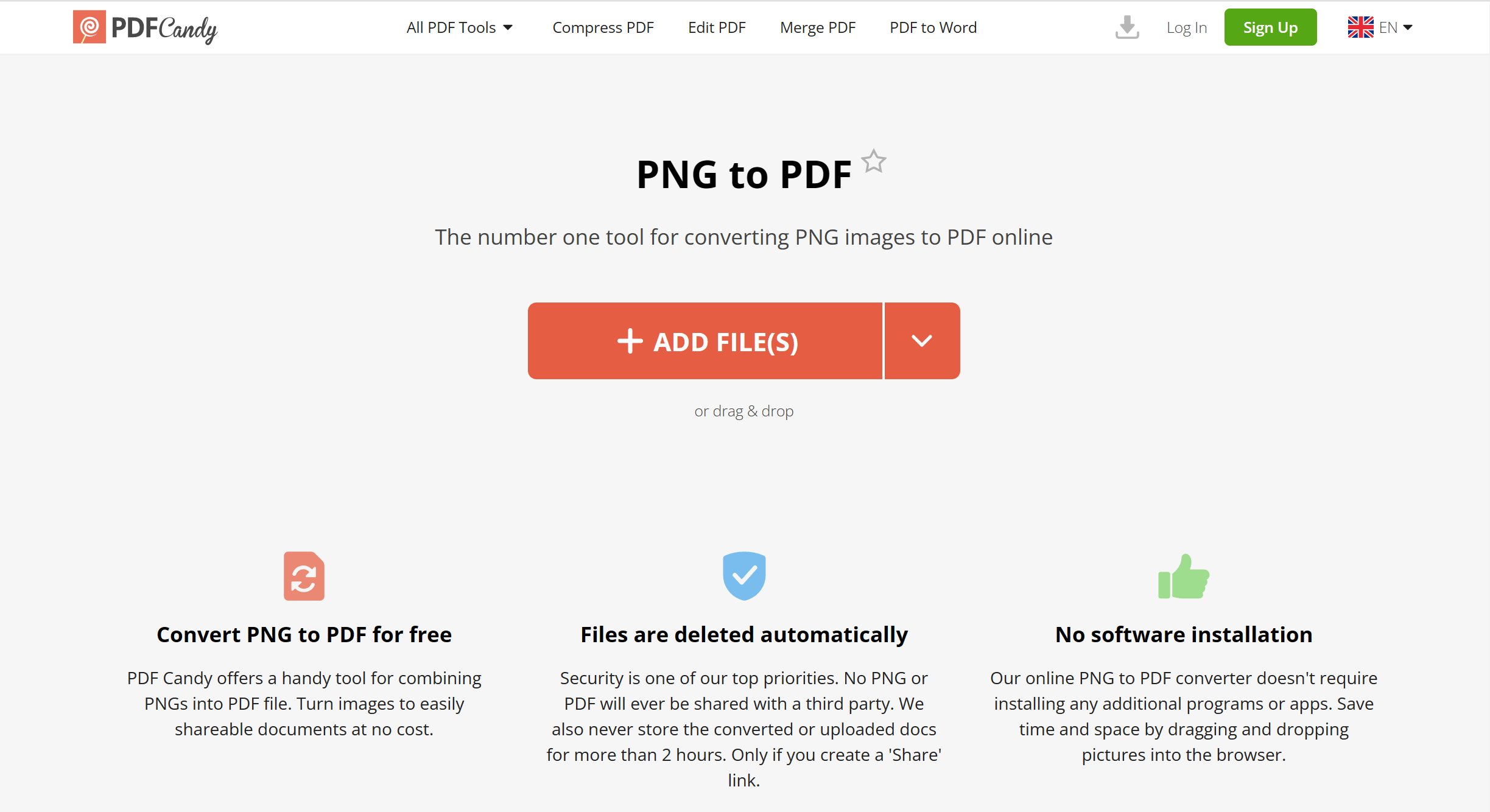
Here are some of the features of PDF candy:
- This free tool is designed to quickly and easily combine multiple PNG files into one PDF file without any charges.
- All converted and uploaded documents are also deleted from servers within two hours for security purposes.
- Doesn’t require installing any additional programs or apps.
- All of PDF Candy processing tools come at no cost and without watermarks.
- Powerful tool provides a fast and easy way to convert PNG images into PDFs
2. iLovePDF
With I Love PDF you can combine multiple PNG images into one PDF file really easily. This is the very popular online PDF tool which allows users to convert png files into pdf and edit your PDF files also.
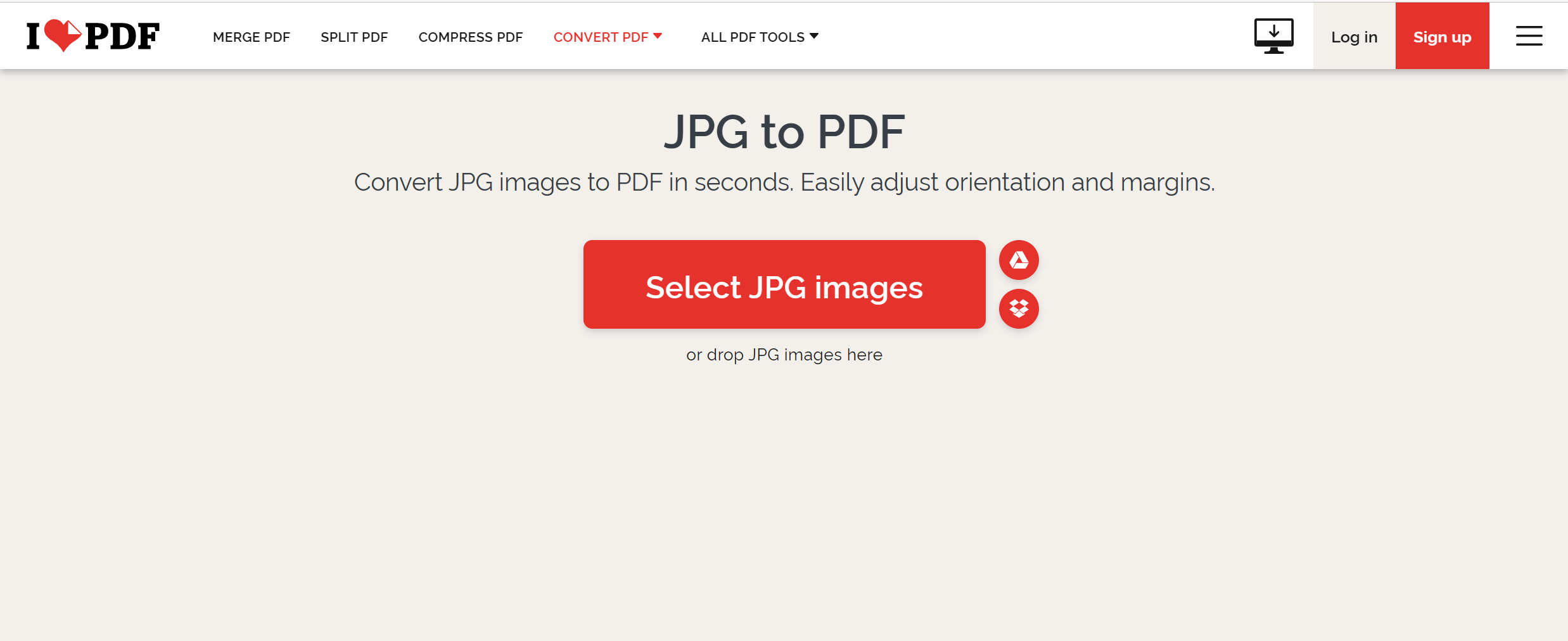
Here are some of the features of PDF candy:
- Easily add or remove text, images, and shapes from your PDFs.
- Use ILovePdf to merge or split PDFs, convert PDFs to other formats, and much more.
- ILovePdf also offers a wide range of security features to protect your PDFs.
- Easily Convert Your PNG Images into PDF
ILovePdf Website
3. PNG to PDF.com
PNG2PDF is a free website to combine all PNG images into one PDF image. You can convert 20 PNG images at one time.
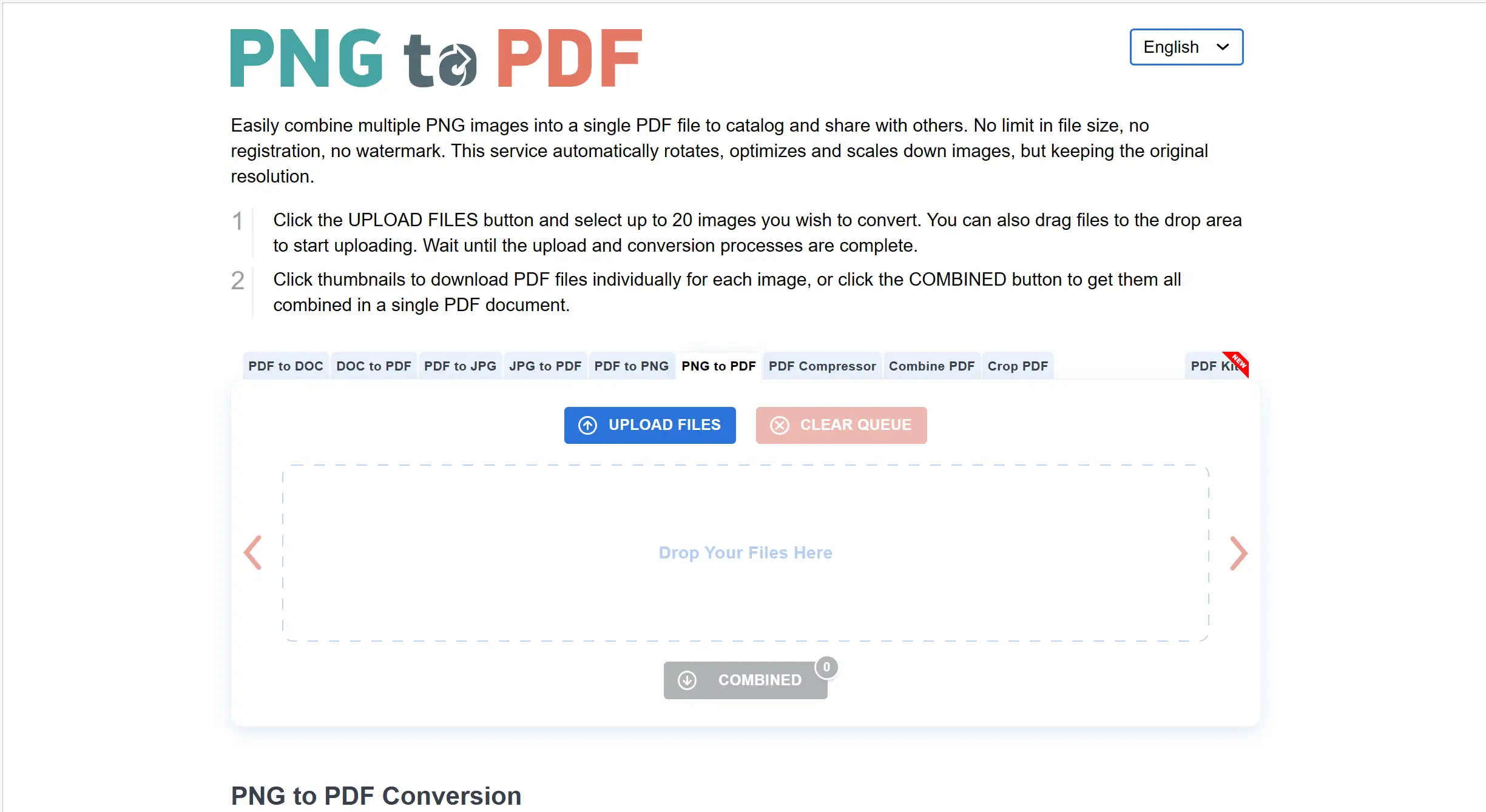
- If you have multiple PNGs you want to convert into multiple PDFs, simply follow the steps again.
- To save time and up to 20 files, upload your images all together.
- Easily Download and save PDF files on your PC.
- Upload up to 20 image files and hit the “COMBINED” button once conversion is complete.
- After one hour the website deleted your images for security purposes.
4. Adobe Acrobat
Acrobat is a popular PDF editor that allows users to convert PNG files into PDF files online. You can easily convert PDF files online using Adobe Acrobat online tool.
Here are some of the features of Adobe Acrobat:
- Merging PNG files into a single file can be done more easily by converting the PNG images to a different format.
- It will quickly convert your PNG images to PDFs
- It’s available on mobile, desktop and Tablets.
- Easily Convert and Print PNG files in PDF on Windows 8/Windows 10/Windows 11.
- Safe and secure website to combine PNG into pdf free.
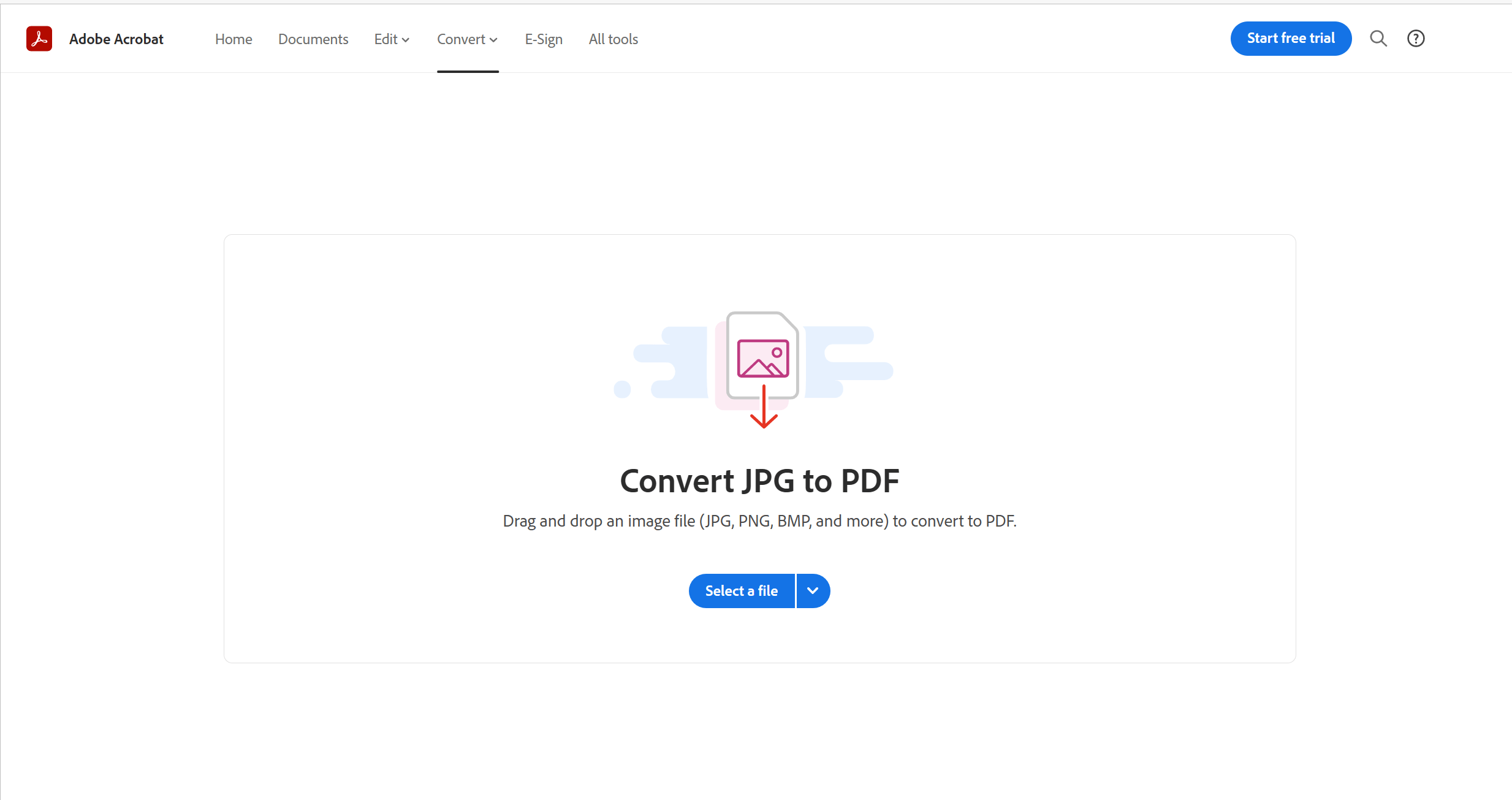
Also read: How To Reduce or Compress Pdf File Size in Windows for Free
How to merge PNG Files into One PDF on Mac
If you need to convert multiple JPG files into a single PDF, the perfect solution is already available on your Mac. Preview is an app that comes standard with macOS and can be used for this task.
You probably know it as a tool for looking at pictures and PDFs. Thanks to its powerful capabilities, you can merge multiple JPGs into one PDF document – no additional software required!
Follow these steps to create PDF on Mac from PNG files:
- First of all in your Mac click on the finder Icon
- which is located at Dock
- Now you have to choose PNG files which you would like to convert to PDF.
- Alternatively, you can choose the desired files located on your desktop.
- Note: The PDF documents will display in the same order as chosen.
- To create a PDF, select the desired files and right click.
- After Clicking there are many options visible, From the options, click on Quick Actions.
- In the Quick Action option you have to select CreatePDF.
- After Clicking CreatePDF option, your PNG Images PDF is ready.
- When you are done click on save button to save PDF files in your Mac.
FAQ’s
Q – How do I combine PNG to PDF in Windows?
Ans – There are many ways to combine PNG to PDF in windows, and we have discussed all the methods in this article, through which you can easily convert all PNG images into PDF file and keep it on your desktop.
Q – Does Windows have a PDF combiner?
Ans – Yes, you can easily combine pdf in windows without any third-party apps. In this article, we discussed how to combine PNG in one PDF.
Q – How to combine multiple images into one?
Ans – You can use some Online web services to combine multiple images into one. We discussed some popular PDF websites in this article.
Q – Can you convert PNG to PDF for free?
Ans – Yes, You can convert PNG to PDF for free on Mac and Windows with many tools which we discussed in this article.
Q – How to make 2 images into 1 PDF?
Ans – You have to only select your 2 images and right click on them. After that click on the Print button your PDF is ready.
Also read: How to markup or annotate a pdf on windows
Final words
This guide showed you how to merge multiple PNG files into one PDF on Windows. There are a few different ways that you can combine PNG files into a single PDF.
One way is to use a free online tool like PDF candy. Another way is to use PDF converter software which you can run offline like Ease US PDF Editor. You can also take advantage of the inbuilt PDF converter option in windows.
We also discussed how to merge PNG Files into One PDF on Mac. So that now you can easily combine all your Images at one place. If you know any other useful tool please let us know.
Team windowsground
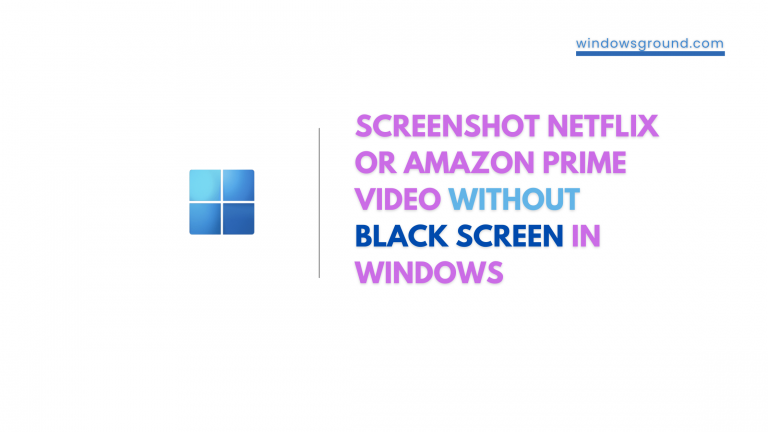
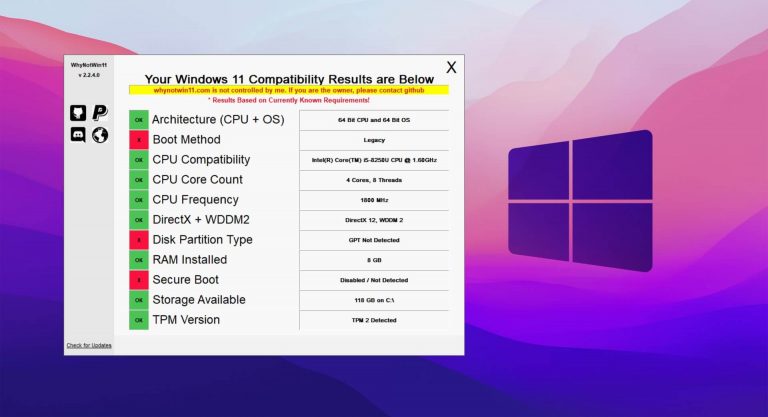

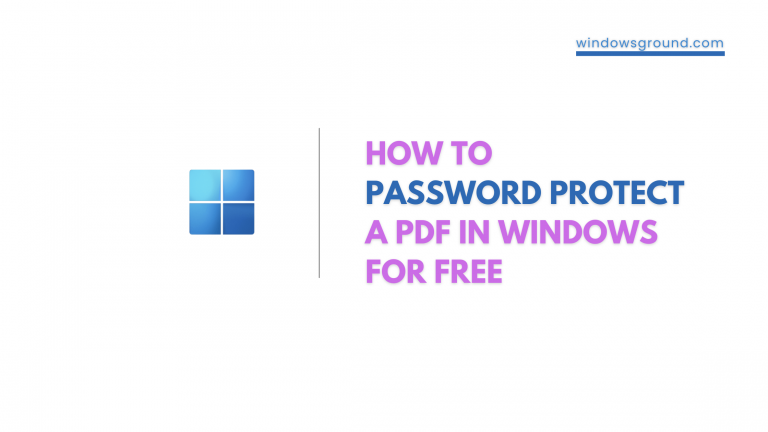
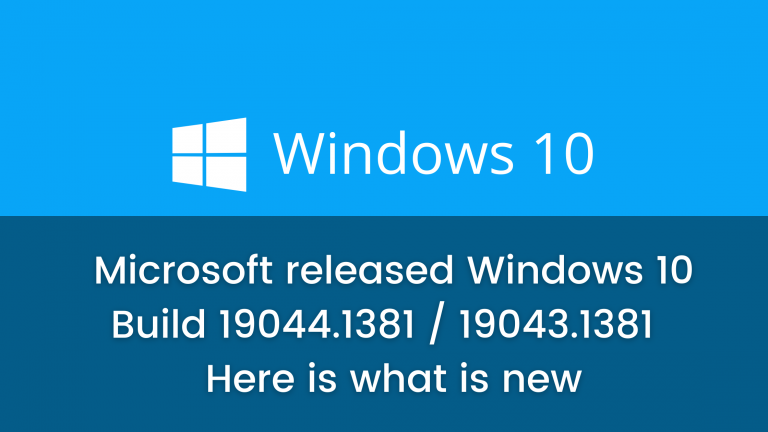
![[Fixed] potential windows update database error detected 48 [Fixed] potential windows update database error detected](https://windowsground.com/wp-content/uploads/2021/04/Fixed-potential-windows-update-database-error-detected-768x432.png)