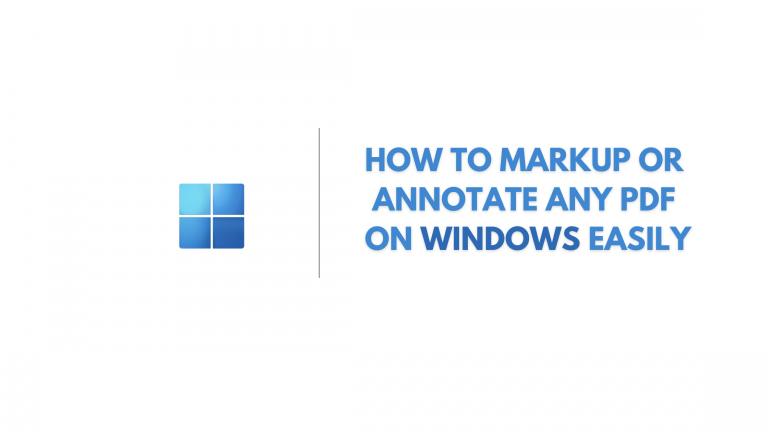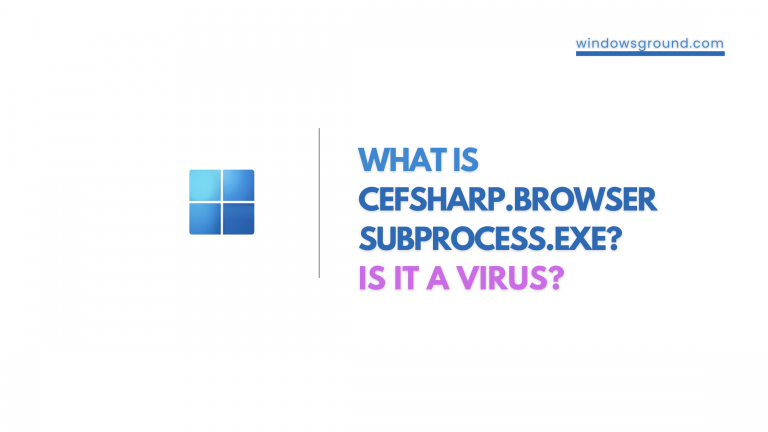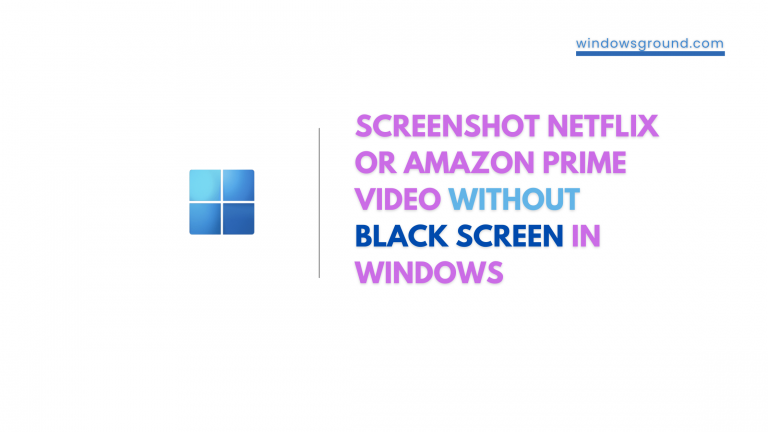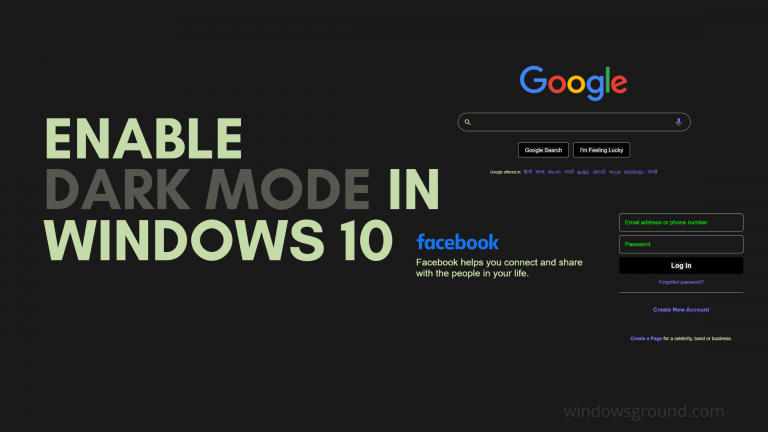(FIXED) can’t print pdf but can print everything else | pdf won’t print
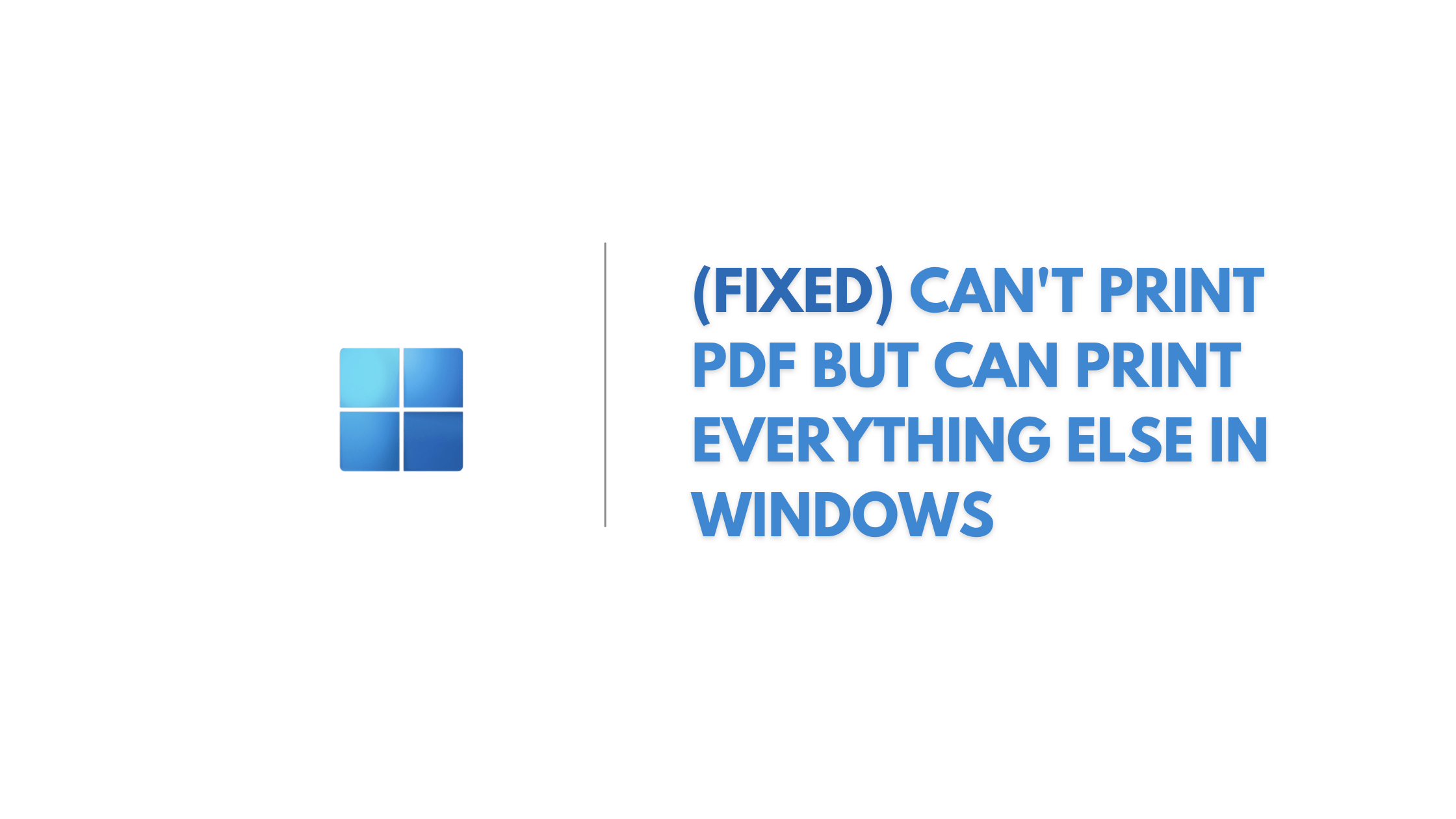
Are you stuck in a situation where none of your documents would print? Have you encountered a situation where you are unable to print a PDF document but are able to print everything else in the proper manner? And wondering why my PDF won’t print? Such a situation can be quite frustrating for the user especially if it is an important document or a deadline has to be met. Do not fret though, this article has addressed all of the above problems and should help in overcoming most of the common causes for this problem.
Let’s see …
Table of Contents
How to fix can’t print pdf but can print everything else | pdf won’t print Issue
Before we move on to the solution, let’s take a minute to analyze what causes this problem.
6 reasons why your PDF documents won’t print
There can be several reasons why a PDF document won’t print. Some of the common reasons are:
- Printer Issues: The printer may have run out of ink or paper.
- Corrupted PDF File: The PDF file itself may be damaged or corrupted, preventing it from being printed correctly.
- Security Settings: The PDF file may have security settings that restrict printing, annotating or editing, preventing it from being printed.
- Outdated Software: The software used to open the PDF file may be outdated or not compatible with the PDF format.
- Large File Size: If the PDF file is too large, it may take a long time to process, causing the printer to stall or stop printing altogether.
- Missing Fonts: If the PDF file contains fonts that are not installed on the printer or computer, it may not print correctly.
To resolve these issues, you can try updating the printer drivers, ensuring the printer is properly connected, or using a different PDF viewer. You can also try printing the PDF file on a different printer or converting it to a different file format before printing.
How to troubleshoot Printer for pdf not printing issue
If none of the above solutions seem to work, try the following steps for troubleshooting the printer:
- Check printer connectivity and power
The first thing you should do is to ensure that your printer is connected to your computer and powered on. Check if the printer is properly plugged in and that there are no errors on the printer display. If the printer is connected via a USB cable, try unplugging and plugging it back in to ensure that it is properly connected. - Check printer driver
The next thing to check is your printer driver. Ensure that you have the latest printer driver installed for your printer model. Keep in mind every print like hp, epson, canon printer etc has their own drivers. If you are unsure what driver you need for your windows PC, you can visit the manufacturer’s website and download the latest driver. - Check for PDF document issues
If you are having trouble printing a specific PDF document, try opening another PDF document to see if it will print. If it does, then the issue may be with the original document. Try opening the original document on a different computer to see if it will print. - Check for printer settings
Check if the printer settings are configured correctly. Open the PDF document and go to File > Print. Check if the correct printer is selected and if the paper size and orientation are set correctly. You may also want to check if the print quality is set to the appropriate level for the document. - Clear printer queue
If there are any print jobs in the printer queue, try clearing them. Go to Devices and Printers, select your printer, right-click and select “See what’s printing”. If there are any print jobs in the queue, select them and click “Cancel”. - Restart printer and computer
If none of the above solutions work, try restarting both your printer and computer. Turn off the printer and unplug it from the power source. Wait for a few minutes, then plug it back in and turn it on. Restart your laptop and try printing again. - Use a different PDF reader
If you have tried all of the above solutions and are still unable to print the PDF document, try using a different PDF reader. There are several free PDF readers available such as Adobe Acrobat Reader, Foxit Reader, and Nitro PDF Reader.
Printing PDF documents can be frustrating when things don’t work as expected. However, by following the steps outlined above, you can troubleshoot and resolve most printing issues.
If the PDF document refuses to print, it might not be a printer issue. There are 3 reasons why your pdf won’t print, let’s see them one by one try to troubleshoot this issue:
1. Repair or recreate the PDF file
There might be some chances with the issues in your PDF files, in which case you can repair or re-create it to print easily.
Try printing the PDF file as an image for windows and mac
This steps will work for both windows and mac, Follow the steps to print any PDF file as an image:
- Open the PDF in Adobe Acrobat Reader in your windows 10 or 11.
- Click the Print icon on the toolbar.
- Click Advanced and then check the Print As Image box. Then try printing the file to see if it prints this way.
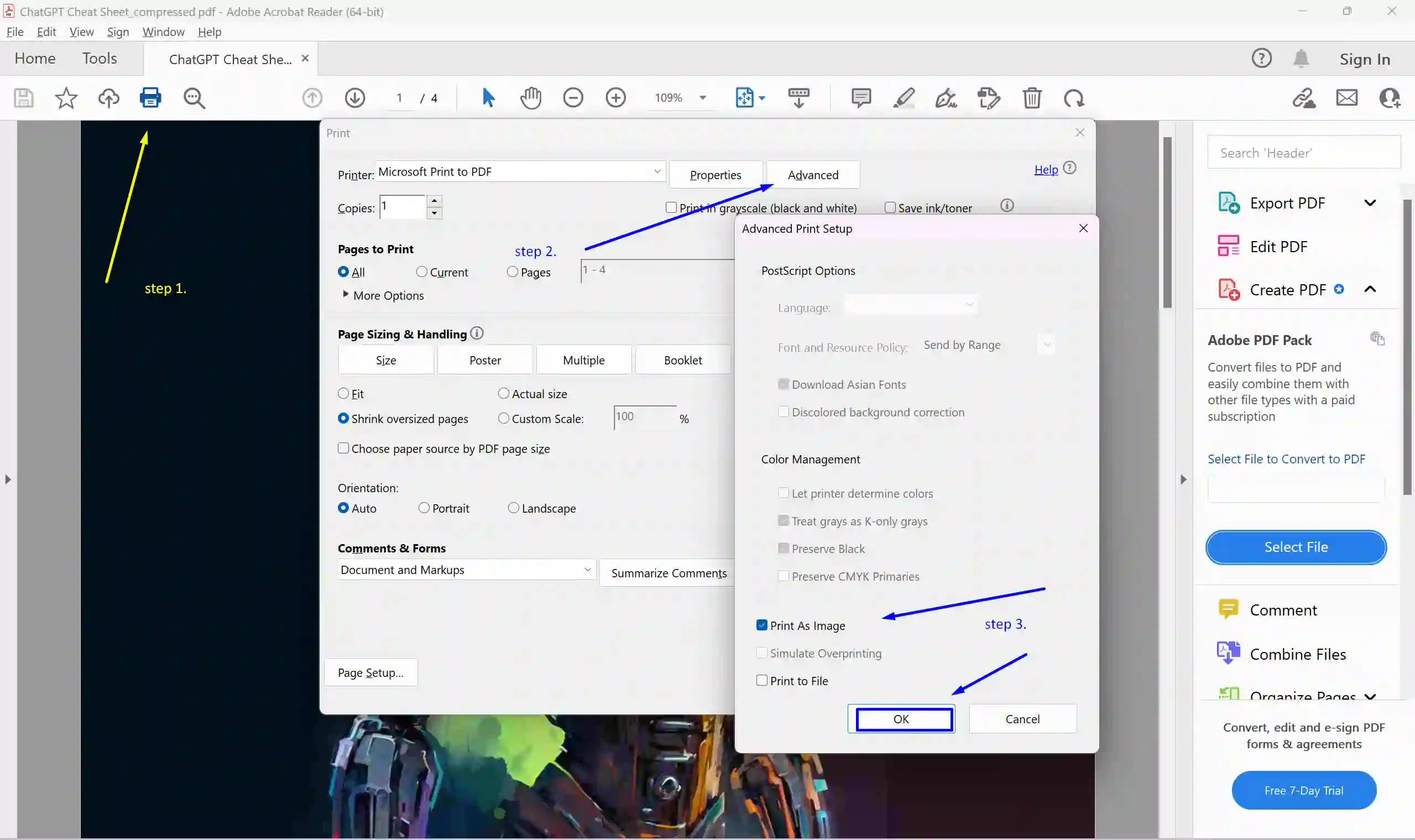
Recreate the PDF file
- Save the existing PDF file to your hard drive.
- Use the Save As feature in Adobe to save the PDF as a new file to a different location. Now open the new file and try printing it to see if it prints this way.
Enjoying Reading? You might like these too :
[latest_posts_by_category category=”windows PDFs”]
2. Scan the computer to detect for issues
System File Checker (SFC) is a built-in Windows tool to identify and fix corrupted system files. This at times can fix issues with printing and so on.
- Open the Start menu and search for Command Prompt in the search box. Right click on the first option that appears and select Run as Administrator and then authorize using an Administrator account.
- Once the command prompt opens up type the following command and press enter
DISM.exe /Online /Cleanup-image /Restorehealth
- This step will take a few moments for starting and completion.
- Once a message saying The operation completed successfully appears type sfc /scannow and press Enter.
- Once the prompt displays the message Verification 100% complete. type exit and press Enter.
- Now try printing the PDF file once again to see if it works.
If the above solution also doesn’t work and you still can’t print pdf but can print other word files etc, we would recommend you to try the next fix.
3. Troubleshoot issues with Adobe Acrobat Reader
Reinstall Acrobat Reader
To reinstall your Adobe Reader follow the steps below:
- Try restarting your computer and attempting to print the PDF file first.
- If that doesn’t work, open the Start menu and type apps in the search box. Once the Apps & Features window opens search for an acrobat reader and press Uninstall.
- Now go to the Adobe website and download the latest version of the Acrobat Reader.
- Install the reader following the steps in the installer.
- Restart your computer.
- Now try printing the PDF file again to see if the issue is resolved.
Disable Protected Mode
A lot of users have reported that following the next two steps have addressed the printing issue.
- Open Acrobat Reader.
- Go to Edit > Preferences (or simply press ctrl + k).
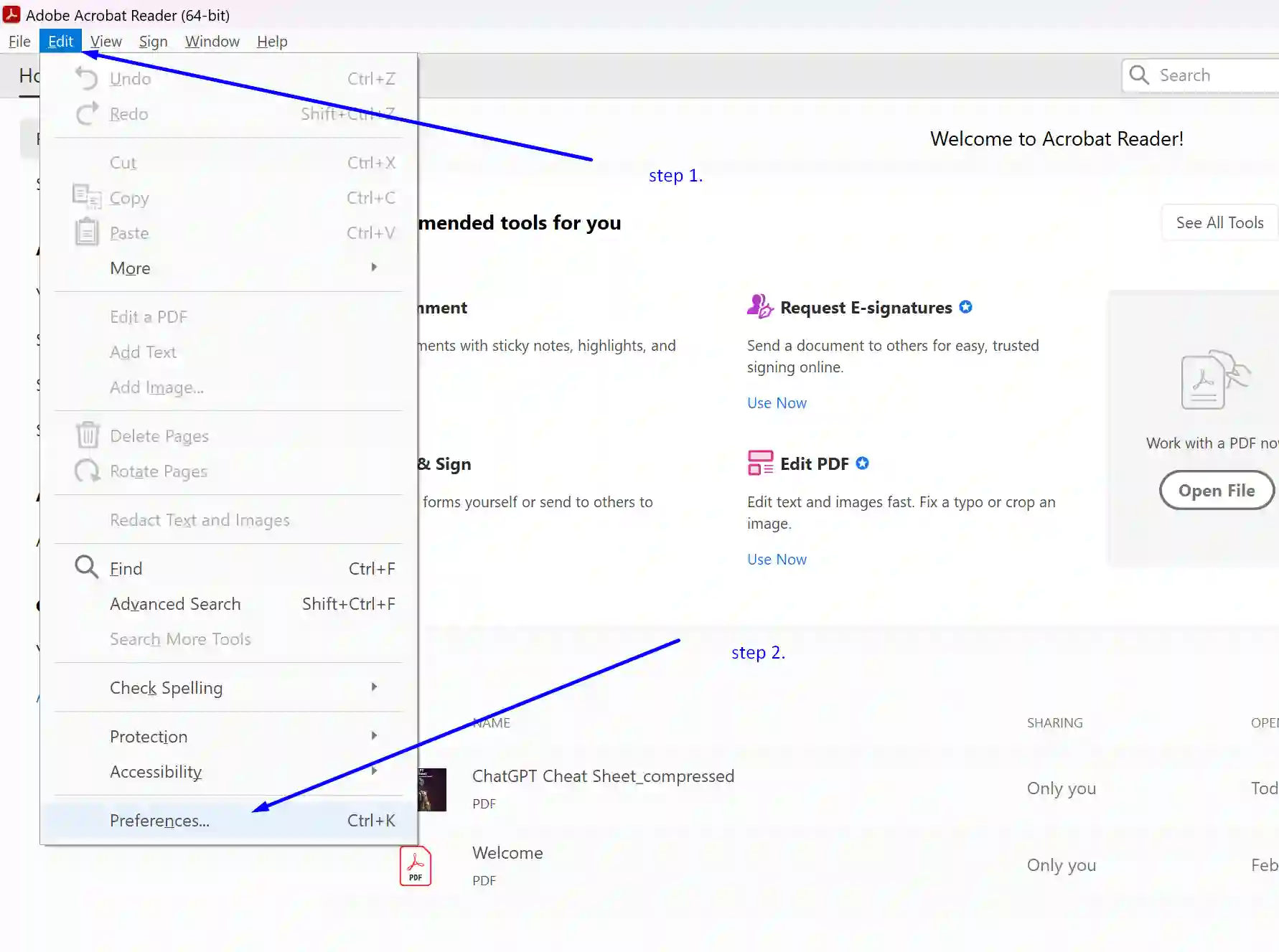
- From there go to Documents and set PDF/A mode to Never.
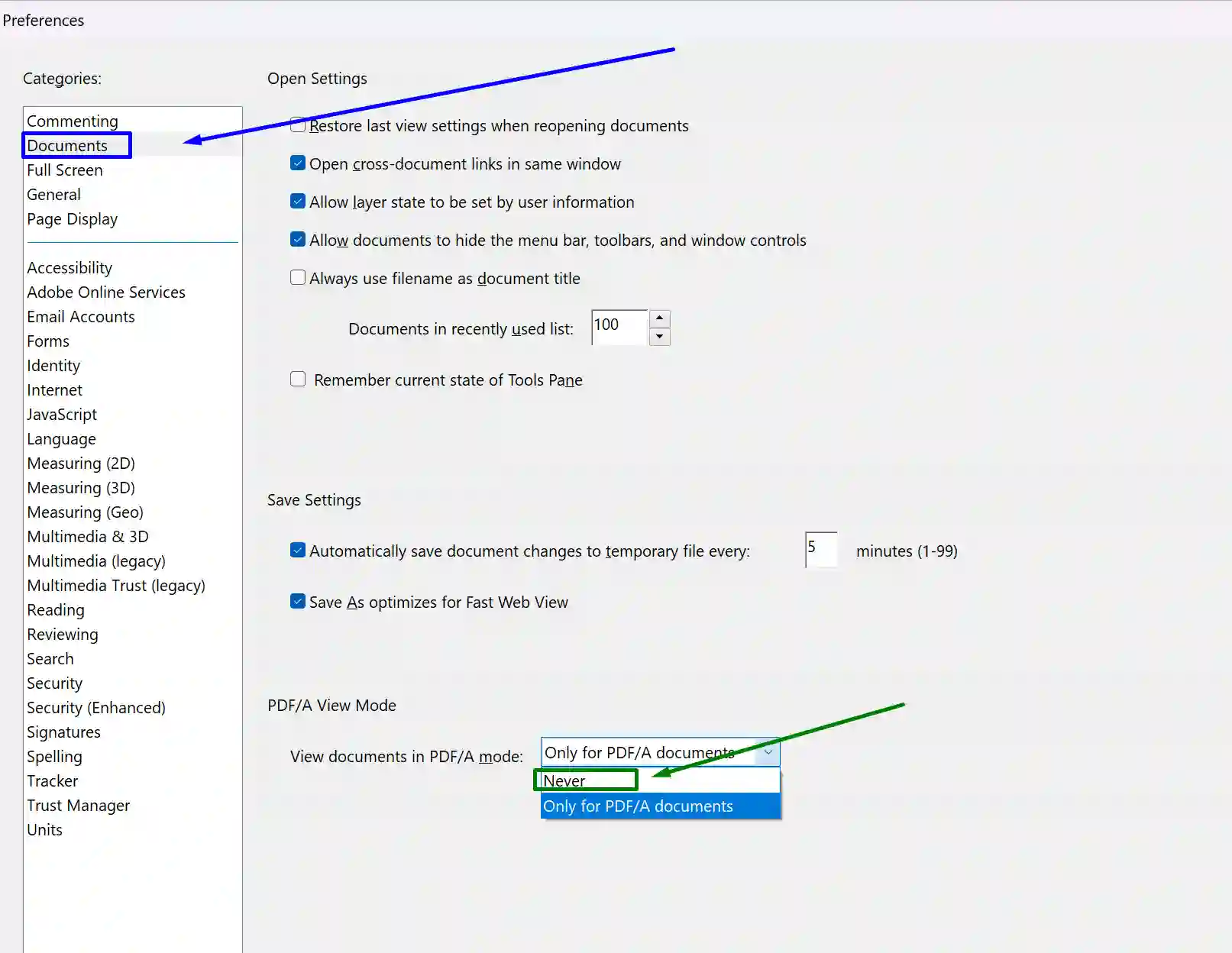
- Then go to Edit > Preferences > Security (enhanced) and uncheck the box Enable protected mode at startup.
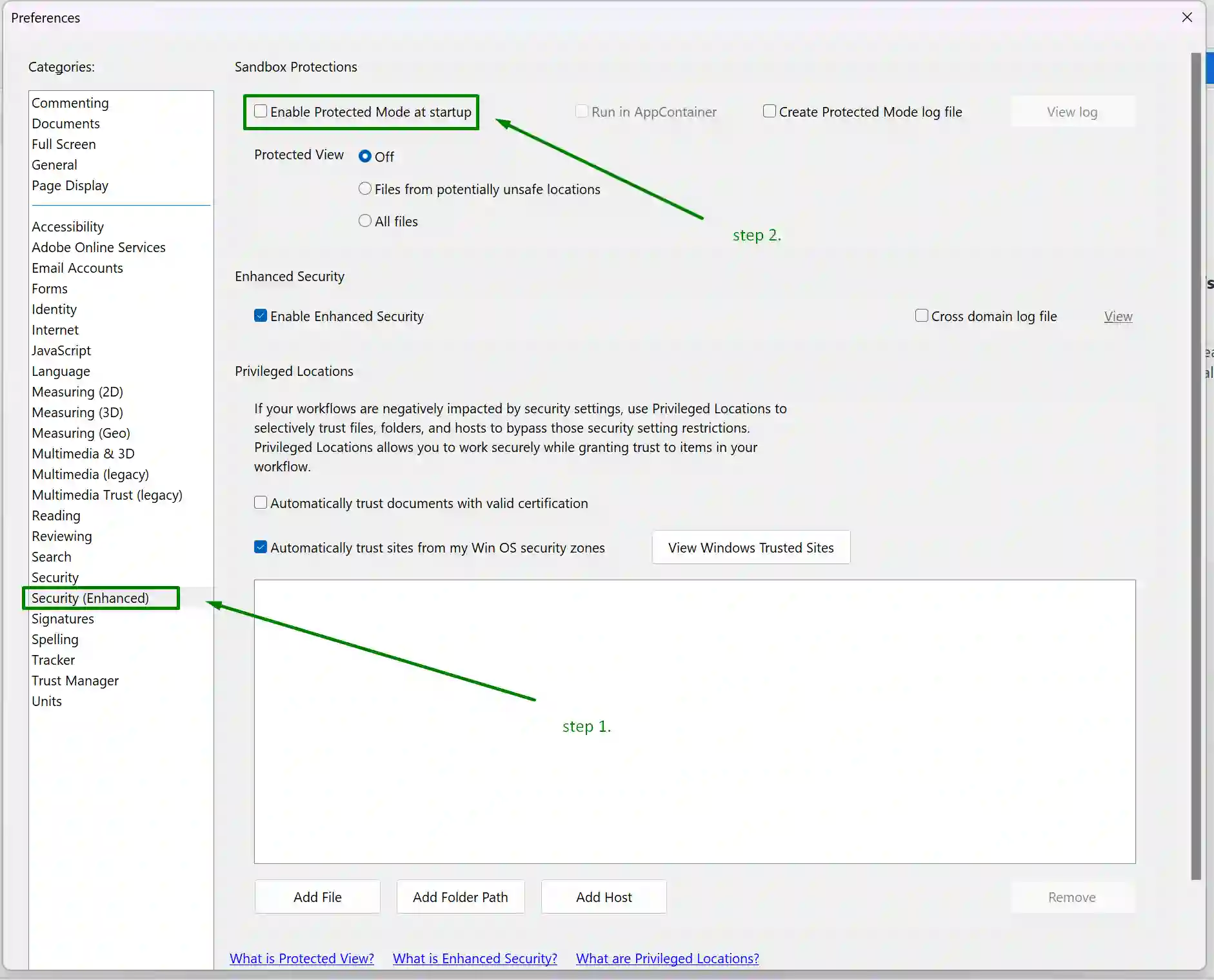
Frequently Asked Question (FAQ) :
Why can I no longer print pdf files?
There could be several reasons why you can no longer print any pdf files in your windows PC, some of the common reasons can be a broken PDF, an un updated PDF driver or a faulty PDF printing software, we have mentioned some of their reasons which you can see above in the post.
Why can’t I print pdf but can print everything else?
If you can’t print pdf files but you are able to print everything else like word documents, etc then there might be something wrong with your PDF or with the Software you’re printing with, you can see the detailed solution of this in the article above.
Final Words
Today in this article we discussed about How to fix can’t print pdf but can print everything else | pdf won’t print issues in your windows/mac, If you still encounter problems with it or have another solution that worked for you, feel free to let us know in the comments.
Team windowsground