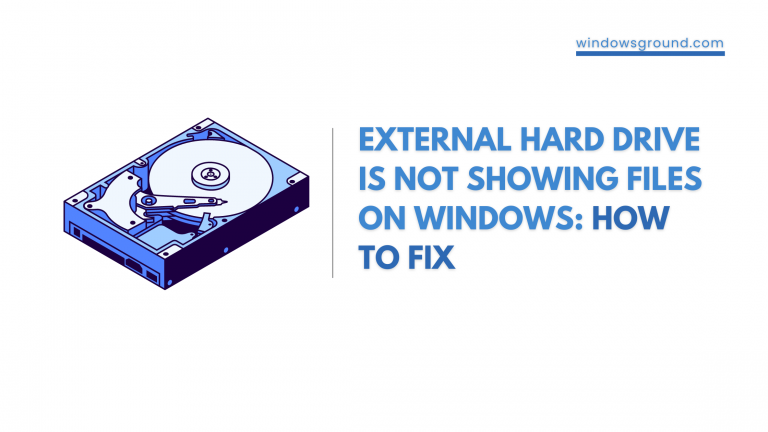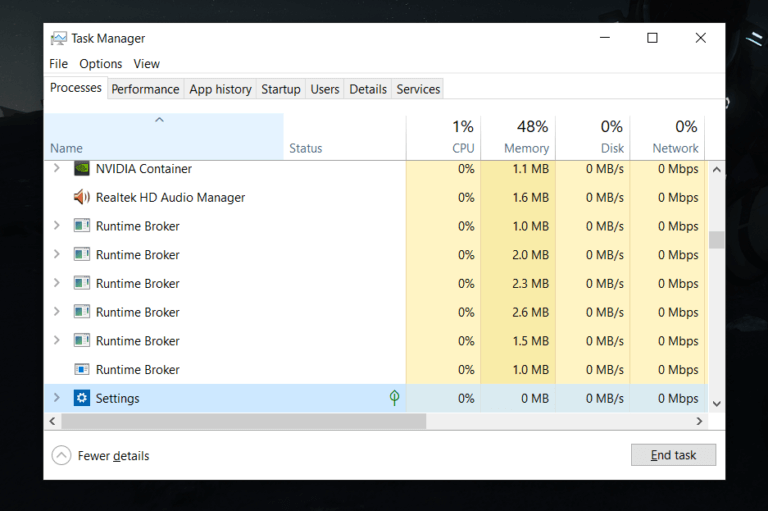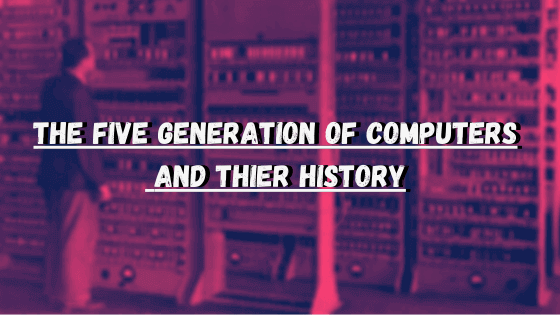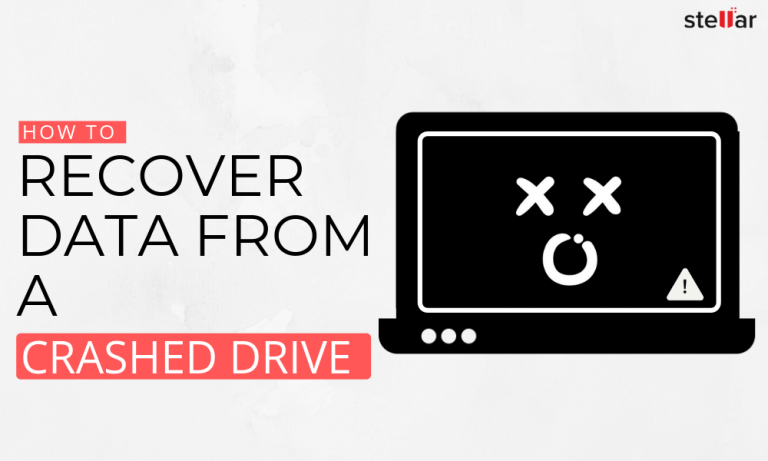How to combine or merge pdf files in windows (Latest tools)
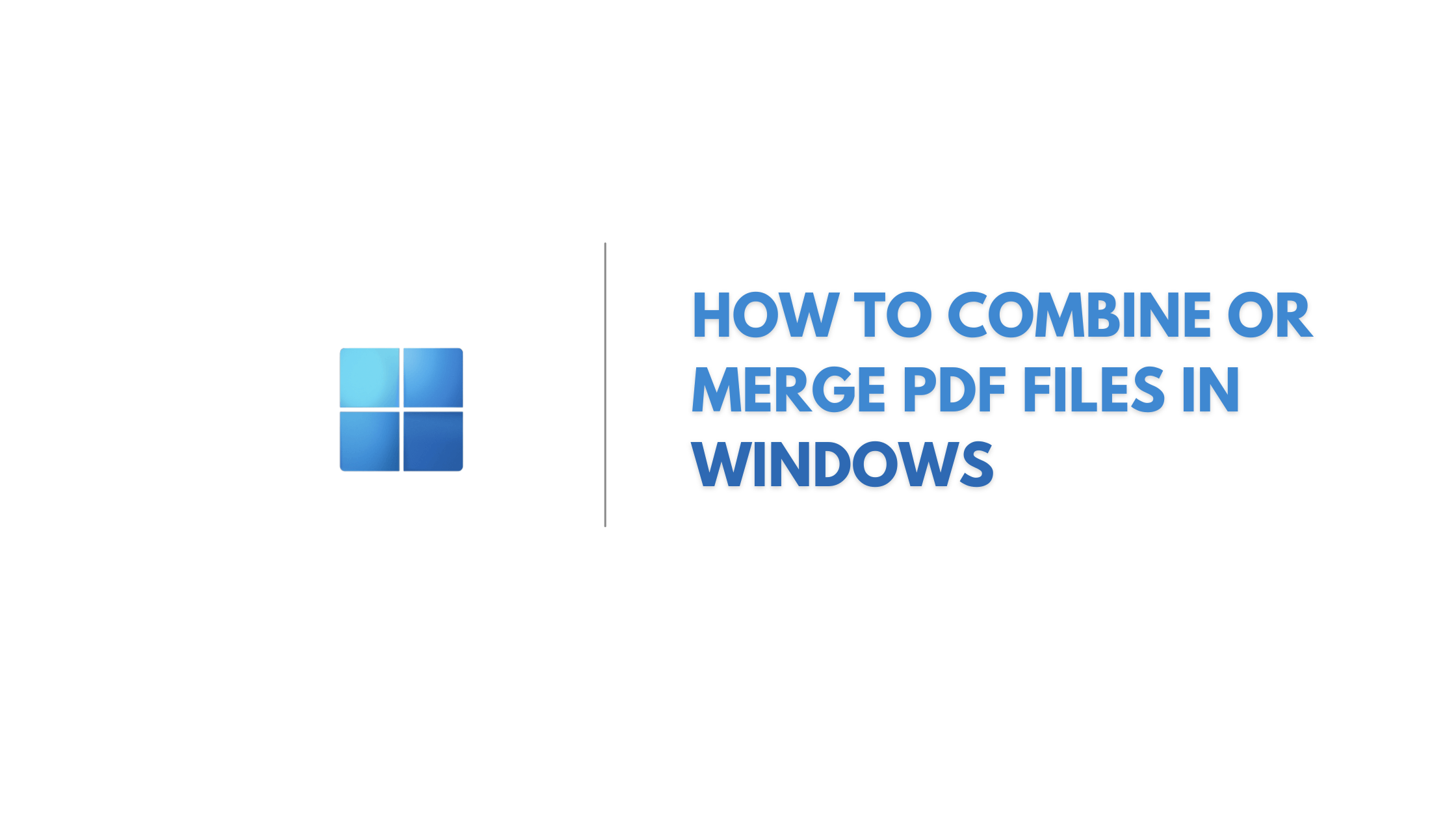
Are you tired of dealing with multiple PDF files when you just need one? Whether you’ve scanned a document in parts or received a file in multiple parts, it can be a pain to manage and organize all of these separate files. But don’t worry, combining PDF files on Windows is way easier than you think!
In this blog, we will be discussing different methods and tools that will make combining your PDF files much easier. From step-by-step guides to special tools, we have got you covered. Say goodbye to the frustration of dealing with multiple PDF files and join them together with ease. Whether you’re a tech-savvy individual or just starting out, this guide is perfect for you!
Sometimes, PDF files are divided into multiple parts. This can occur for a number of reasons, but is most often caused by scanning a document in different parts or receiving a file in different pieces.
If you don’t know how to put these pieces back together, don’t worry! We have some easy ways to help you combine the PDF files on your Windows 10 computer.
We’ll show you step-by-step how to do it and also give you some special tools that can make the process even easier. With our help, you’ll be able to join all those PDF pieces together in no time!
Also read: How To Password Protect a Pdf in Windows for free
Table of Contents
Why do you need to merge/combine PDF files?
PDF files are widely used for their ease of use and ability to work across various devices. However, sometimes you may find yourself needing to combine multiple PDF files into one single document. There are several reasons why you may need to merge PDF files, including:
Organization: Merging PDF files into a single document can help you keep your files organized and make it easier to locate the information you need.
Ease of Sharing: If you have multiple PDF files that need to be shared with others, merging them into one document makes it easier for you to share and for others to access the information.
Reduced File Size: By merging multiple PDF files into one, you can reduce the overall file size, making it easier to store and share.
Better Presentation: If you have multiple PDF files that are related and need to be presented together, combining them into one document can make your presentation look more professional and cohesive.
Reduced Printing Costs: If you have multiple PDF files that need to be printed, merging them into one document can reduce the number of pages you need to print, saving you money on printing costs.
In summary, merging PDF files has several benefits that can help make your life easier and more organized. Whether you need to keep your files organized, share information more efficiently, reduce file size, improve presentations, or save on printing costs, merging PDF files is a great solution.
Also read: (FIXED) can’t print pdf but can print everything else | pdf won’t print
How to combine pdf files in windows
If you are using Windows OS on your computer, you may be surprised to know that Windows has an in-built application to merge pdf files.
And that software is … drum rolls please?
And that software is Adobe Acrobat, You can use Adobe Acrobat tool to merge two pdf files on windows. But this application is not free, it comes with a 7 days free trial.If you are looking for a Free alternative to Adobe Acrobat Don’t worry we have listed some free to use windows software that you can use to merge pdf files later in this post.
How to combine PDF files Adobe Acrobat
If you are looking for an easy to use PDF merge tool with clean UI then Adobe Acrobat is your guy, Adobe Acrobat is a program in windows that allows you to view, create, and edit PDF files. It also has a feature that allows you to combine multiple PDFs into one file.
Here’s a quick guide on how to combine PDF files in Adobe Acrobat:
- Login or signup to Adobe acrobat.
- Go to Combine PDF Files page
- Then choose “Select files” or drag and drop your documents into the drop zone provided.
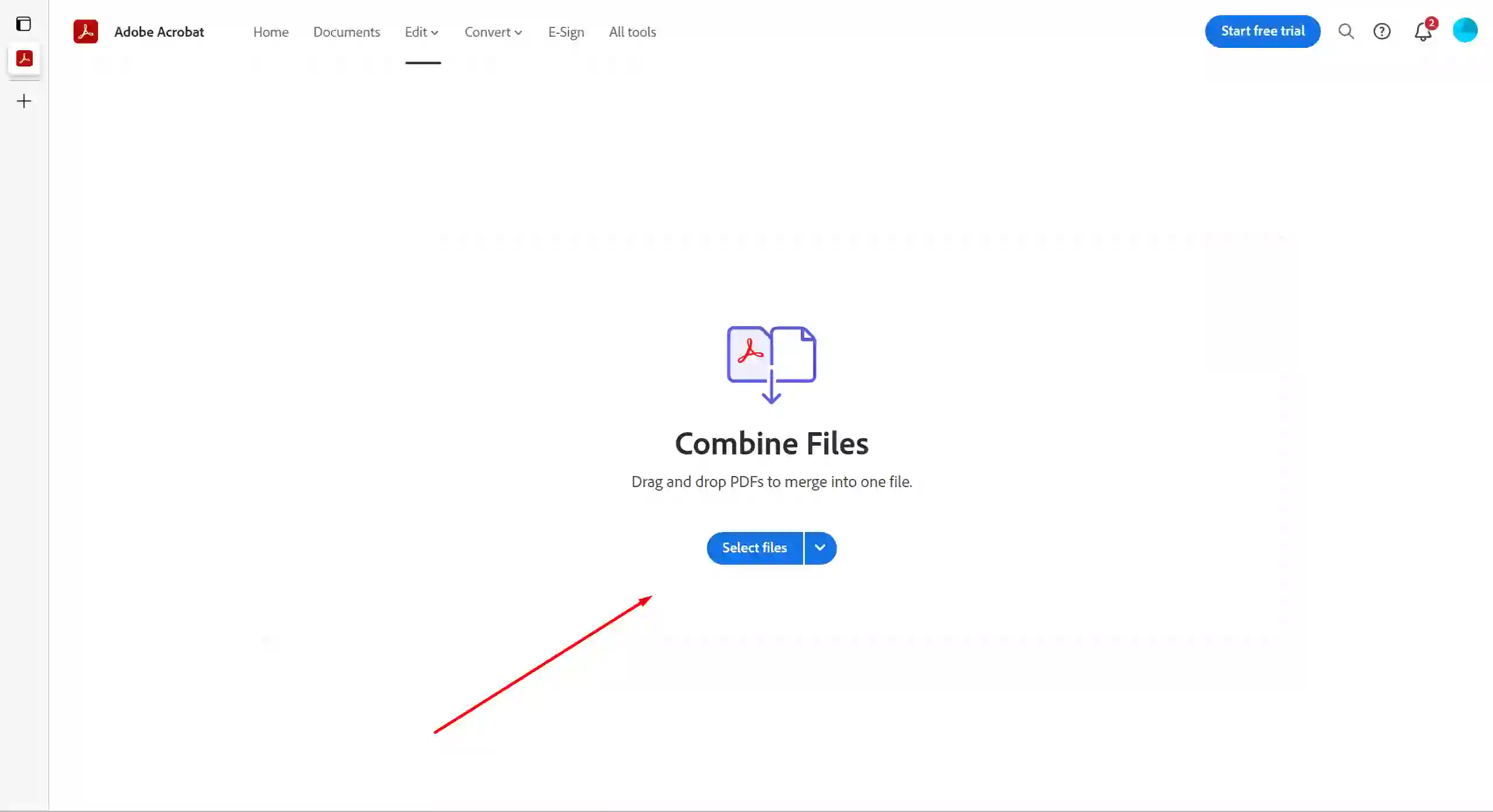
- If needed, the order of the files can be rearranged by dragging and dropping the desired selection to its new location or clicking on the plus button on the left or right side.
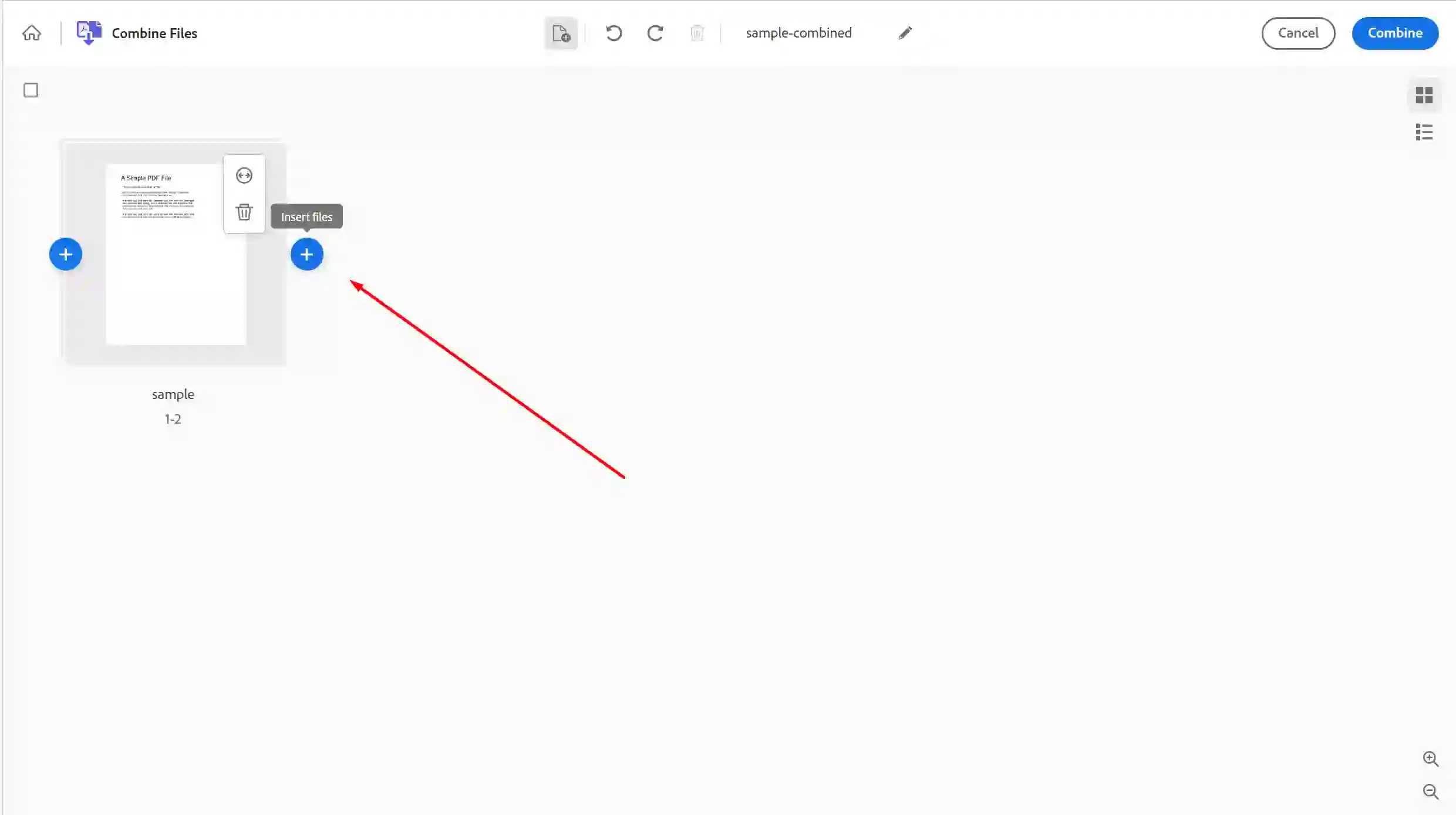
- Now after adding two or more that two PDF files Click on Combine.
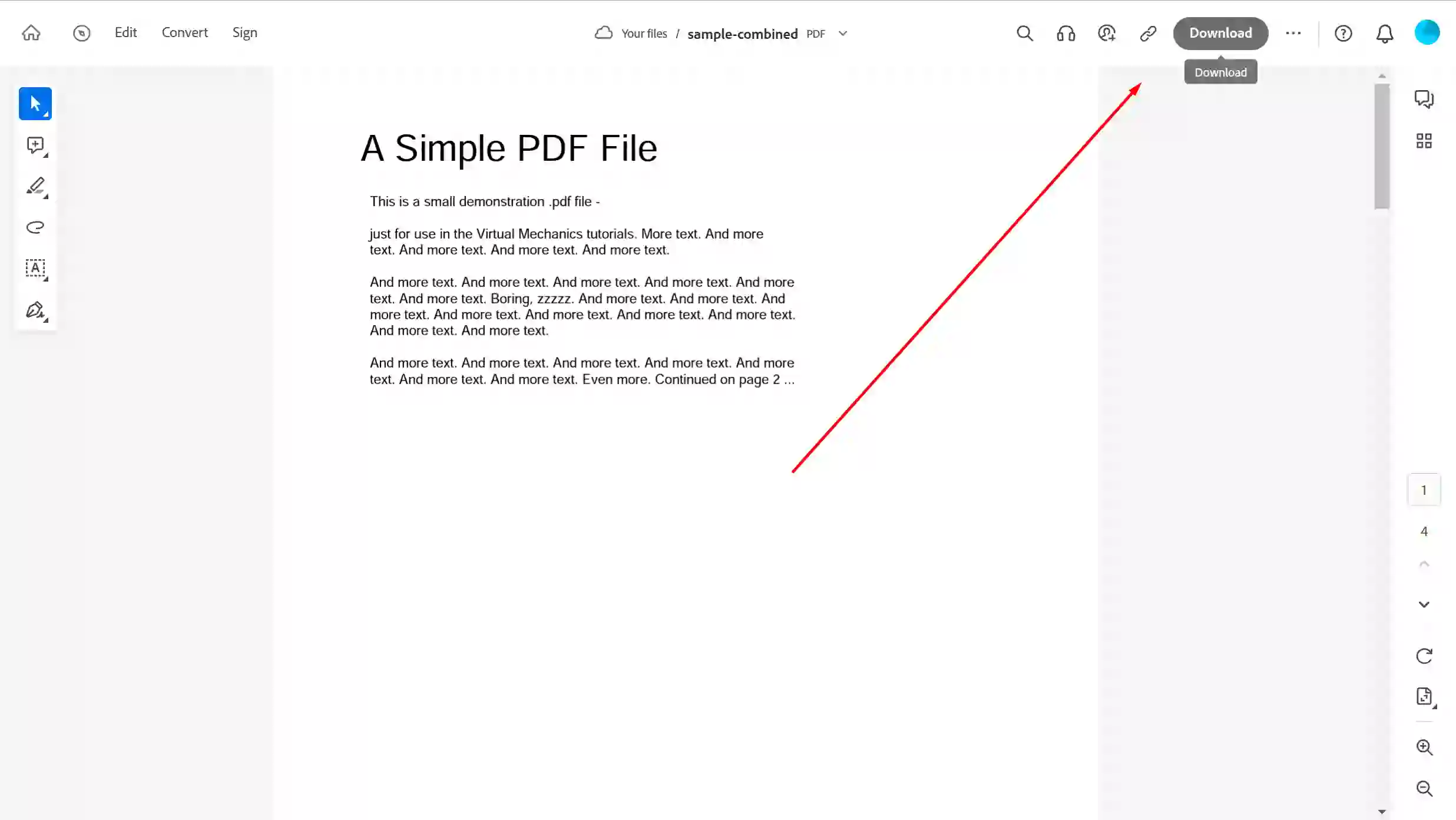
- Once your files have been combined, you’ll be presented with a preview of your PDF file. You can then download.
In Adobe acrobat you can also Edit the final PDF name or you can even annotate your PDFs.
Enjoying Reading? You might like these too :
[latest_posts_by_category category=”windows PDFs”]
How to combine pdf files in windows without adobe
Okay, enough with the Adobe acrobat promotion, is there an alternative to Adobe acrobat?
Definitely! Here’s how you can combine and merge your pdfs in Windows without Adobe Acrobat…
Introducing… Microsoft edge.
Wait, isn’t Microsoft Edge a browser? Yes Microsoft Edge is a browser but it comes with lot’s of extensions that allows you to merge PDFs easily.
Microsoft Edge is the default browser and PDF viewer of Windows 11 and other previous versions of Windows. It contains helpful annotation tools but lacks some important features, such as a tool to merge PDFs. However, you can easily acquire this functionality by downloading the Merge PDF extension.
Note: Instead of Microsoft Edge You can use Merge PDF chrome extension as well if you are using chrome browser to Merge your PDFs.
Merging your PDF documents with this extension follows these simple steps:
- In Microsoft Edge, Download the Merge PDF extension.
- Now launch the “Merge PDF” extension by tapping on it.
- Click on “From your PC” and choose at least two PDF files.
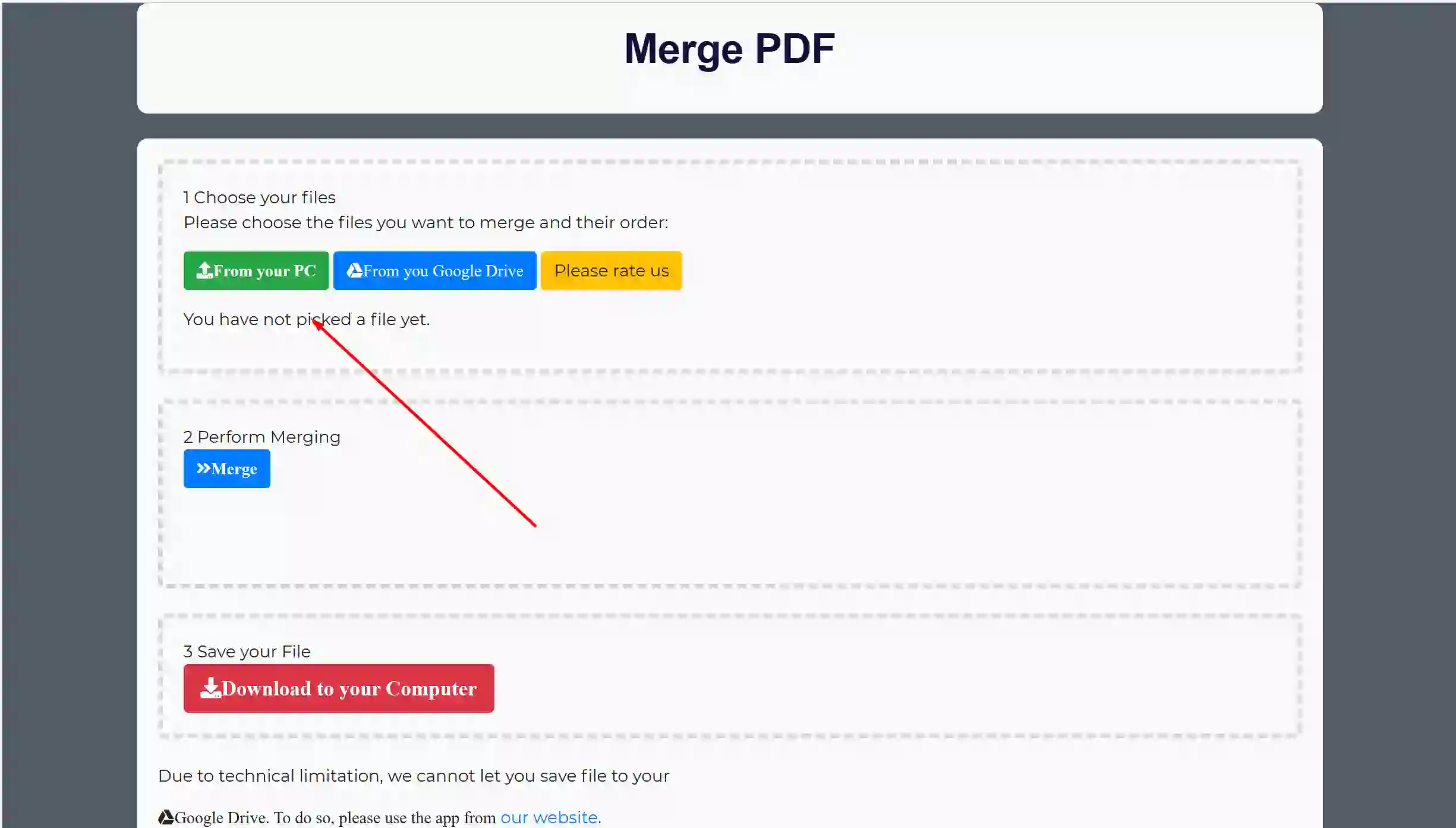
- After uploading the PDFs you can choose which one to show first, by clicking on the arrow button (explained in step 1 of picture).
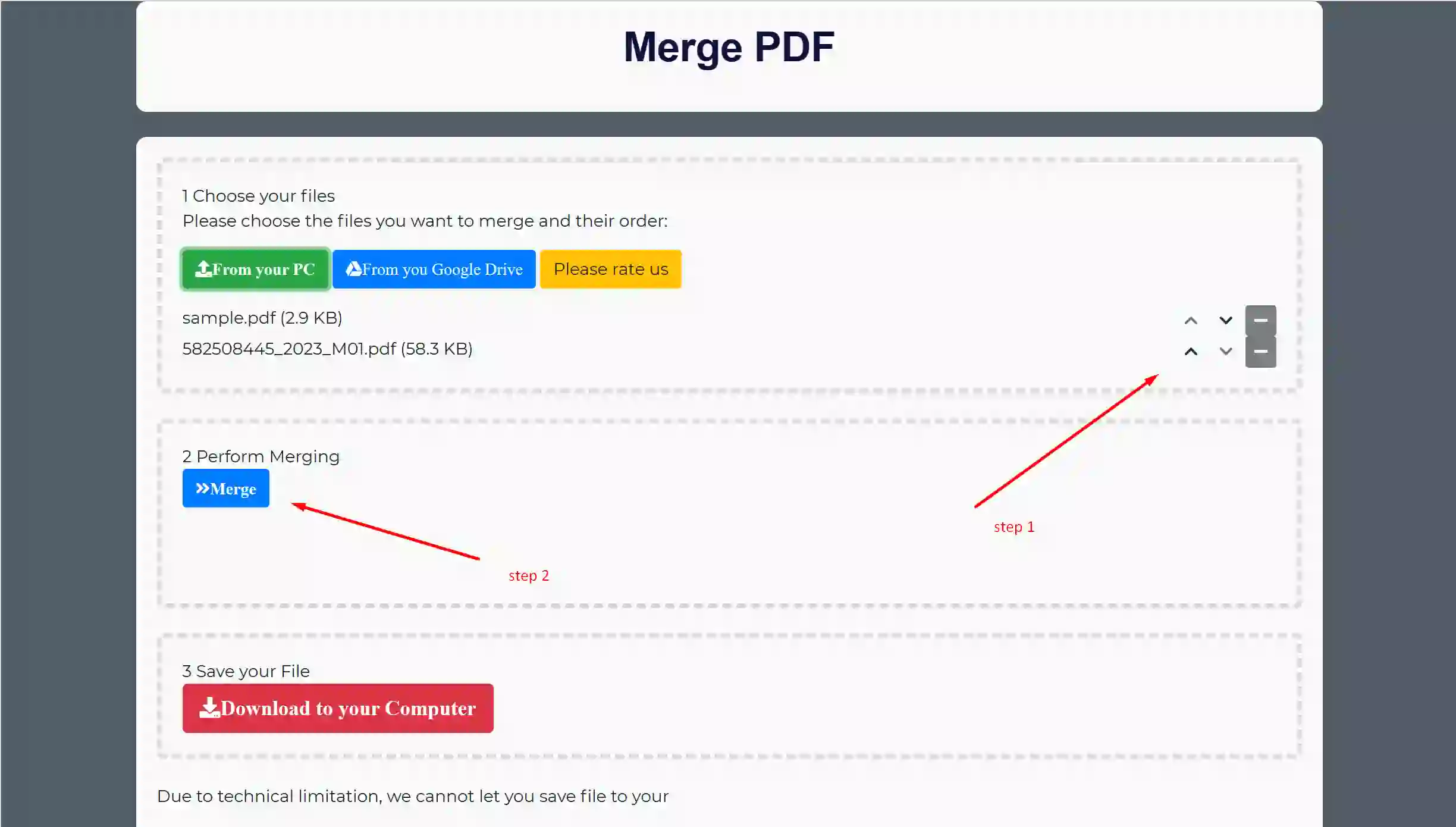
- After that click on the Merge button.
- Now click on the red “Download to your Computer” button, and it will automatically download the final merged PDF on your Computer.
- The Final PDF file will be stored in Edge’s designated downloads folder. When the download process is complete, You will be provided with an Edge notification with which they can select to either Display in Folder or Open File for the combined PDF.
Also read: How To Reduce or Compress Pdf File Size in Windows for Free
How to combine pdf files in windows 10 free online
There are several tools in the market which can help you to combine pdf files in your windows, and the best part about these tools?
They are free!
These tools will help you easily join PDF files and create the perfect document for your needs. Some of these tools come with additional features such as merging different pages from various documents, compressing file size, and splitting PDFs etc.
Let’s see the online tools one by one…
1. I Love PDF
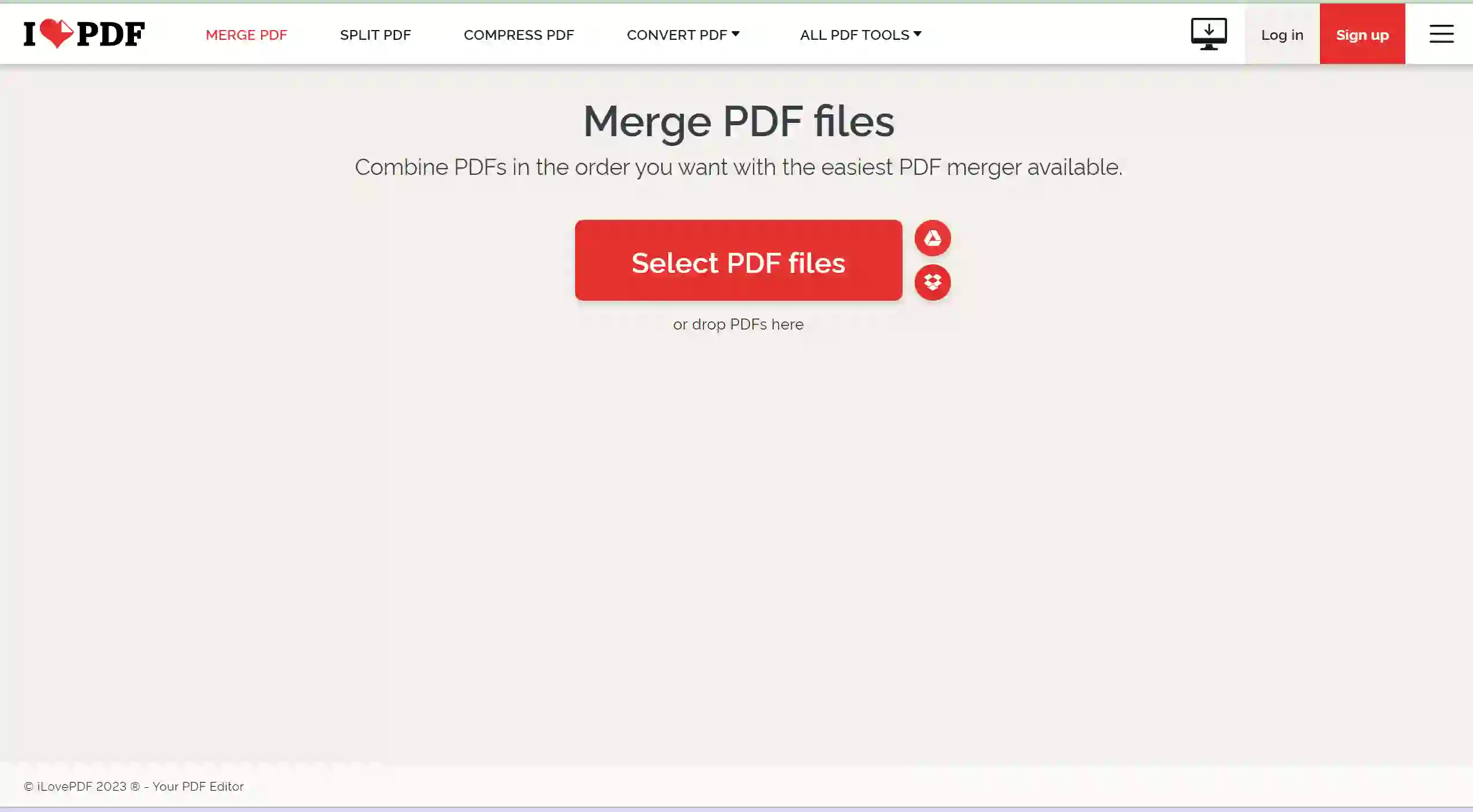
PDF Online is an excellent and free web application for easily merging PDF files. Furthermore, it can convert PDFs into PowerPoint slides, Excel spreadsheets, and Word documents. Additionally, you have the ability to save PDFs in both PNG and JPG image file formats. Bookmark this incredible resource for your future needs!
Here are some of the features ILovePDF provides:
- Compress PDF
- Convert Word to PDF
- Split PDF File
- Merge PDF File
- Organize PDF
- Remove Pages
2. PDF Joiner
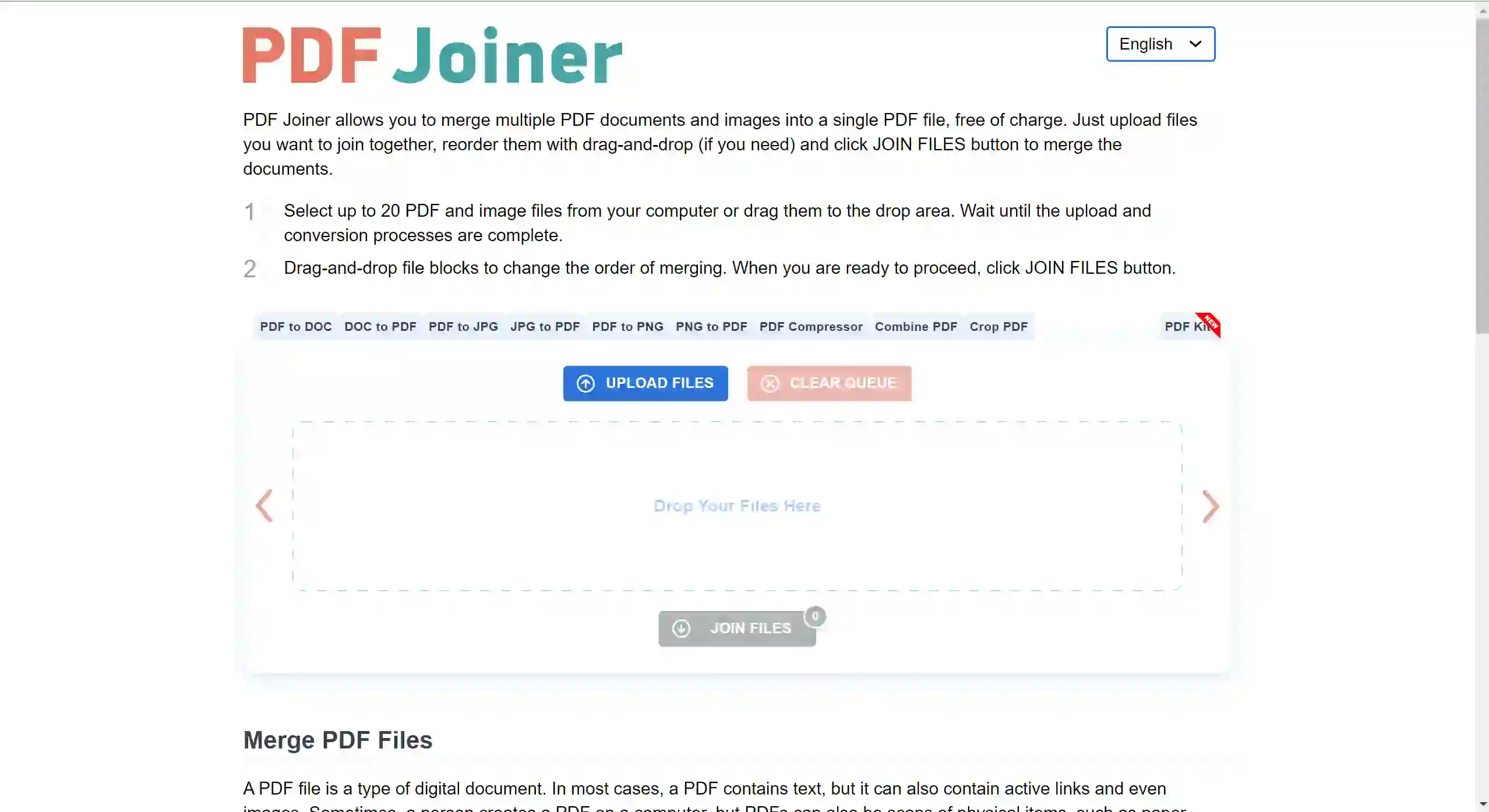
PDF Joiner is an online tool that allows you to merge multiple PDF files into a single document. This can be useful for creating a single document from multiple sources, or for combining different types of documents into one file. PDF Joiner is easy to use and free to use.
With PDF Joiner free tool you can merge upto 20 PDFs at once, so if you are looking for a bulk PDF merge tool, this is what you need.
3. Adobe PDF Merger
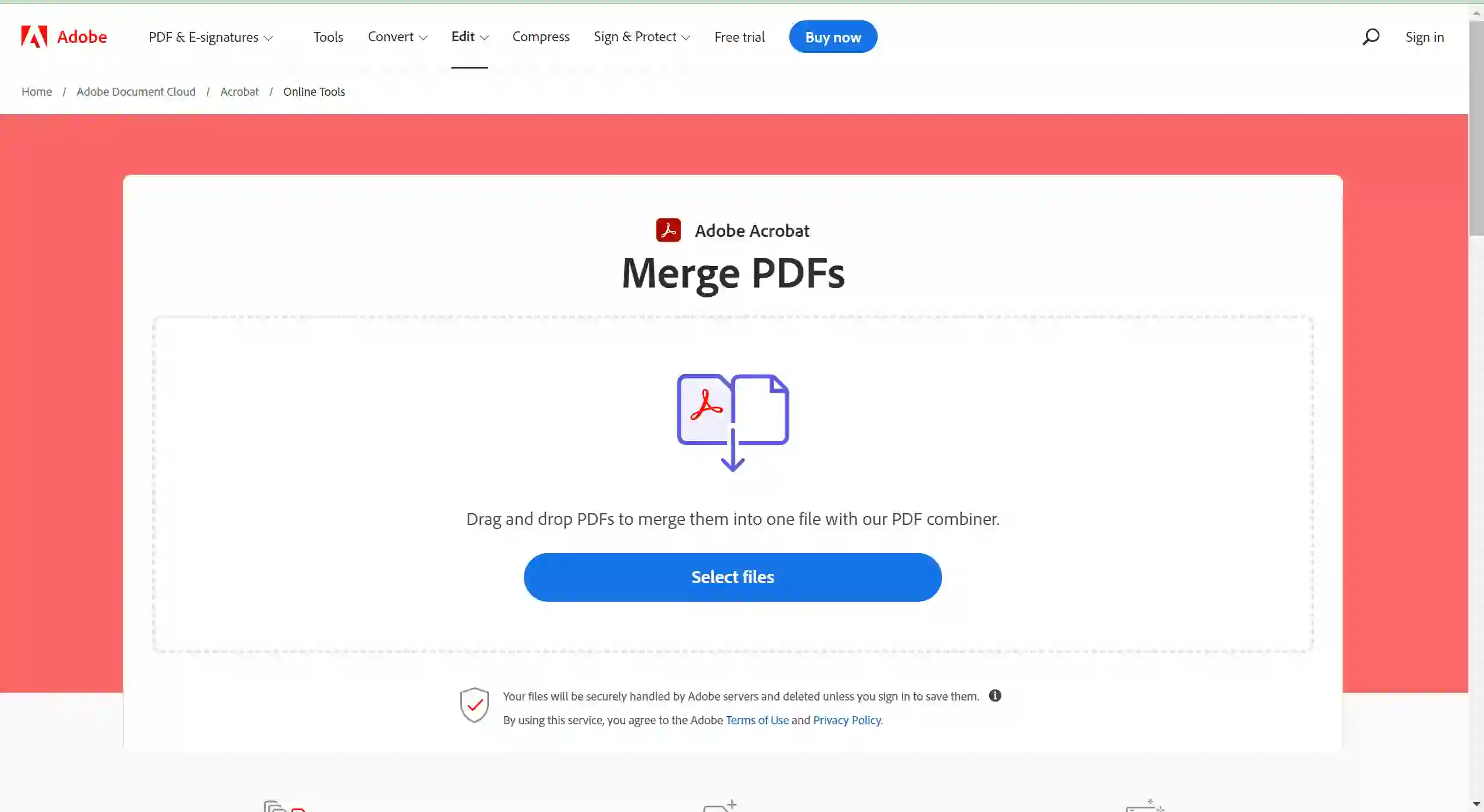
Adobe pdf merger tool is also a PDF merging website that allows you to combine multiple PDF files into one. It’s a quick and easy way to combine PDFs, and you can use it for free with Adobe Acrobat Reader. Just open the PDF merger tool, drag and drop the PDFs you want to merge, and click Merge. That’s it!
With Adobe PDF Merger you can use these feature for free:
- Convert your files
- Edit your PDF file
- Use is for E-Signature
- Compress PDF Files
Also read: ( FIXED ) file explorer preview pane not working for pdf in windows
How to combine pdf files in windows 10 offline
Tired or online PDF merge tools? Looking for an offline PDF merger software that you can use on a daily basis?
We’ve got you covered!
Using PDF Candy Desktop for Windows, users can merge documents securely and effectively. With this software, you can combine files without having to connect to the Internet.
PDF Candy desktop program makes it easy to password-protect and merge PDF files on Windows 10.
You can specify the pages or page intervals for combining rather than entire documents,
It gives you more control over your merged PDFs. Now you don’t have to worry about combining multiple PDF files.
- To use the “Merge PDF” tool of PDF candy, simply drag and drop your files into it.
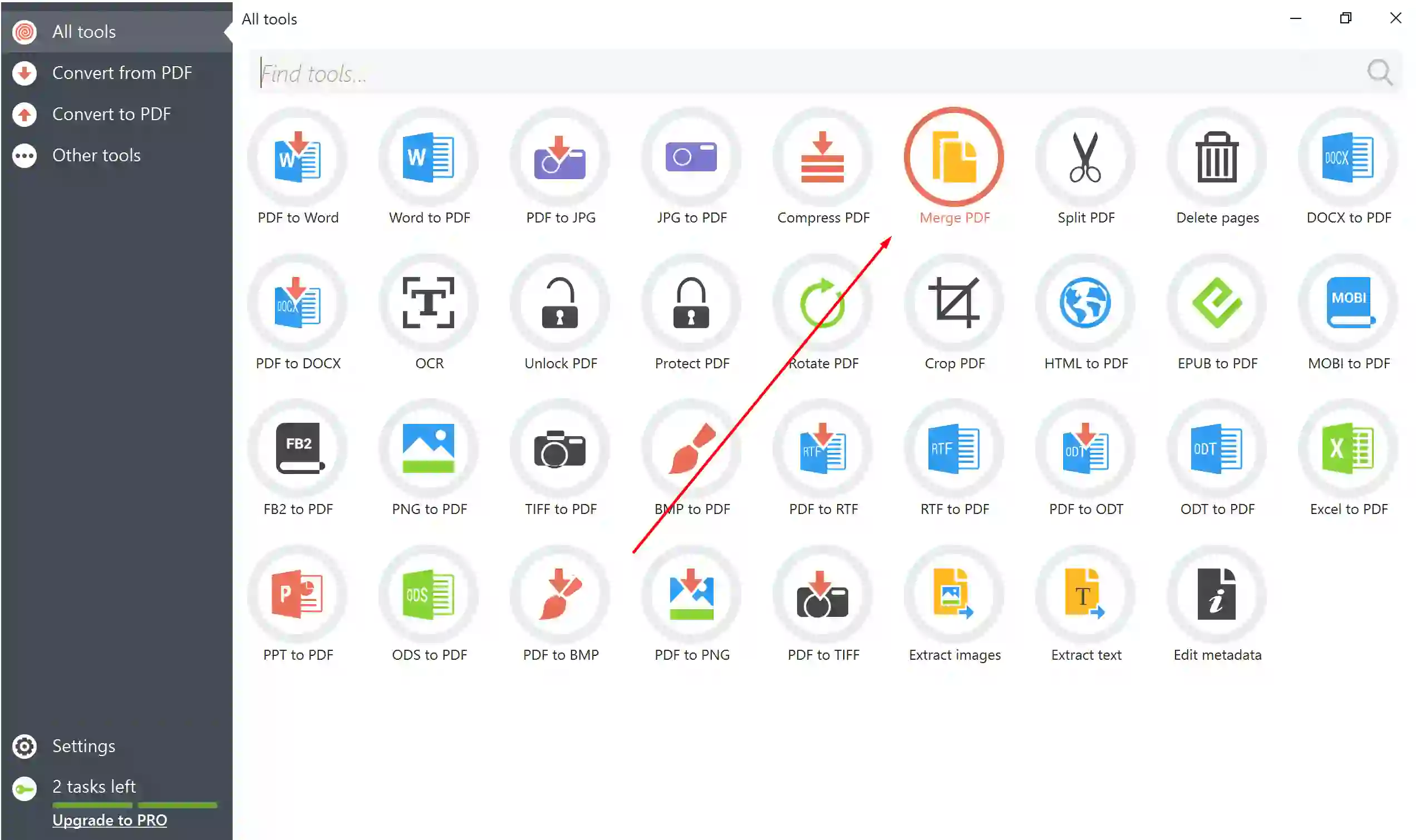
- Arrange the file order and configure page settings for merger as necessary.
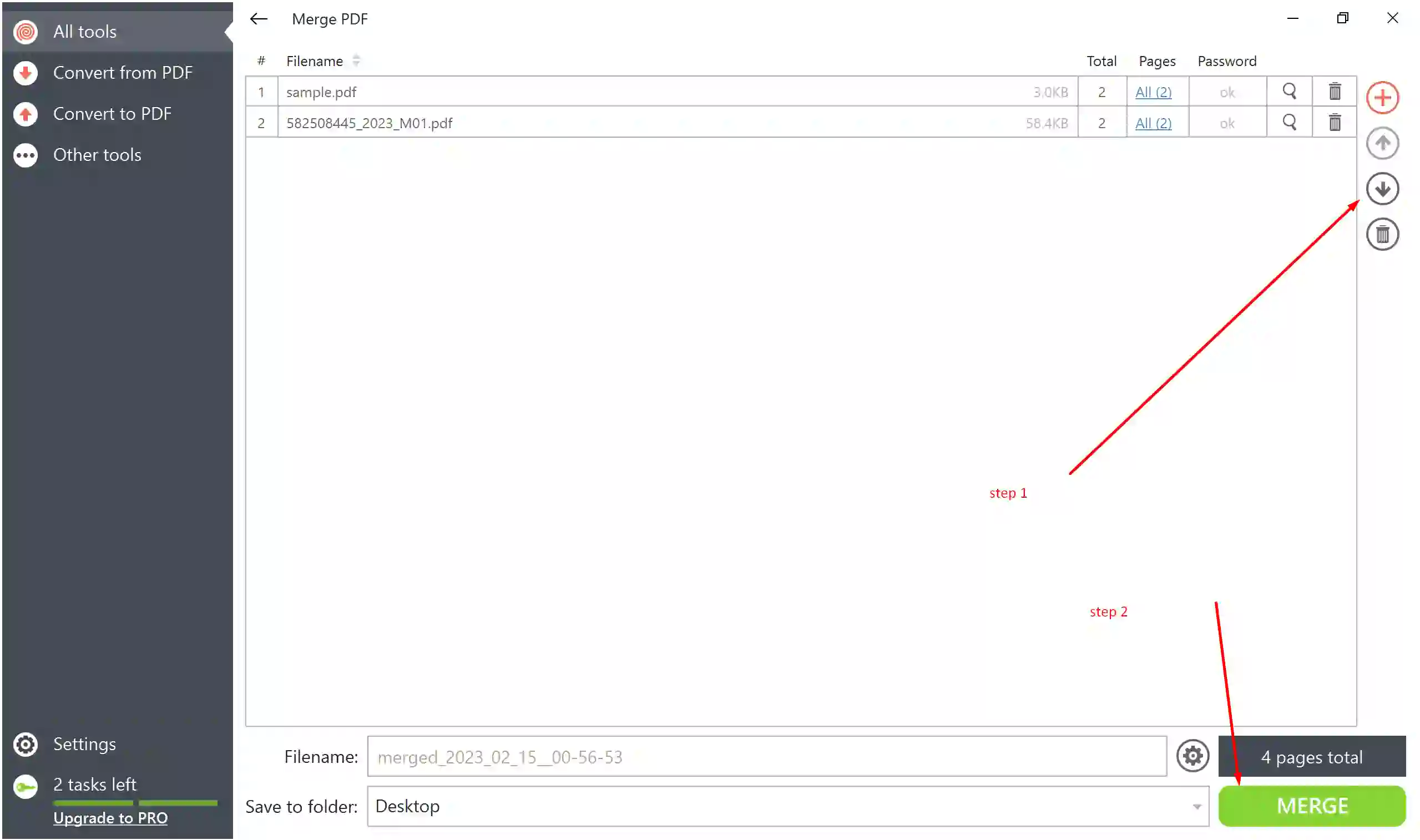
- The “Merge” button should be pressed to proceed.
- Now your pdf has been merged.
PDFSam
Other than that, PDFSam is also a good program used to combine multiple PDF files into one larger document. It allows users to efficiently join, split, rotate and reorder PDFs. With the help of this tool, it’s easy to manage large collections of PDFs.
Additionally, PDFSam also gives users the option to secure their documents with passwords or signature restrictions.
Here is a list of features that PDFSam provides:
- Merge PDF files
- Rotate PDF files
- Split PDF files
- Extract pages from PDF files
- Compress PDF files
- Delete pages from PDF files
- Crop PDF files
- Images to PDF
- Convert PDF files to grayscale
Other than this you can also use PDF merge & splitter, which you can easily download from the Microsoft store.
FAQ
How do I combine multiple PDFs into one PDF?
By using the tools provided in this article, you can easily combine multiple PDF files into one.
Does Microsoft have a PDF combiner?
No, but downloading the extension you can use Microsoft Edge as a PDF Combiner. We shared all the processes in this article.
Can you combine PDF for free?
Yes, with the free Adobe online application you can combine PDFs free.
How do I combine PDF files without Acrobat Windows 11?
There are several online applications which you can use to combine pdf files into one document. We discussed all the best applications in this article.
Also read: How to combine multiple PNG files into one PDF in windows (FAST)
Final Words
Today in this article we discussed about How to combine pdf files in windows. We hope now you will be able to merge combined pdf files within Windows. Some of these tools are available for free, and they can be used to combine multiple PDF files into a single document. Another option is to use a PDF conversion tool to convert the PDF files into a single file format.
Team windowsground