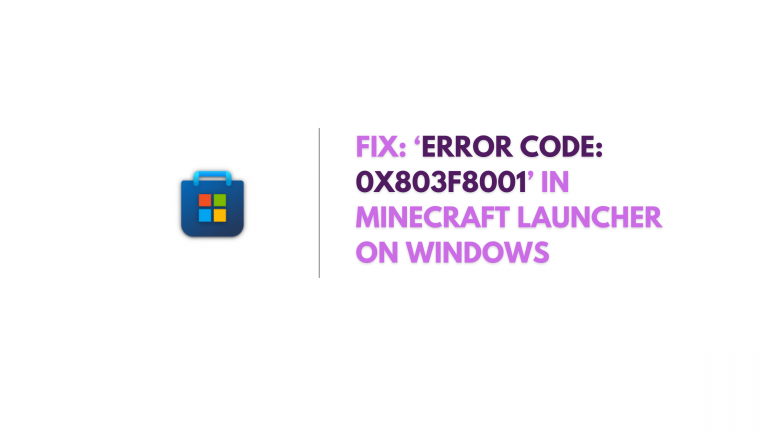How To Password Protect a Pdf in Windows for free
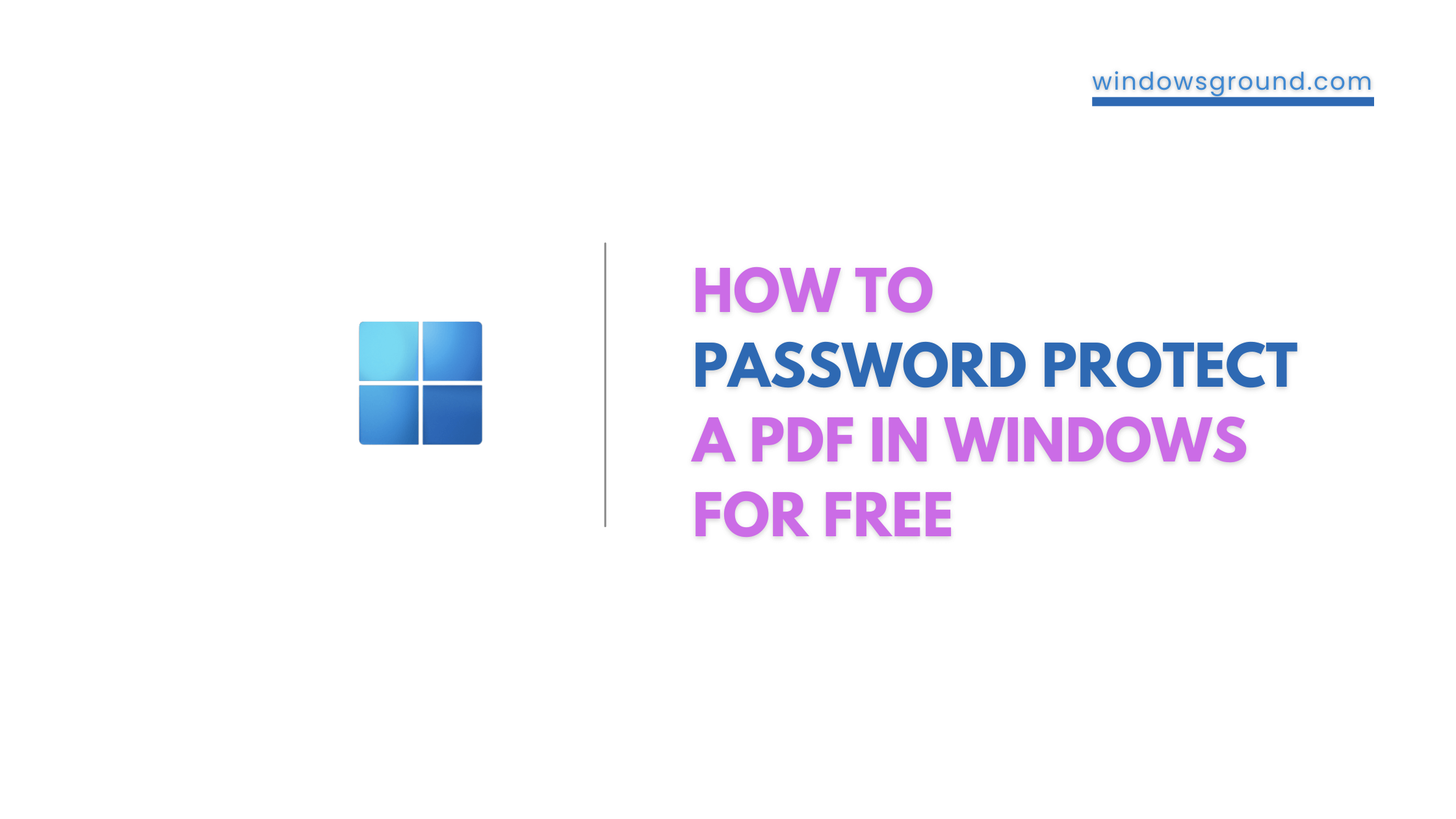
Have you ever found yourself in a situation where you needed to share a confidential document but were hesitant to do so because of security concerns?
Well… you should be, with the increasing importance of data privacy, it’s really important to take the necessary steps to protect sensitive information from falling into the wrong hands, i.e…, securing the PDFs. One of the most effective ways to do this is by password-protecting a PDF file. If you’re not sure how to do this on your Windows computer, don’t worry—we’ve got you covered. In this blog post, we will guide you through the process of password-protecting a PDF in Windows so you can share sensitive information with confidence, knowing that Your PDF is totally password protected and can not go in the wrong hands.
Also read: (FIXED) can’t print pdf but can print everything else | pdf won’t print
Table of Contents
How To Password Protect a Pdf in Chrome
There are several websites available on Chrome which help you to protect your PDF file with Password. Here are some website
1. ILovePDF
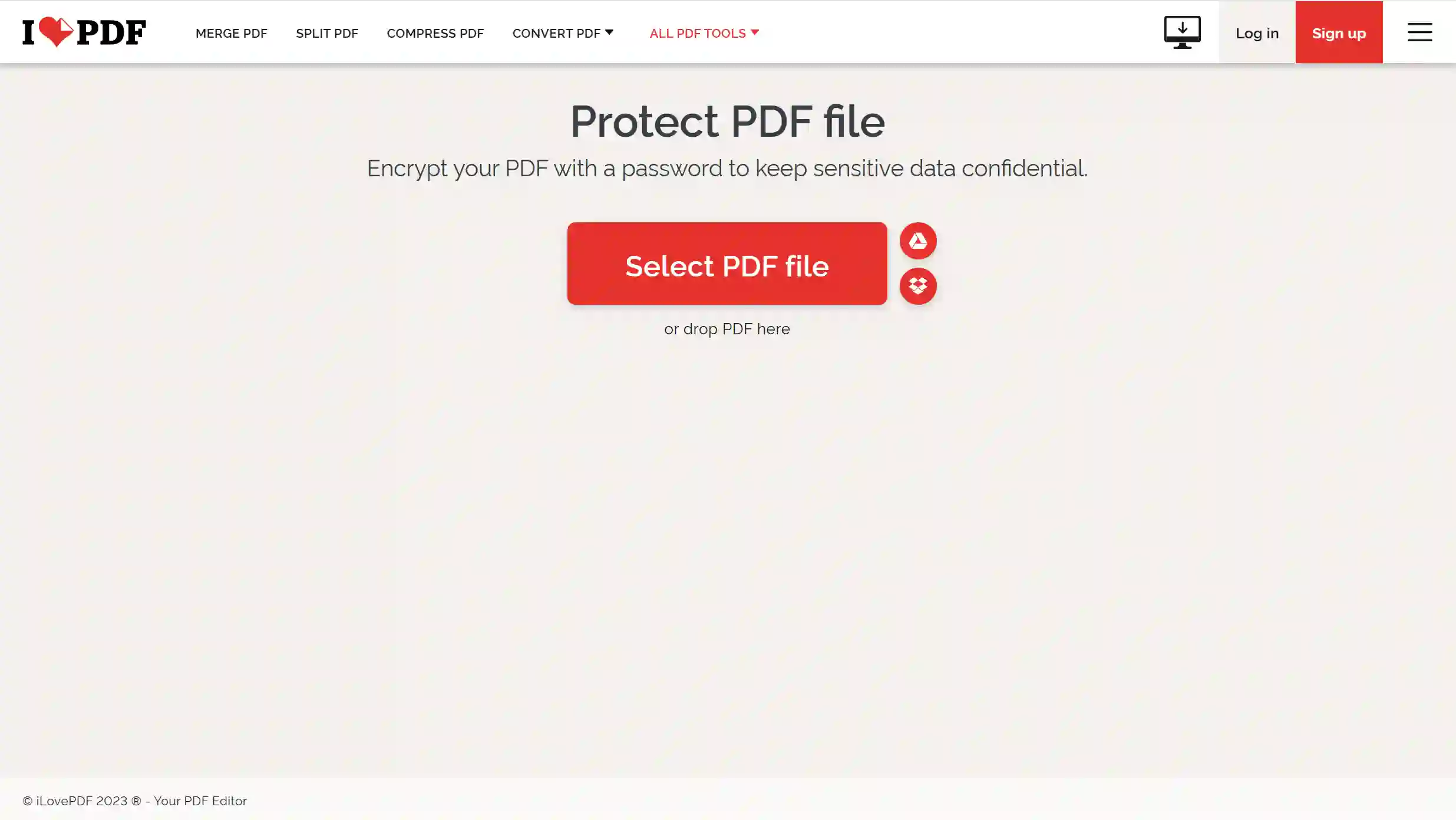
iLovePDF is an online website which helps you to protect PDF files with password without any charges. All you need is internet connection and chrome browser. After that all you have to do is visit iLovePDF’s webpage and drop the PDF file you want to encrypt on this website.
You can also choose to PDF it through OneDrive or through your PC. After that all you have to do is enter your password and iLovePDF will generate your video file with a password which you can share with anyone.
2. Sejda
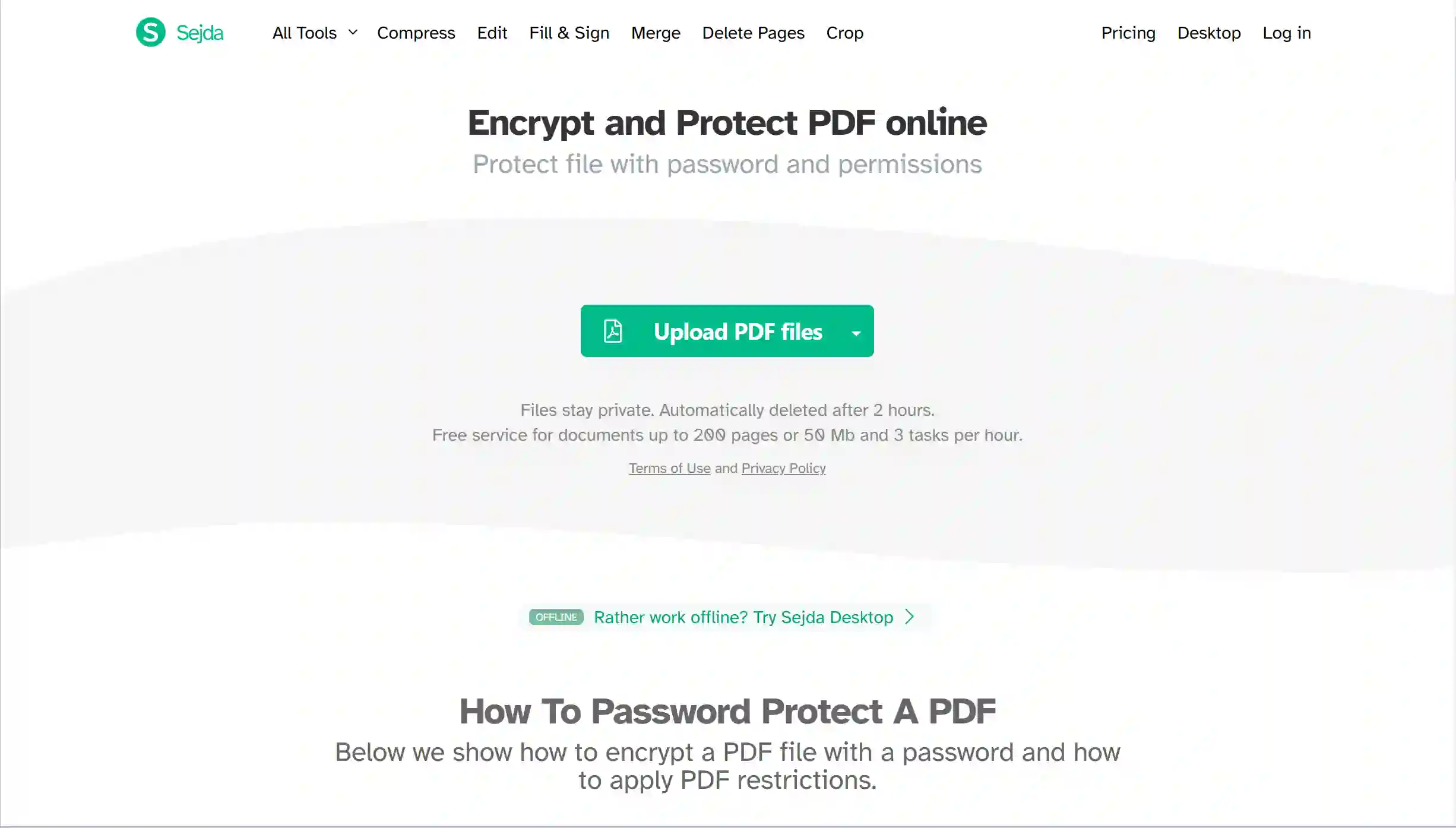
Sejda is also an online.pdf tool through which you will be able to encrypt your PDF file. Here all your files can be easily encrypted and you will not even need to login to this website.
All you have to do is visit this website by clicking on the link and upload your PDF file and password to protect it. Here all your information is kept safe and after some time it is also deleted.
That’s why you have to download your PDF file immediately after protecting it with a password.
3. PDF24 Tools
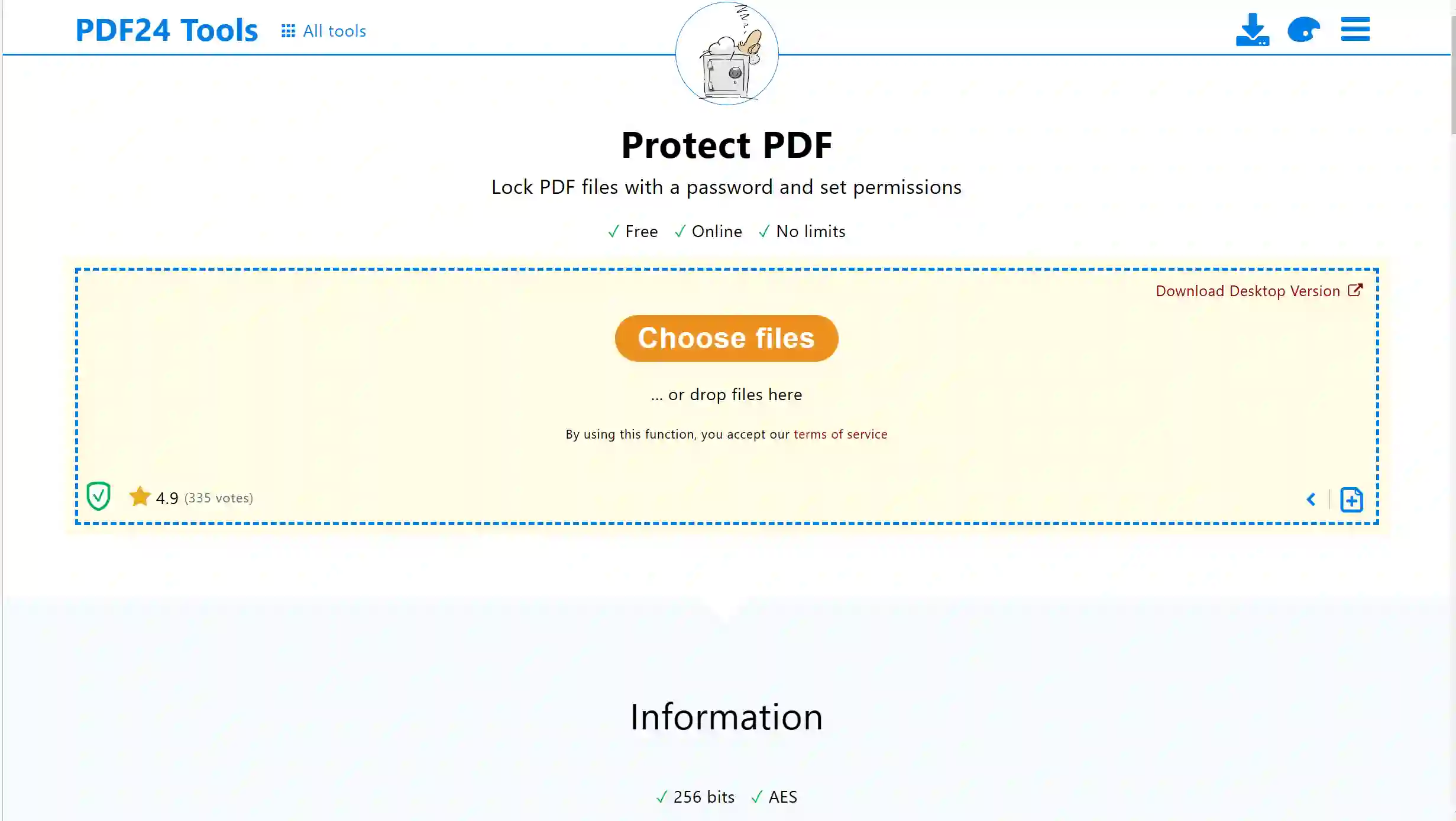
PDF 24 Tools is an online website where you are provided free service related to editing PDF. Here you will not need to download any kind of software.
All you have to do is go to pdf24’s free online tool and upload your PDF file and make it password protected. Here all your information is kept secret so you will not have to worry. Using this tool is also very easy.
How to Password Protect a Pdf Microsoft Edge
Note: As for now, This extension is not working properly.
Although Microsoft Edge is just a browser and cannot natively encrypt PDFs, those who want to password protect their PDFs will need to install a PDF protection extension named Alto Protect PDF Files by PDFfiller.
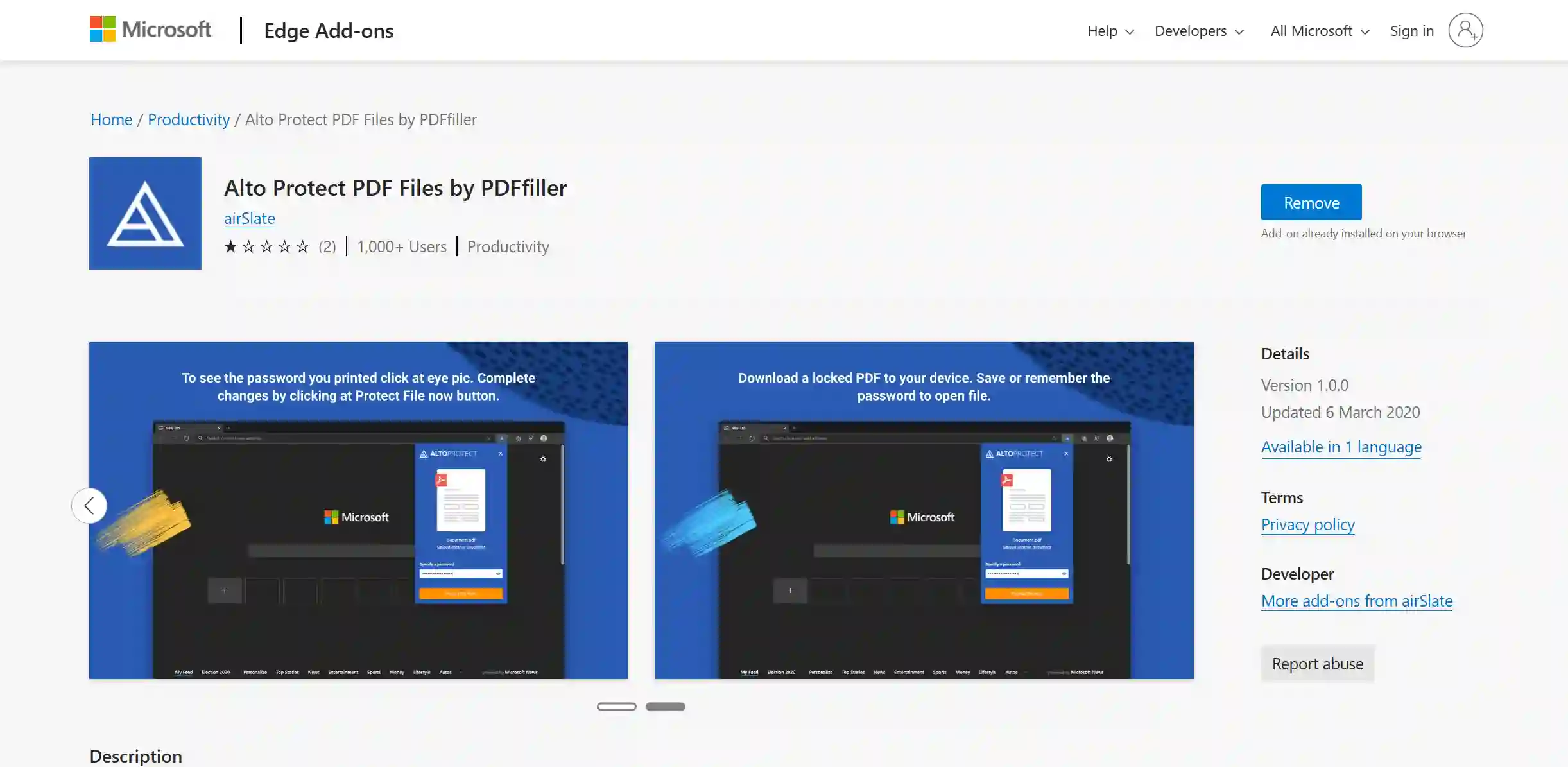
Lets see the steps of installing the extensions in Microsoft Edge that will allow you to properly encrypt your PDFs.
- First visit here to download this extension, and click on the “GET” button.
- After clicking on the GET button, this extension will be installed in your Microsoft Edge browser.
- After downloading the extension, now you are ready to put a password in your PDF. To add password to pdf, you have to click on the downloaded extension and there will be a popup on your screen.
- In this popup, you will see the option to “Choose File”, by clicking on which you can choose any one of your pdf from your PC in which you want to put a password. Keep in mind that the file should not be more than 25 MB.
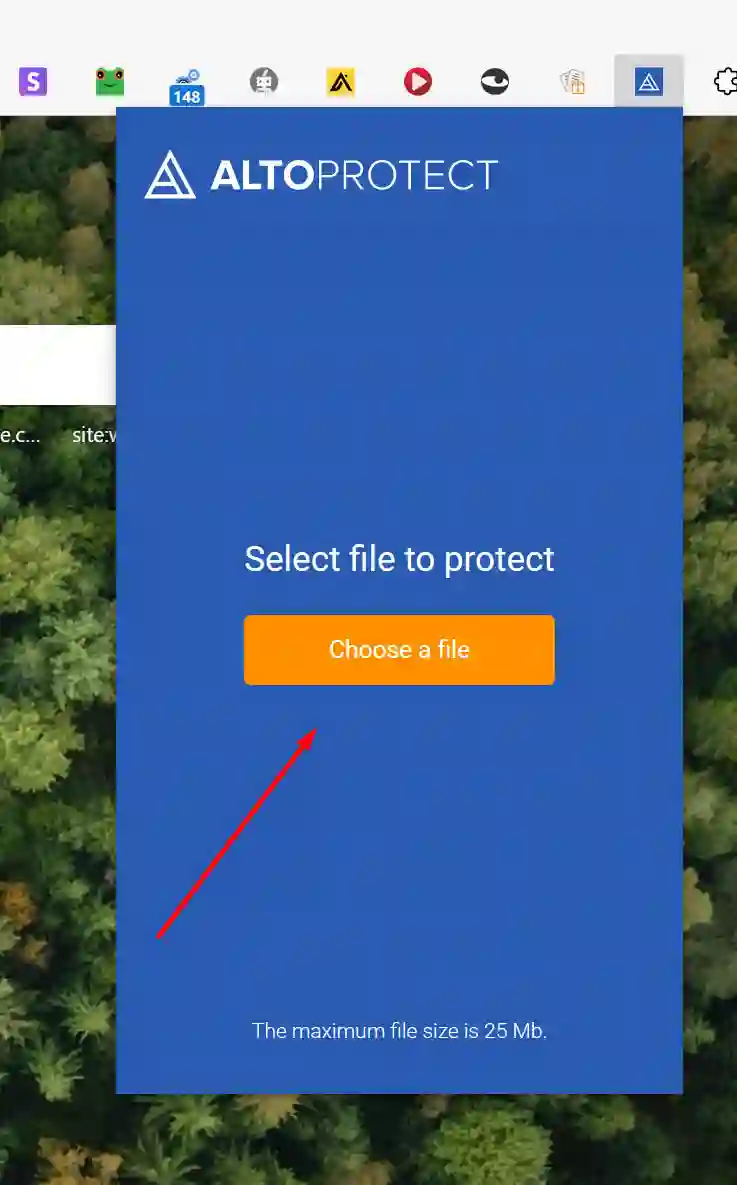
- The option to enter the password will come, where you can enter your password and save your PDF file.
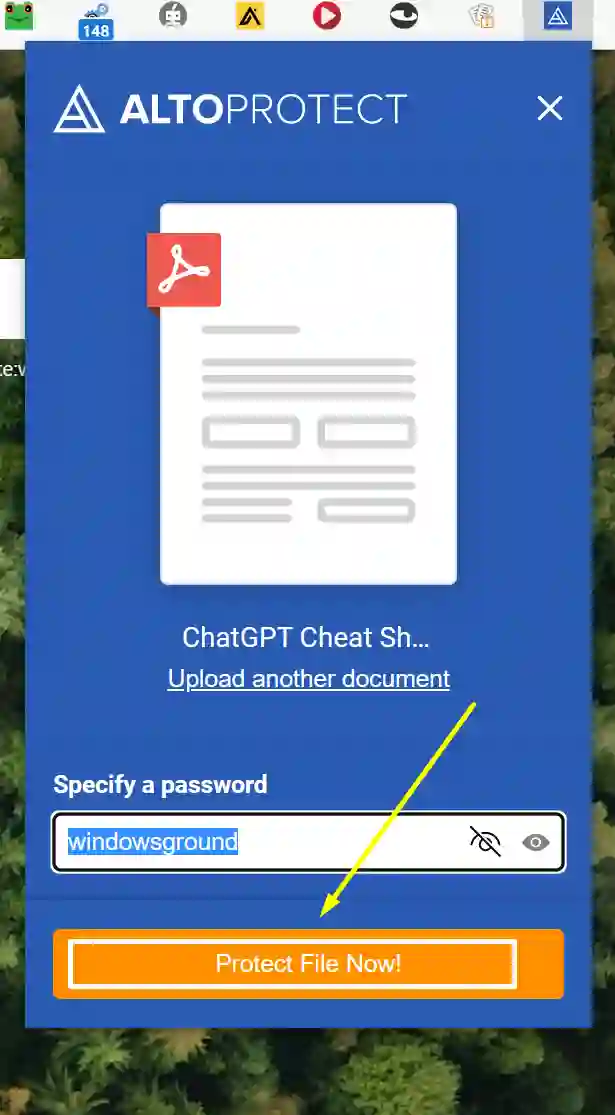
In this way, You will be able to protect the PDF file for free in Windows 10/11.
Enjoying Reading? You might like these too :
[latest_posts_by_category category=”windows PDFs”]
How to Password Protect your Pdf in Windows for Free
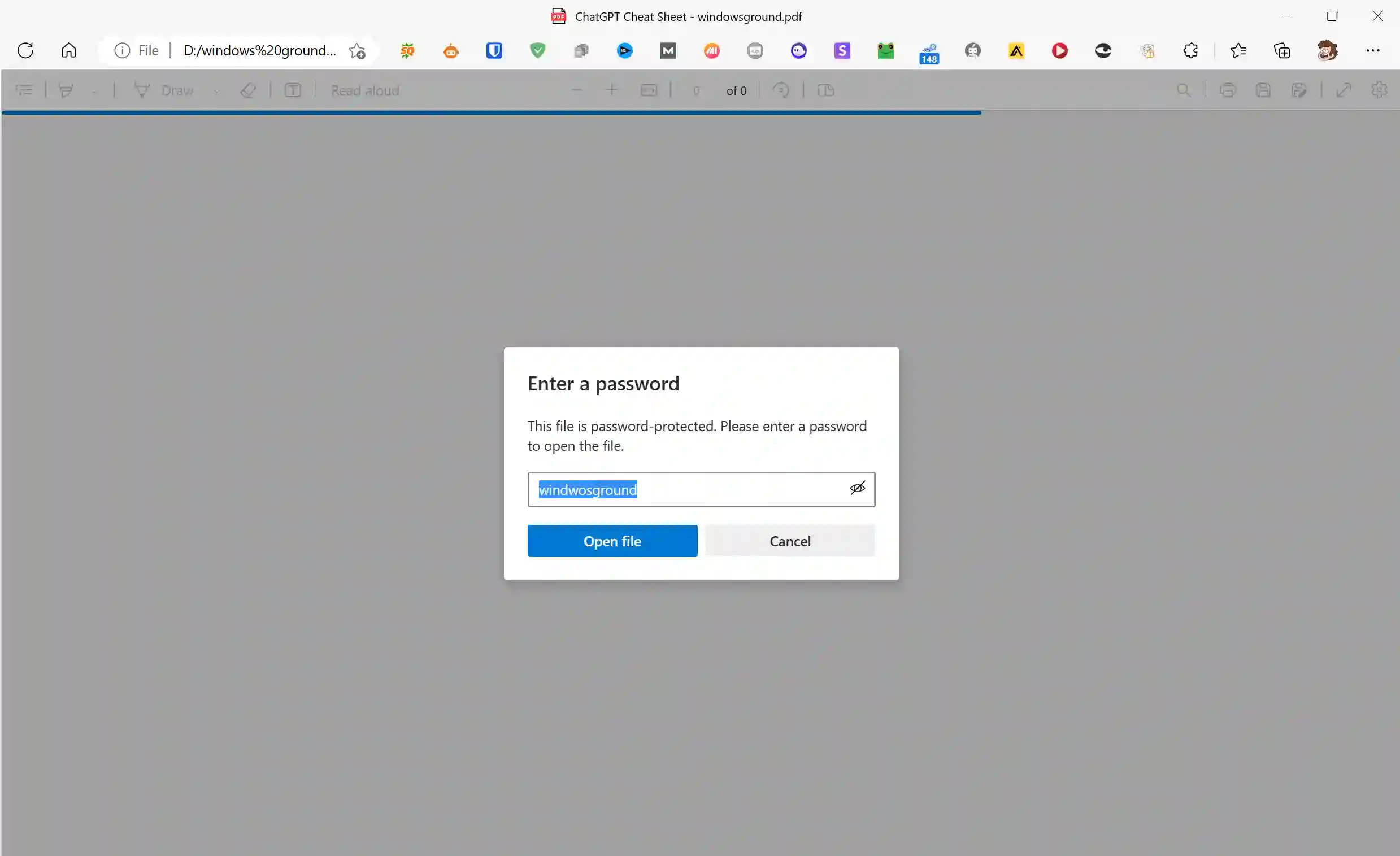
If you are looking for how to password protect a PDF file on Windows for free, then below we have listed the best method.
If you use Microsoft Word then it will be easy for you to protect your PDF file for free in Windows.
It may seem a bit complicated, but it is very easy if you follow the steps carefully.
- First of all, select the file which you want to password protect.
- Now you open that PDF file through Microsoft Word.
- To open it in Microsoft Word, right click on the PDF file and select Open With.
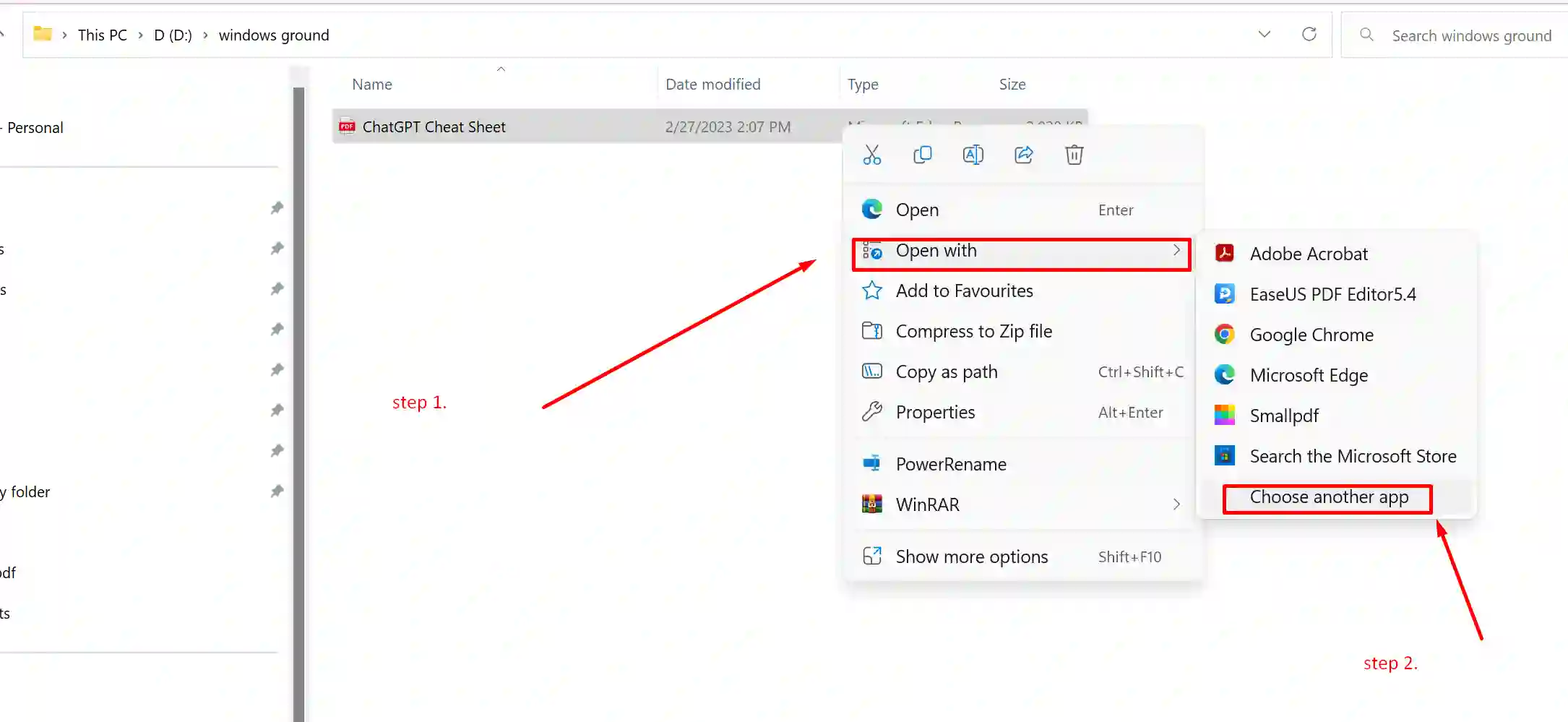
- Here you go to Choose another app and click on the option of Word and click on the OK button. In this way you will be able to open a PDF file in Word.
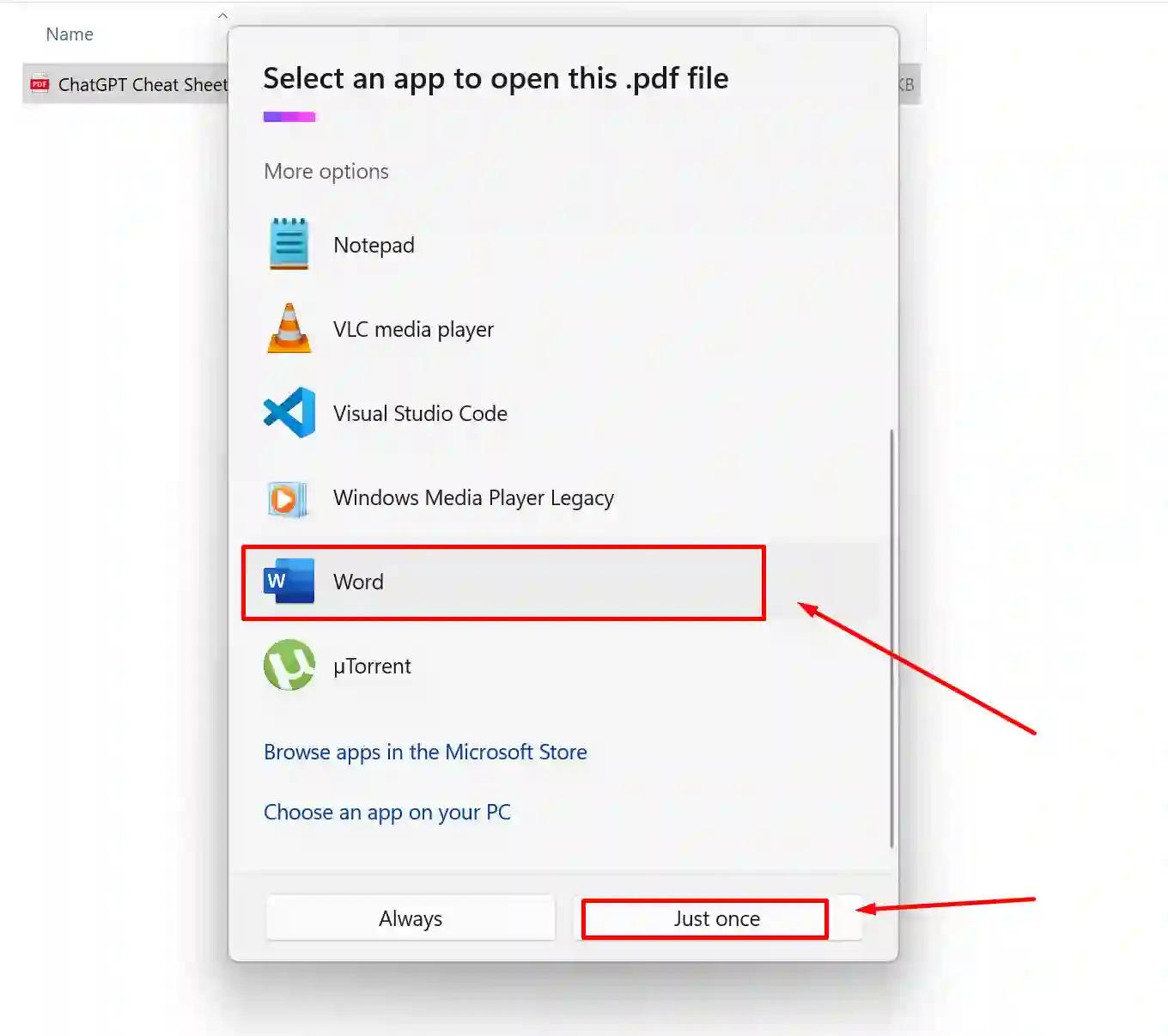
- After Open the PDF file in word Click on the “File Option” in toolBar.
- Now Click on “SAVE AS”.
- Now Choose the file location where you saved your file.
- After selecting the location of the file, you will see where the file name and its format are set. If you want to change the name of the file then you can also change it.
- Here your file will be saved as a word, that’s why you click on that field and choose “PDF” instead of word.
- Now you will get the “Option” at the place given in the picture, on which you have to click.
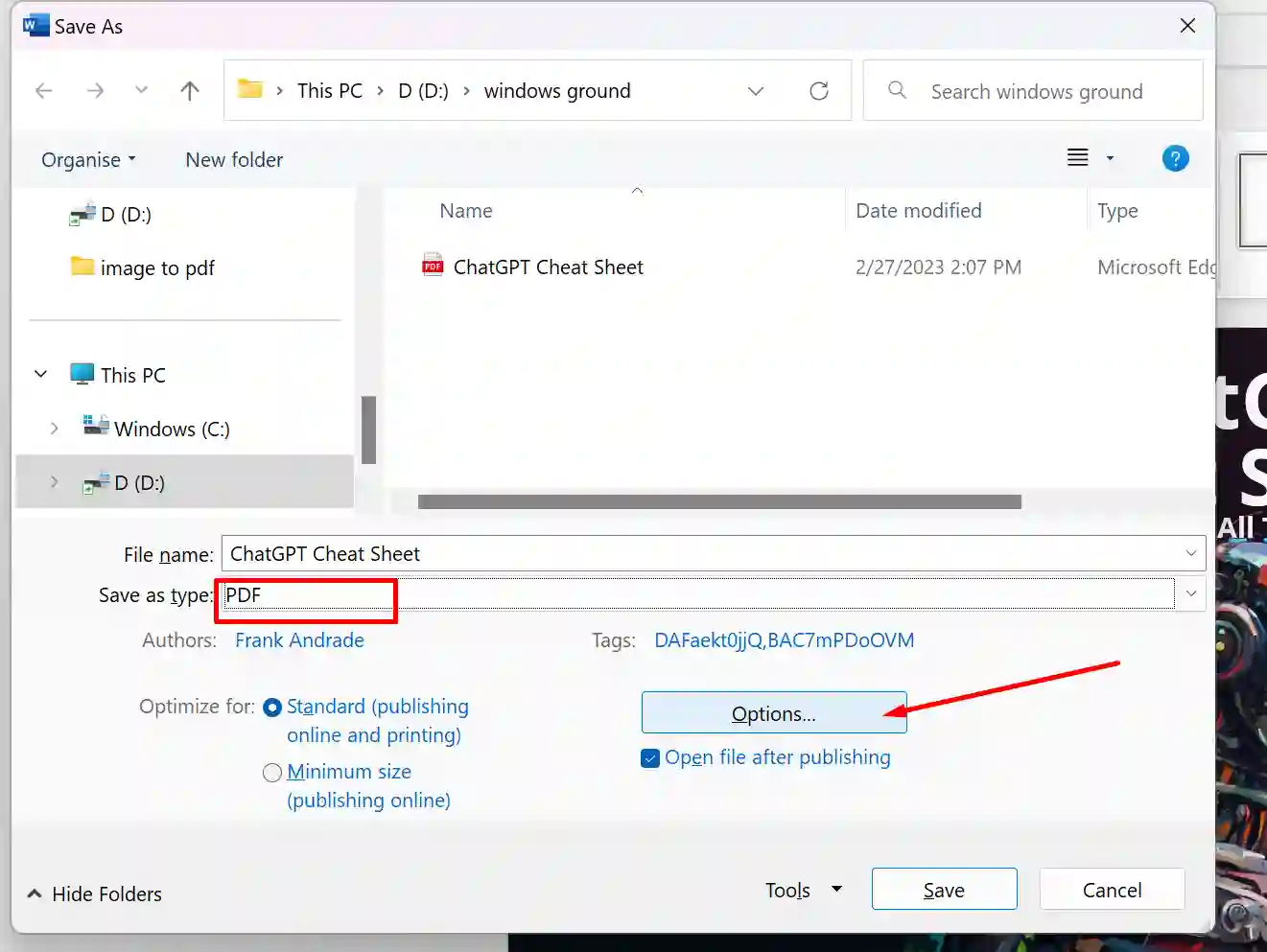
- As soon as you click, another popup will appear on your screen, here at the bottom you will see the option of “Encrypt the PDF document with a password”, on which you have to click and click on the “OK” button.
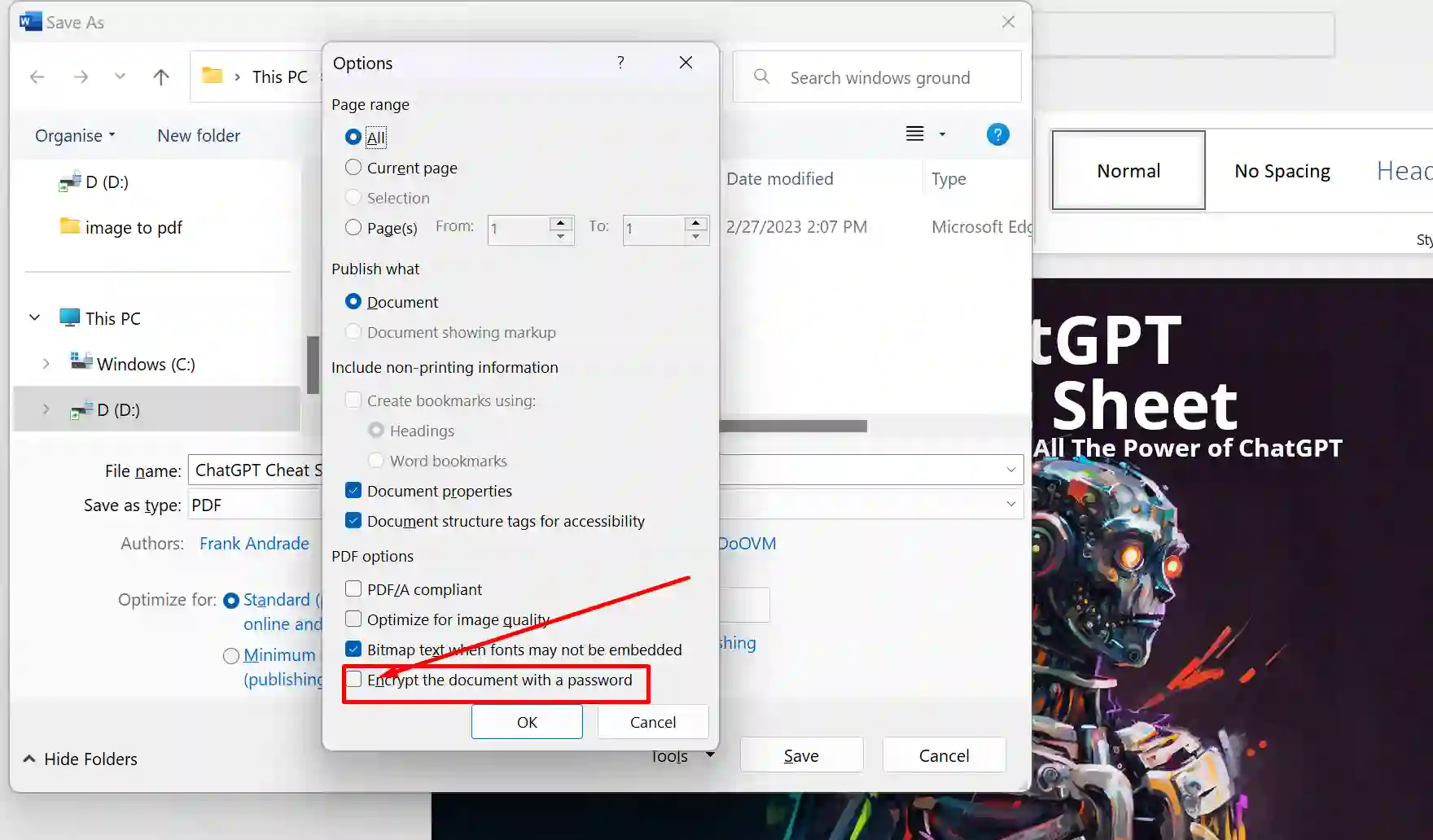
- After clicking, you enter your password, so that you want to save your PDF file.
- After entering the password, click on the “OK” button and click on the Save button.
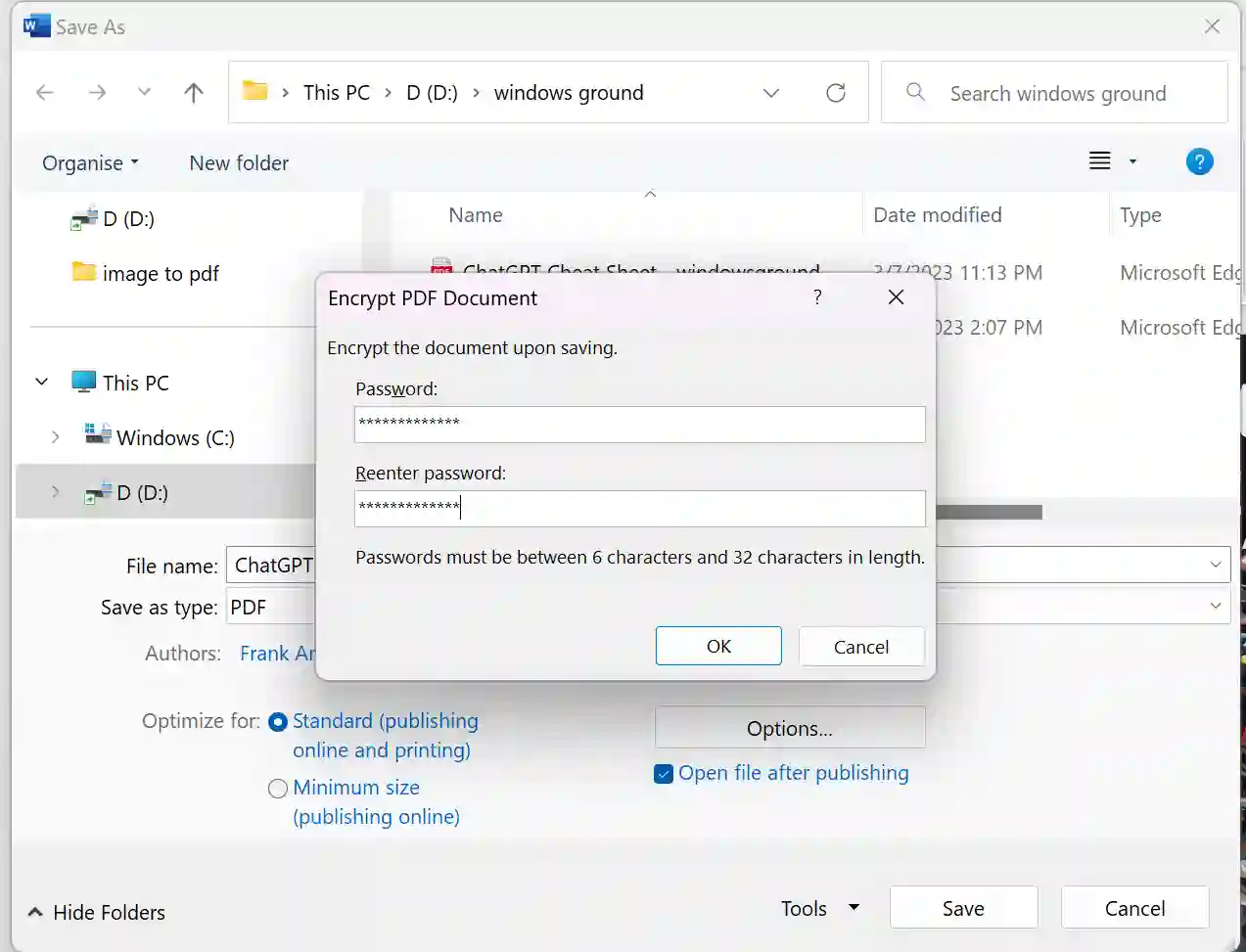
- In this way your PDF file has been password protected, now whenever you want to open that file, you will need to enter the password.
Also read: How To Reduce or Compress Pdf File Size in Windows for Free
Password Protect your Pdf Without Adobe Acrobat
If you want to save your PDF file offline without using Adobe Acrobat, then you need EaseUS PDF editor which makes it very easy for you to set the password in any PDF files.
You just need to download and install EaseUS PDF Editor software once and after that you can easily not only password protect your PDF but also edit it and sign.
It’s a free PDF password protection software so you won’t have to pay for anything to use it. With this software, you can edit PDF files and perform all PDF-related tasks like
etc.
To password protect your PDF using EaseUS PDF editor follow the steps:
- FIrst download the EaseUS PDF SOftware from here.
- Now install the software and open any pdf file in EaseUS software.
- Now Go to Protection, then expand the Protection section from the right sidebar and click on Encrypt with Password.
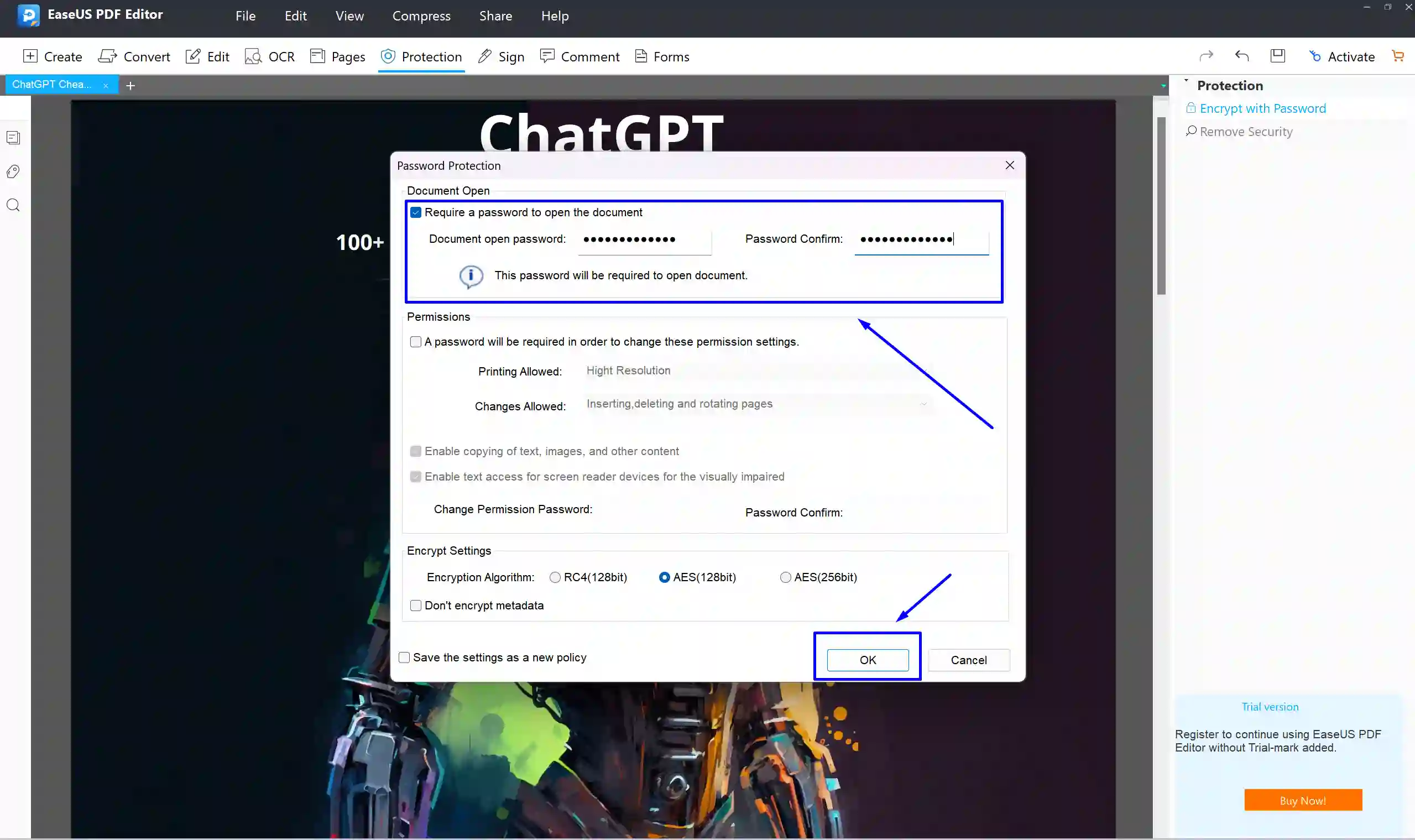
- Here check on Require a password to open this document. And then enter the password for your PDF and click OK.
Now, you can encrypt your files easily without using Adobe Acrobat just by using EaseUS PDF.
Also read: How to combine multiple PNG files into one PDF in windows (FAST)
Password Protect Pdf in Adobe Reader
If you want to password protect your PDF file through Adobe Reader in windows 10 or windows 11 then there are 2 ways.
You will be able to encrypt a pdf file using Adobe Reader both online and offline. Let us understand its process in detail below.
Note: As for Now both Online and offline versions of Adobe Reader are paid.
Password Protect PDF in Adobe Reader Offline
If you want to make your PDF file password protected through Adobe Acrobat tool, then for this you must have Adobe Acrobat Reader Pro DC first.
If you have the Pro version of Adobe Reader, then you will be able to easily encrypt your PDF file in it.
- First of all, open your pdf file through adobe acrobat reader.
- Now here you go to the section with files, here you will see many options, out of which you have to click on the option of password protect.
- After clicking, you will see two options here, Viewing and Editing, where you can decide whether you want to password protect the PDF file only for viewing or you want to password protect the PDF file for editing as well.
- Now set strong password in the box below and click on “Apply” button
- On clicking, your PDF file will be password protected, where you will also see its confirmation message.
Also read: How to markup or annotate a pdf on windows
Password Protect PDF in Adobe Reader Online
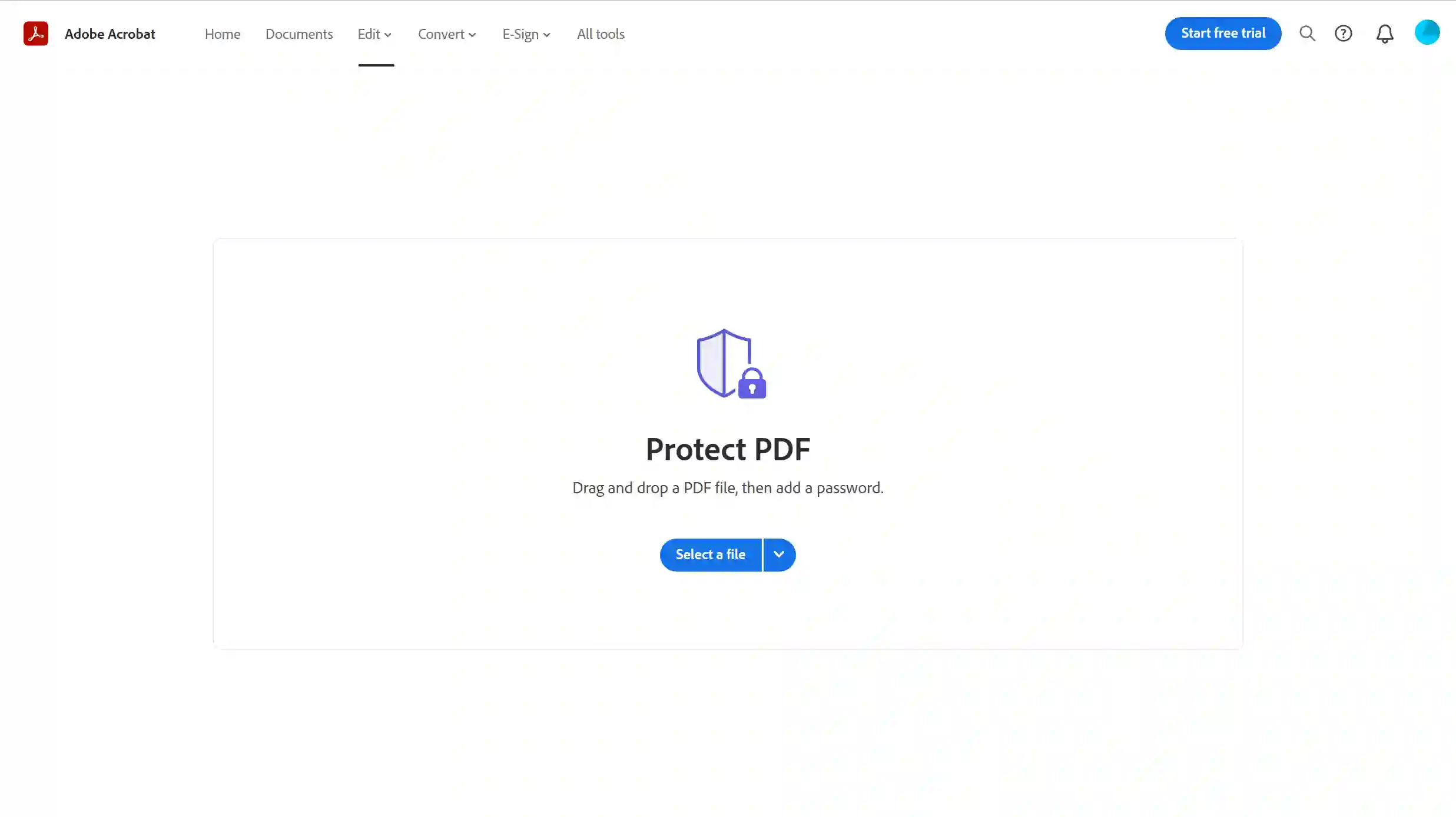
- To encrypt a PDF file online with Adobe Reader, first go to the “Acrobat Online Password Protection page”.
- Now here you click on the option of select file.
- After clicking, you select the file from your PC which you want to password protect.
- Now here a popup will appear in front of you where you will get the option to enter the password, where you can create a strong password.
- Now click on the “Set Password button”.
- This way your PDF file is protected and you can share it with anyone online.
Also read: How to combine or merge pdf files in windows (Latest tools)
FAQ’s
Q. Can I Password Protect a Pdf Using Microsoft Print to Pdf?
Ans- If you want to protect your PDF file with Microsoft Print, you can do so. In this article, we have explained the complete process of making a PDF file secure using Microsoft Print.
Q. How do I password protect a PDF for free?
Ans-There are many such online tools and software available through which you can protect your PDF file through password for free, The best Free way is either using EaseUS software or doing it manually using Word Doc or some online tools, we have explained both steps in the post above.
Q. How do I password protect a file in Windows 10 without software?
Ans- If you want to protect your PDF through password without using software, then you can also use online tools, whose information we have given in this article.
Q. Can free version of Adobe Reader password protect your pdf?
Ans- No, you will not be able to password protect your PDF files in the free Adobe Reader. Both online and offline versions of pdf password protection tool by adobe are paid as of now, but can try other free tools which we have mentioned in the post.
Also read: ( FIXED ) file explorer preview pane not working for pdf in windows
Conclusion
In today’s article, we learned how to Password a PDF in Windows Hopefully, through this article, you would have been able to get information about many such tools and software, through which now you will be able to easily protect your PDF through password.
If you want, you can also encrypt your PDF file using Microsoft Word. If you need any other information related to the PDF file then you can ask us by commenting.
Team windowsground
![[Fixed] Windows 11 Version 22H2 Not Showing or Not Available to Install in Windows Update 30 [Fixed] Windows 11 Version 22H2 Not Showing or Not Available to Install in Windows Update](https://windowsground.com/wp-content/uploads/2022/10/Fixed-Windows-11-Version-22H2-Not-Showing-or-Not-Available-to-Install-in-Windows-Update-768x432.png)
![[Fixed] minecraft stuck on white loading screen problem in windows 10 edition](https://windowsground.com/wp-content/uploads/2021/11/Fixed-minecraft-stuck-on-white-loading-screen-problem-in-windows-10-or-mac-768x432.jpg)
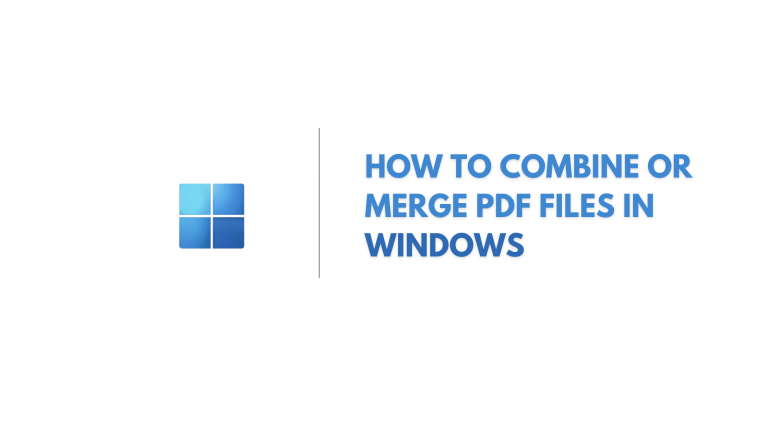
![[Fixed] Server authentication error: Login failed in PUBG/battlegrounds mobile India game 2022 54 [Fixed] Server authentication error: Login failed in PUBG/battlegrounds mobile India game 2022](https://windowsground.com/wp-content/uploads/2021/07/how-to-fix-Server-authentication-error-Login-failed-error-in-PUBGbattlegrounds-mobile-India-768x432.jpg)
![[fixed] Windows 11 taskbar search not working 59 [fixed] Windows 11 taskbar search not working](https://windowsground.com/wp-content/uploads/2022/09/Windows-11-taskbar-search-not-working-fixed-768x432.png)