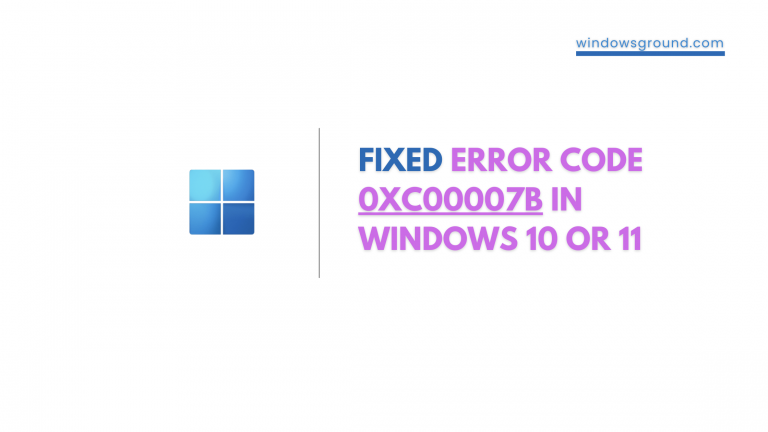Where are snipping tool screenshots saved in windows 11? | snipping tool save location in windows 11
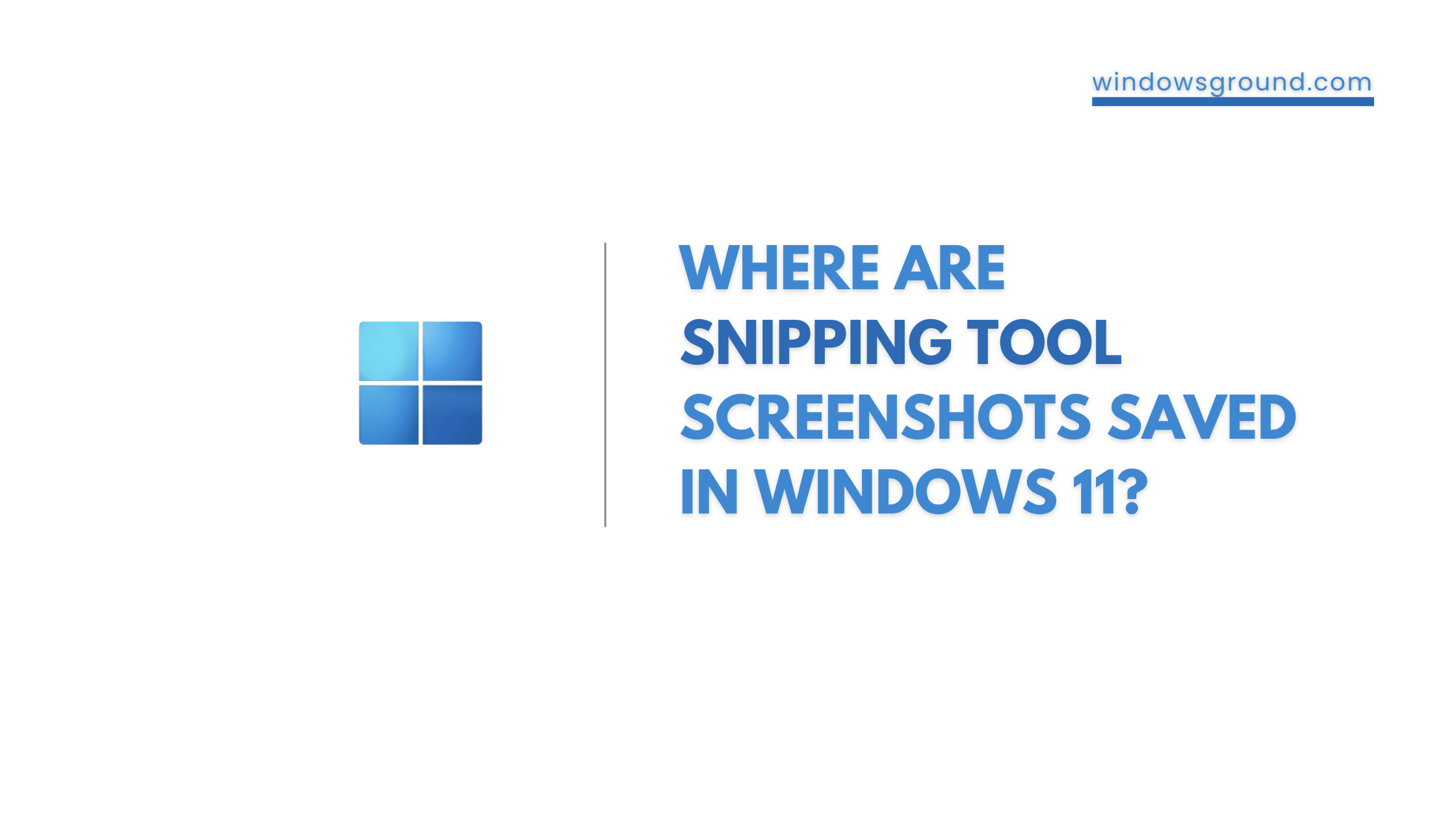
Unlike windows 10 and other previous versions of windows, The new inbuilt screenshot-taking tool i.e, the windows snipping tool in Windows 11 comes with whole new features, Are you looking for answers to Snipping Tool locations, Snipping tool shortcut keys in windows 11 and other such questions? If yes? This post from windowsground provides all the answers for you.
What New features are there in the snipping tool in windows 11?
Snipping tool is just a fancy name for screenshot-taking software provided by Windows 11. Along with the normal screenshot-taking feature, the windows snipping tool provides much more advanced features.
With the windows Snipping tool, you can do these things:
- Create a new screen snip or open an image file.
- Mark up images with a pen, pencil, or highlighter.
- The drawing canvas supports inking in the margins.
- Save, copy to a clipboard, or share your creation.
- Take a screenshot with certain time delay
Windows snipping tool comes with 4 modes:
- Rectangle mode
- Window mode
- Full-screen mode
- Free-form mode
Comparing Windows 11’s Snipping tool to Windows 10, the only new feature is the ability to screen record.
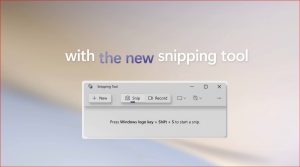
Where are snipping tool screenshots saved in windows 11?
Also read: Where are snipping tool screenshots saved Windows 10
If you are wondering where are snipping tool snapshots location are in windows 11, then keep reading.
By default, the Snipping Tool in Windows 11 saves your snips/screenshots to the “Screenshots” folder in your “Pictures” library.
You can follow this path if you are looking for the exact location.
C:\Users\<your username>\OneDrive\Pictures\Screenshots
To access the “Screenshots” folder, you follow the steps below:
- Press “windows key + E” To open file explorer.
- Now enter the above address in your file explorer Address bar.
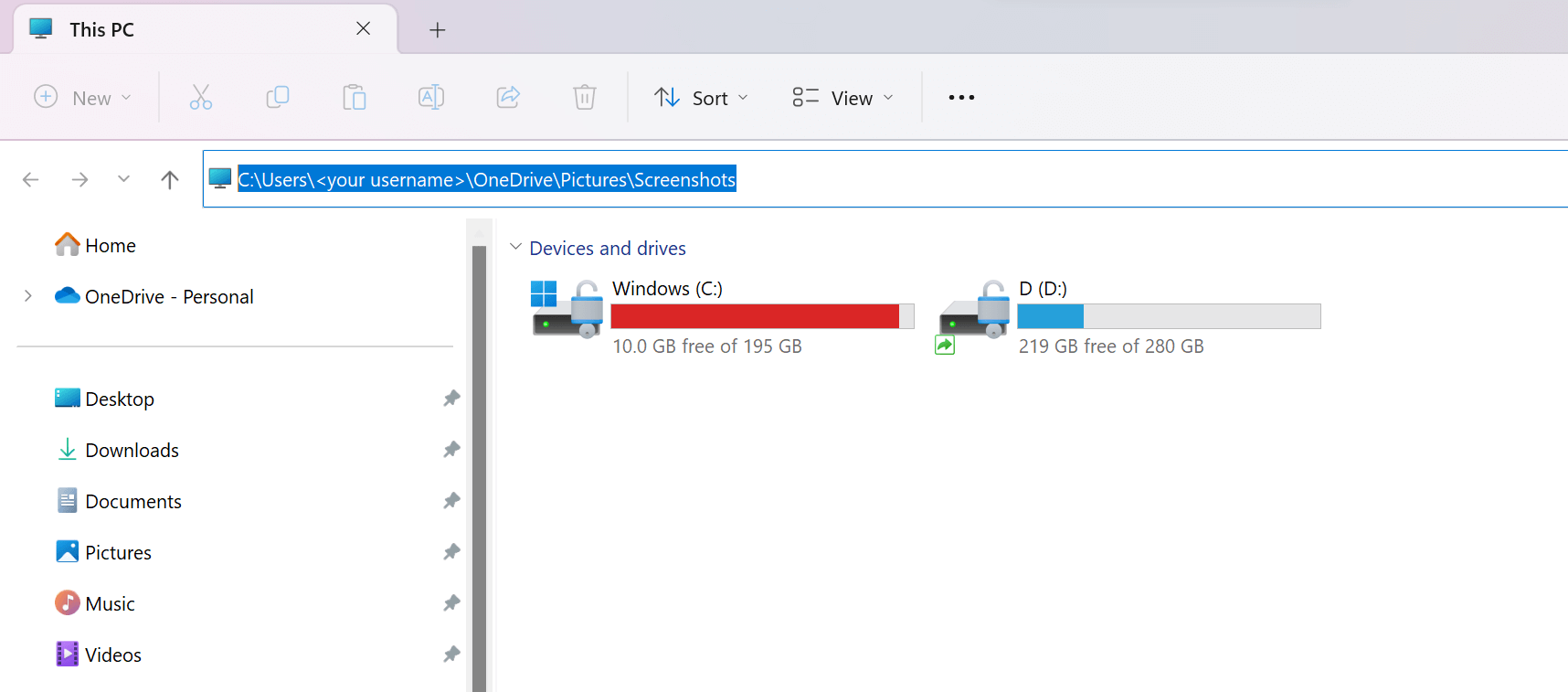
- Replace “[Your username]” with the name of your user account on the computer.
- You can find your username on the computer from here.
- And hit enter, it will take you to the screenshot folder.
Alternatively, you can save a snip to another location on your computer by selecting the “Save As” option in the Snipping Tool.
Final Words
In this article We showed you Where are snipping tool screenshots saved in windows 11, Let us know if it worked for you or not in the comments section below.
Team windowsground
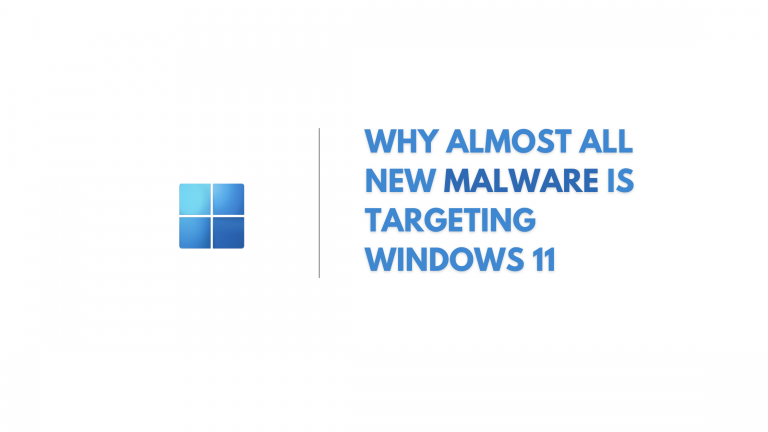
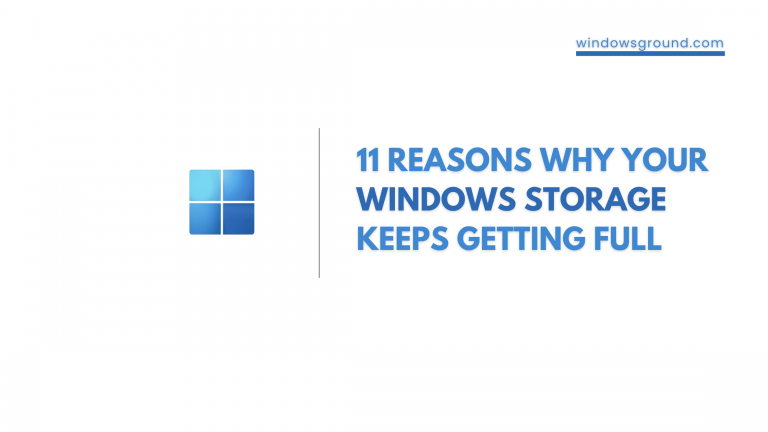
![[Solved] the code execution cannot proceed because vcruntime140_1.dll was not found 19 [Solved] the code execution cannot proceed because vcruntime140_1.dll was not found](https://windowsground.com/wp-content/uploads/2023/09/Solved-the-code-execution-cannot-proceed-because-vcruntime140_1.dll-was-not-found-1-768x432.png)